Renaming a menu selection in the batch utility, Renaming a menu selection in the batch utility 289 – IntelliTrack Check In/Out User Manual
Page 317
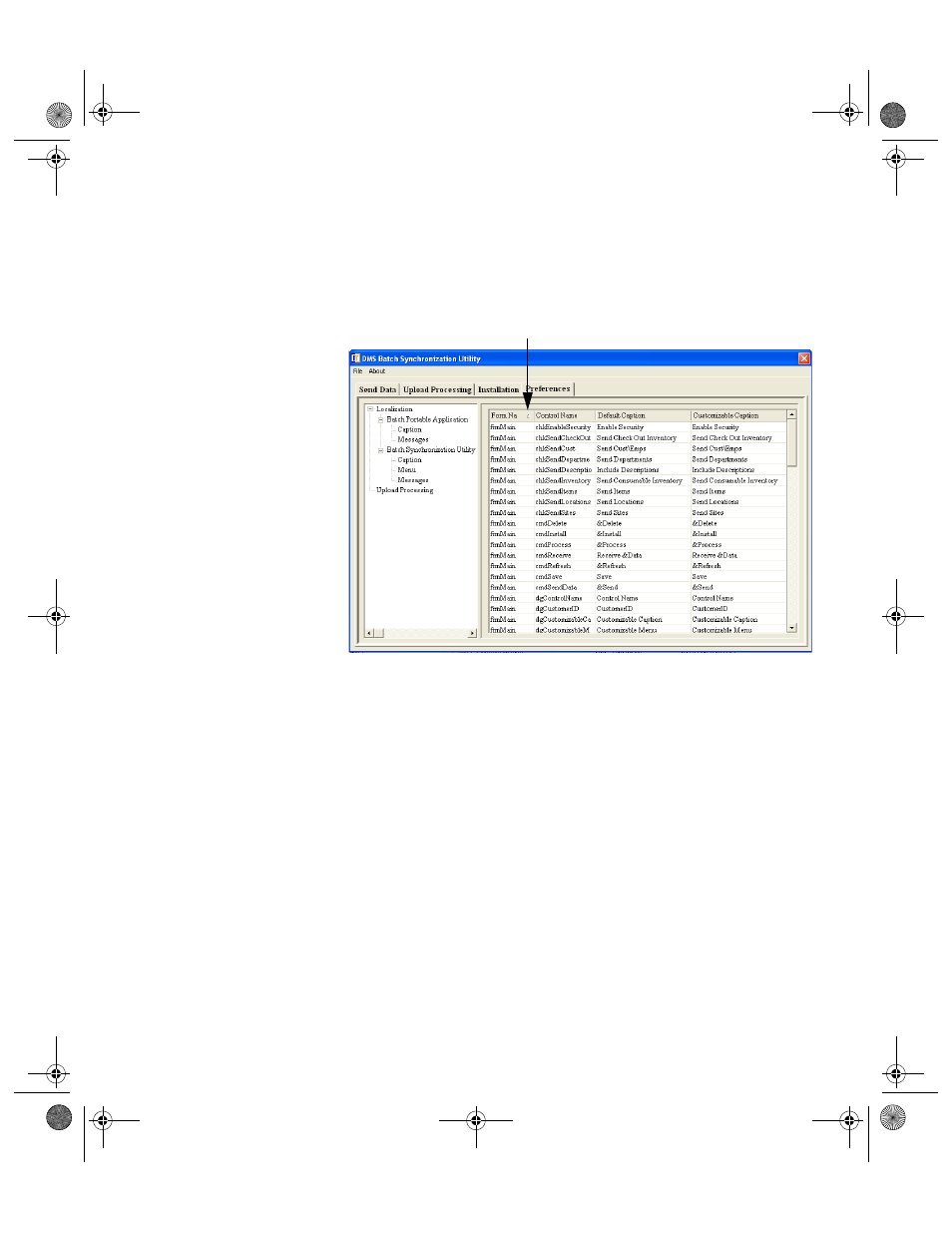
Chapter 15
CE Batch Utility Preferences
289
data that you want to sort. An arrow is visible, indicating that the col-
umn has been selected. (In the example below, Form Name is
selected.)
•
Double-click inside the column heading to sort the information.
Each time you double-click, the sort order will toggle back and forth
between ascending and descending order.
4.
To customize a caption for a form, first locate the form in the Form
Name column.
5.
Next, locate the caption on this form that you want to change in the
Default Caption column.
6.
In the Customizable Caption field, next to the Default Caption field
for the caption that you want to customize, enter the custom caption.
7.
Repeat steps four–six until you are finished customizing captions for
the Batch Synchronization Utility.
Renaming a
Menu
Selection in
the Batch
Utility
To rename a menu selection in the CE Batch Synchronization Utility,
please refer to the instructions that follow.
1.
In the Batch Utility, click the Preferences tab to bring this portion of
the Main form to the front.
The arrow indicates that the column heading is selected. If you
double-click inside this heading, the data in the column may be sorted
in ascending or descending order.
2283.book Page 289 Thursday, July 9, 2009 11:26 AM
