IntelliTrack Check In/Out User Manual
Page 172
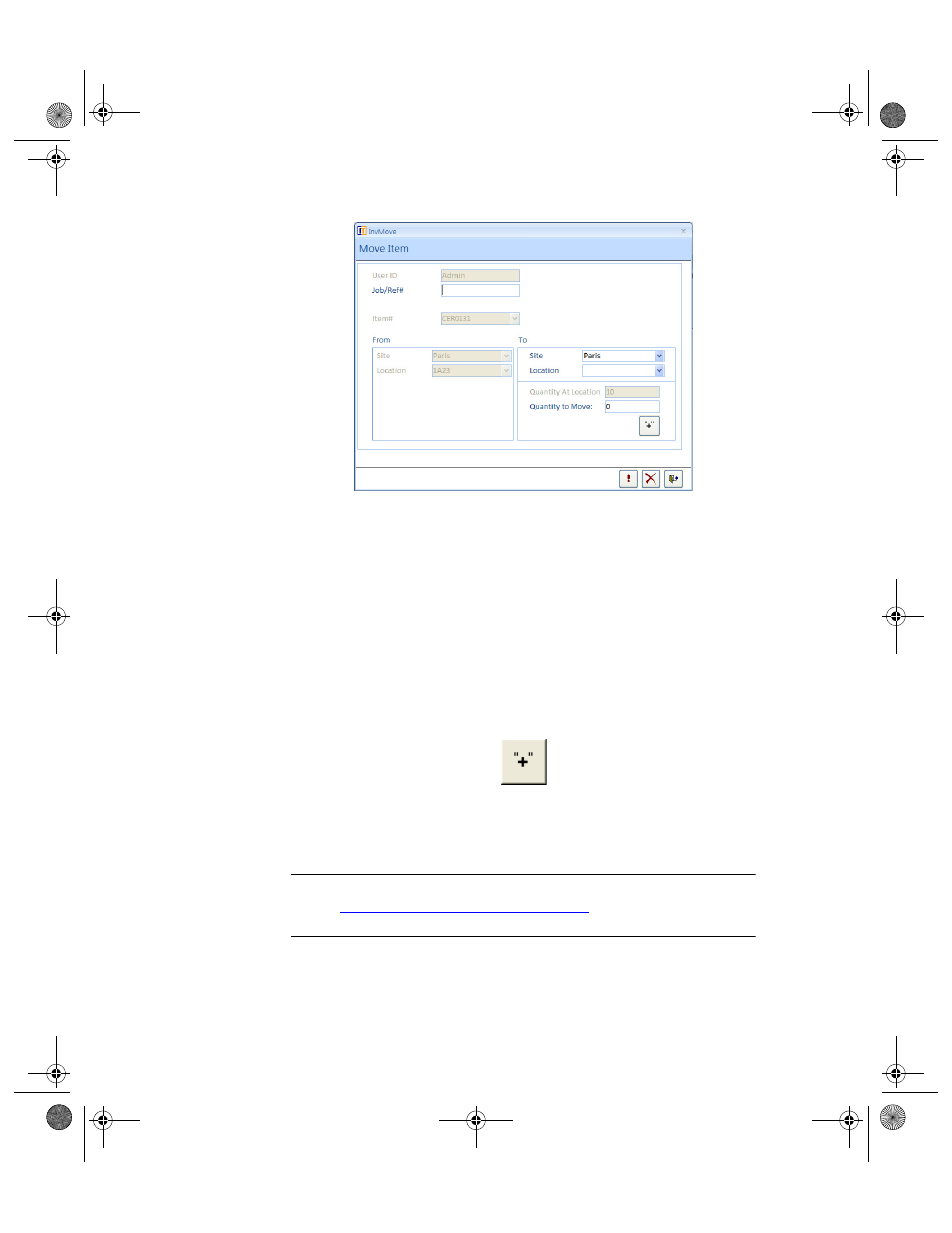
I
NTELLI
T
RACK
C
HECK
I
N
-O
UT
V
7.0
User Manual
144
3.
To reference this transaction with an Order# or Move Reference#,
enter the data in the Job/Ref# field and press TAB to advance to the
Site field in the To portion of the form.
4.
Click the drop-down arrow in the Site field and select the site of the
location to move the item to from the list that appears. Press the TAB
key to advance to the Location field.
5.
Click the drop-down arrow in the Location field and select the location
to move the item to from the list that appears. Press the TAB key to
advance to the Quantity to Move field.
6.
Enter the amount of the item to be moved in the Quantity to Move
field; to move all available quantities, click the Move All button.
7.
Click the Do It button to process the transaction and reset the Move
Item form or click the Close button to process the transaction and
return to the Inventory form.
Note: A check out item is moved at the Move Check Out Item form. Please
refer to
“Moving a Check Out Item” on page 152
for more information
about moving a check out item.
2283.book Page 144 Thursday, July 9, 2009 11:26 AM
