IntelliTrack Check In/Out User Manual
Page 332
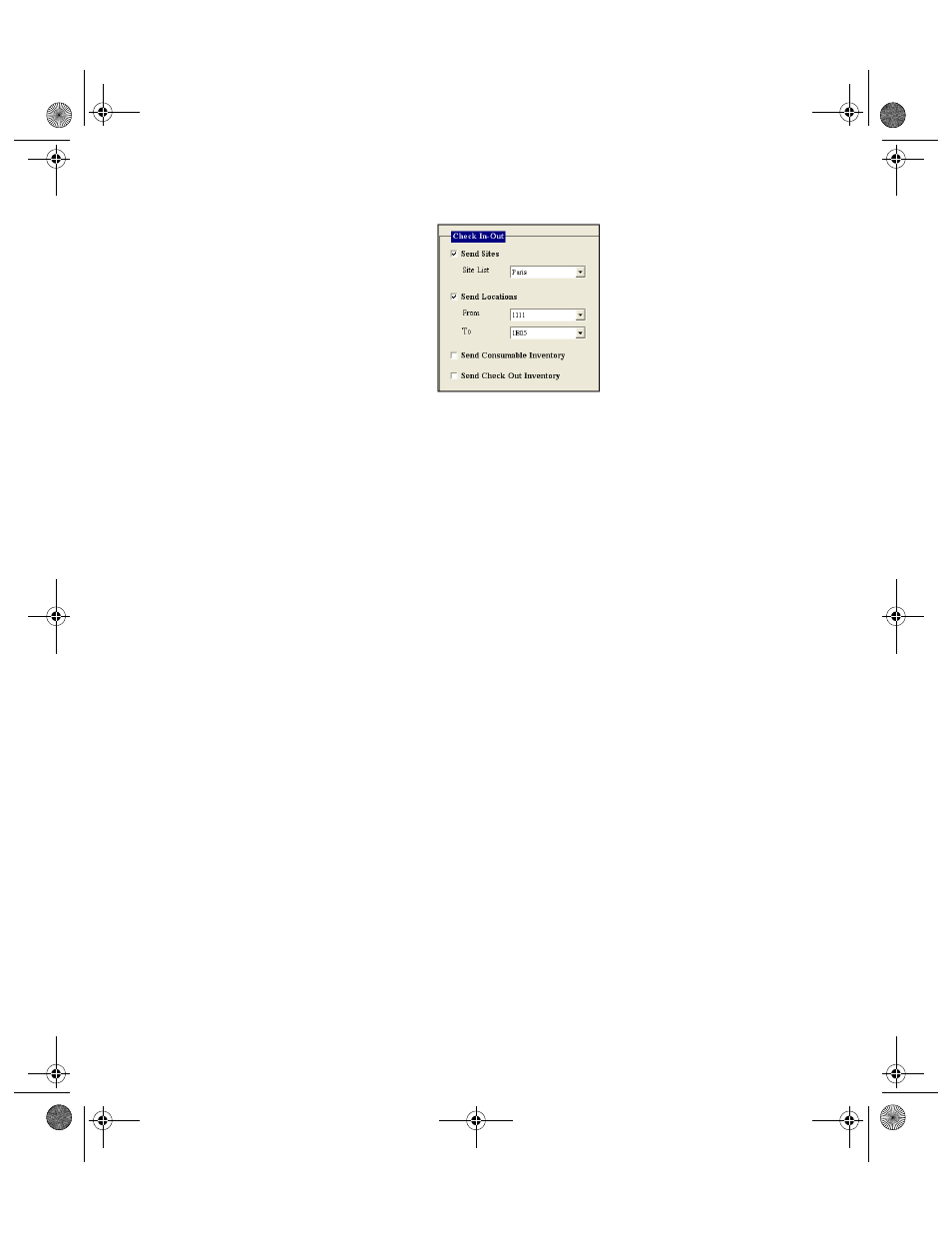
I
NTELLI
T
RACK
C
HECK
I
N
-O
UT
V
7.0
User Manual
304
6.
You may select a location range to send to the handheld device via the
From and To fields.
To send all of the locations, click the drop-down arrow in the From
field and select the first location in the list that appears; next, click the
drop-down arrow in the To field and select the last location in the list
that appears.
To send one location, click the drop-down arrow in the From field and
select the location that you want to send to the handheld device. Next,
click the drop-down arrow in the To field and select the same location.
To send a range of locations, click the drop-down arrow in the From
field and select the first location in the location range that you want to
send. Next, click the drop-down arrow in the To field and select the last
location in the location range that you want to send to the handheld
device.
7.
When you mark the Send Locations check box, the Send Consumable
Inventory and Send Check Out Inventory check boxes become
enabled.
Mark the Send Consumable Inventory check box if you want to send
consumable inventory to the handheld device.
•
You must send location data to the handheld device in order to send
consumable inventory data.
Mark the Send Check Out Inventory check box if you want to send
check out inventory to the handheld device.
•
You must send location data to the handheld device in order to send
check out inventory data.
8.
To send items to the handheld device, mark the Send Items check box.
The drop-down arrow in the From field and the To field are enabled.
2283.book Page 304 Thursday, July 9, 2009 11:26 AM
