Changing quantity and lot information, Deleting an inventory item, Changing quantity and lot information 150 – IntelliTrack Check In/Out User Manual
Page 178: Deleting an inventory item 150
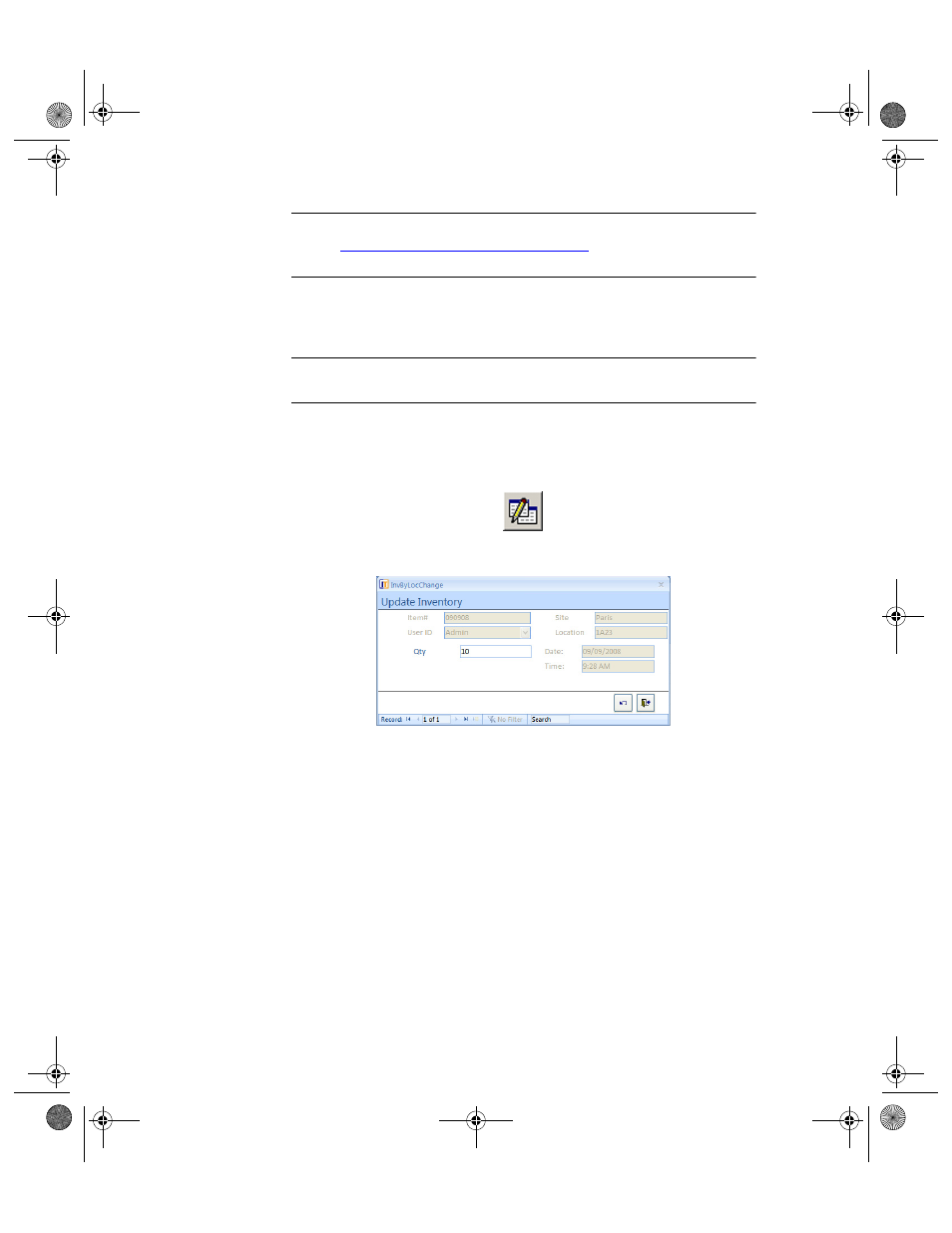
I
NTELLI
T
RACK
C
HECK
I
N
-O
UT
V
7.0
User Manual
150
Note: A check out item is moved at the Move Check Out Item form. Please
refer to
“Moving a Check Out Item” on page 152
for more information
about moving a check out item.
Changing
Quantity and
Lot
Information
Quantity and lot information can be changed at the Item#/Location form.
Note: You must enable the lot feature in the Setup/Options form in order
for your system to contain lot data.
1.
From the Item#/Location form, select a record/item to change Quan-
tity or Lot data by placing the cursor in the row of the item.
2.
Click the Change button.
3.
The Update Inventory form appears.
4.
Enter the new quantity data in the Quantity field; press TAB. (Do not
modify this field’s contents if you do not want to change this value.)
5.
Enter the new lot data in the Lot field. (Do not modify this field’s con-
tents if you do not want to change this value.)
6.
When you are finished at this form, click the Close button to process
the change and close the Update Inventory form. You are returned to
the Location/Item# form.
Deleting an
Inventory Item
To delete an item from the Item#/Location form:
1.
Select the record/item to delete by placing the cursor in the row of that
item.
2.
Click the Delete button; a message appears, asking you if you are sure
you want to delete this item. Click Yes to continue deleting the item.
(Clicking No cancels deleting this item.)
2283.book Page 150 Thursday, July 9, 2009 11:26 AM
