IntelliTrack Check In/Out User Manual
Page 414
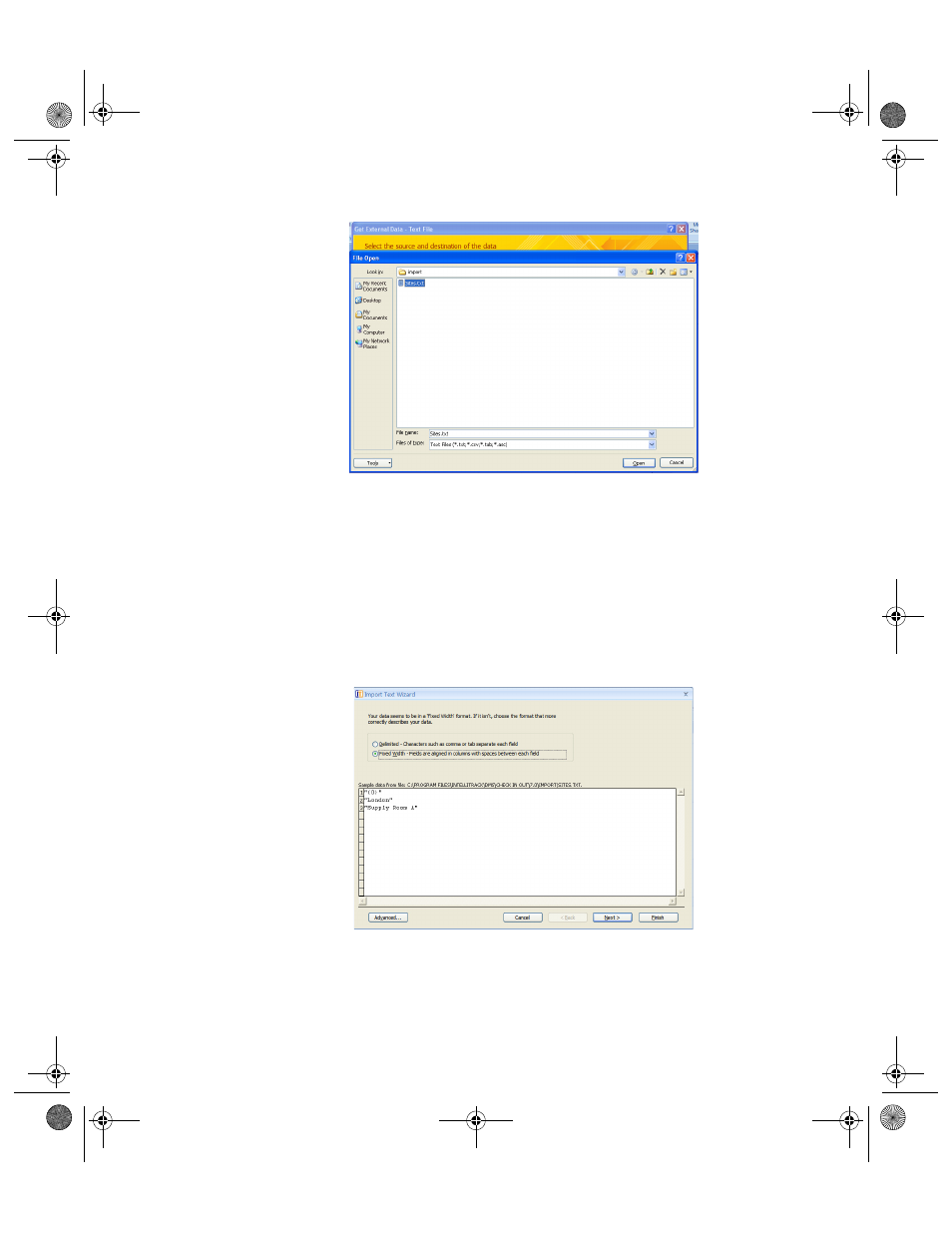
I
NTELLI
T
RACK
C
HECK
I
N
-O
UT
V
7.0
User Manual
386
4.
Click the Open button; the File Open window closes and you are
returned to the Get External Data dialog. The file that you selected is
entered in the File Name field.
5.
Specify the location of the data source from the dialog box. In the
Specify how and where you want to store the data in the current
database section of the dialog box, select the Import the source data
into a new table in the current database option.
6.
Select OK to continue.
If importing from Excel or text files, an Import wizard appears.
Follow the steps in the import wizard to import data into a table.
If the imported file has the field names in the first row of the tables,
select the First Row Contains Field Name option.
Click Next.
2283.book Page 386 Thursday, July 9, 2009 11:26 AM
