Purging lookup data, Purging lookup data 34 – IntelliTrack Check In/Out User Manual
Page 62
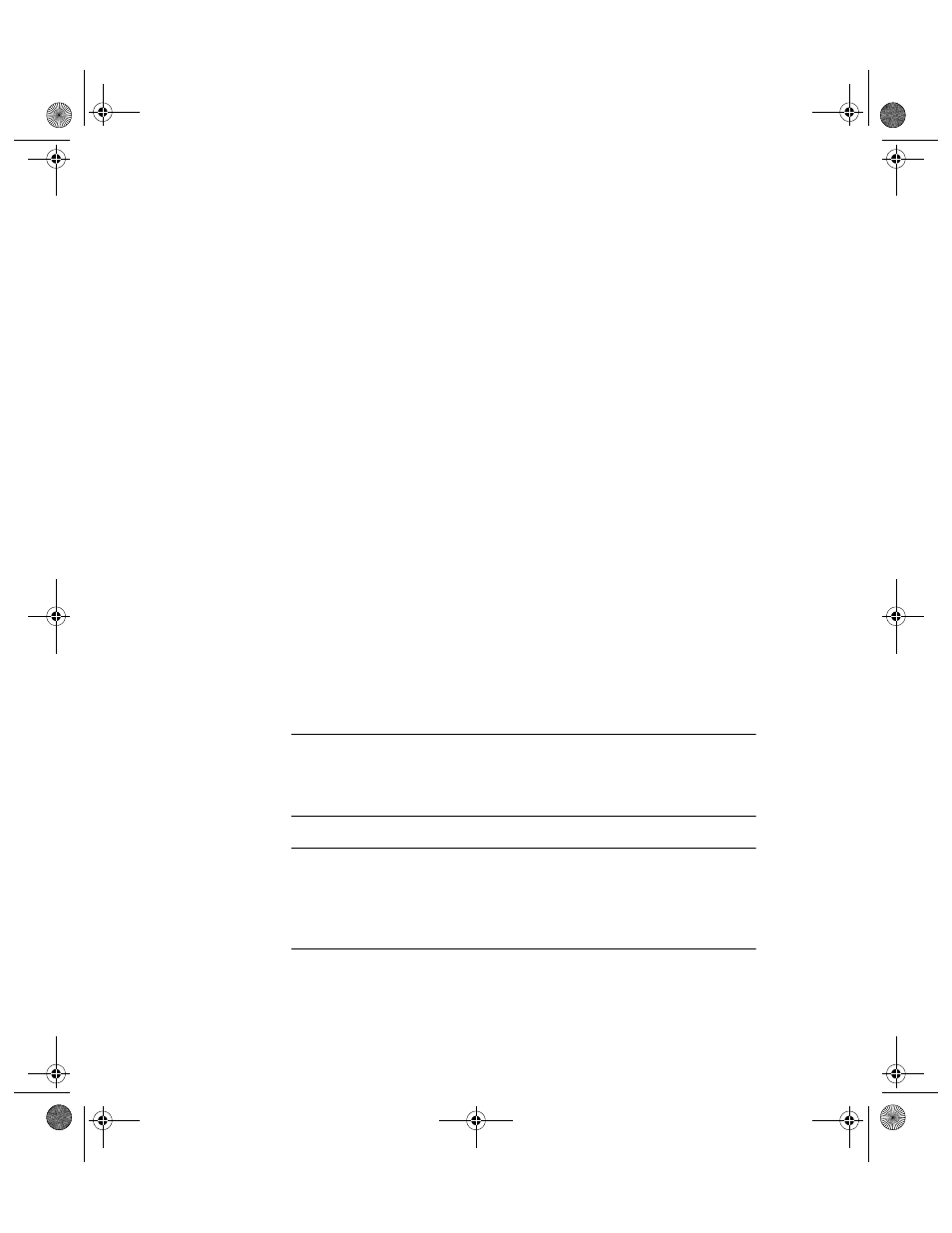
I
NTELLI
T
RACK
C
HECK
I
N
-O
UT
V
7.0
User Manual
34
5.
To purge Location data, mark the Location check box.
6.
When you mark the Location check box, the Check Out Items check
box and the Consumables check box are automatically marked, which
means that this information will automatically be purged when you
elect to purge location data.
7.
To purge Check Out Items in the system, mark the Check Out Items
check box.
8.
To purge Consumables in the system, mark the Consumables check
box.
9.
To purge customer and employee information, mark the Cust/Emp ID
check box.
10.
To purge history information, mark the History check box. The Reset
Counter (Issue/Receipt) check box becomes enabled.
11.
Mark the Reset Counter (Issue/Receipt) check box if you want to
reset the issue/receipt number.
12.
Mark the History check box to purge all history data.
13.
Mark the Retire check box to purge all retired data.
14.
When you are ready to purge all the selected data, click the Do It but-
ton found along the bottom of the form. (Clicking the Cancel button
will cancel purging the data.)
Purging
Lookup Data
The Purge Lookup tables permits selectively purging Lookup table infor-
mation. (Lookup tables are used for selection fields throughout the data-
base.)
Note: You cannot delete records in a Lookup Table that has associated
records in the Inventory file. For example, you cannot delete a category
from the category Lookup Table if any of the item records use that specific
category.
Caution:When purging test data, use the Purge Select from All Data
option BEFORE deleting the Lookup Table data.
IntelliTrack strongly recommends performing a complete database backup
before using purge functions.
2283.book Page 34 Thursday, July 9, 2009 11:26 AM
