Entering a duplicate item, Entering a duplicate item 127 – IntelliTrack Check In/Out User Manual
Page 155
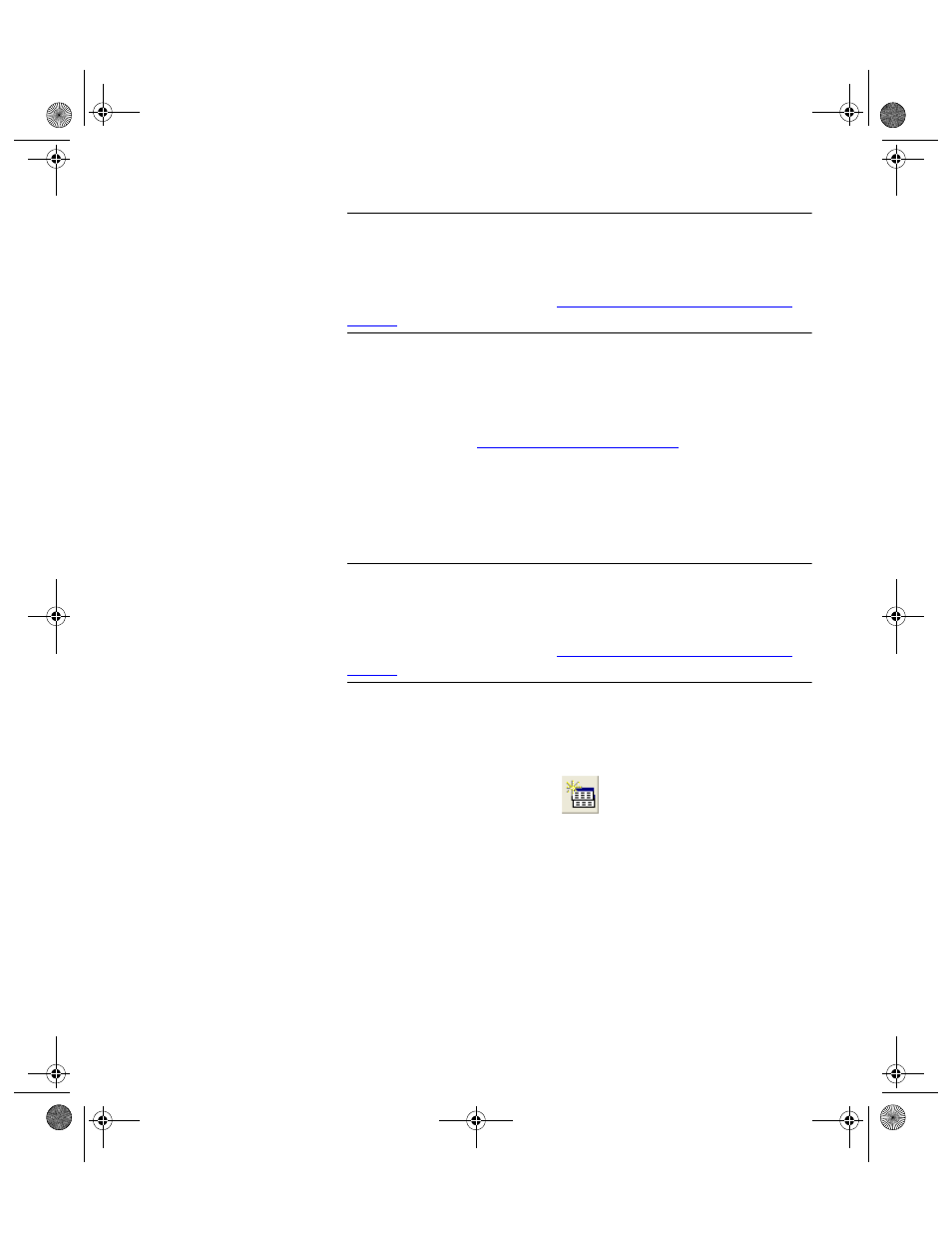
Chapter 6
Initializing the System
127
Warning: When entering data in the application, DO NOT USE special
characters or quotes with the exception of dashes, dots and spaces. Except
for dashes, dots, and spaces, if you use special characters or quotes when
entering data in the application, the database will become corrupted. For
more information, please refer to
“Precautions When Entering Data” on
.
Page 2 contains 24 user defined fields. User defined fields allow you to add
specific data to a form. They have generic titles (such as InvUser1), which
can be renamed at the User Defined Titles form (Tools > User Titles >
Inventory Titles). For more information about renaming the user defined
titles, please refer to
“User Defined Titles” on page 60
Entering a
Duplicate Item
If the new item is sufficiently similar to another item in the system, you
may use the Duplicate button found along the bottom of the Item Data
form to quickly add data for a new item.
Warning: When entering data in the application, DO NOT USE special
characters or quotes with the exception of dashes, dots and spaces. Except
for dashes, dots, and spaces, if you use special characters or quotes when
entering data in the application, the database will become corrupted. For
more information, please refer to
“Precautions When Entering Data” on
.
1.
Click the drop-down arrow in the Item List field and select the like
item from the list of items that appears.
2.
Click the Duplicate button found along the bottom of the form.
3.
The form refreshes, and the cursor is placed in the Item# field. The fol-
lowing fields are populated: Desc, Category, Measure, Conversion,
and Unit Cost, Min Qty, Max Qty, Reorder Qty and Item Type, and
if applicable, the item picture and picture file location.
2283.book Page 127 Thursday, July 9, 2009 11:26 AM
