Selecting command tabs, Selecting command tabs xxiii – IntelliTrack Check In/Out User Manual
Page 23
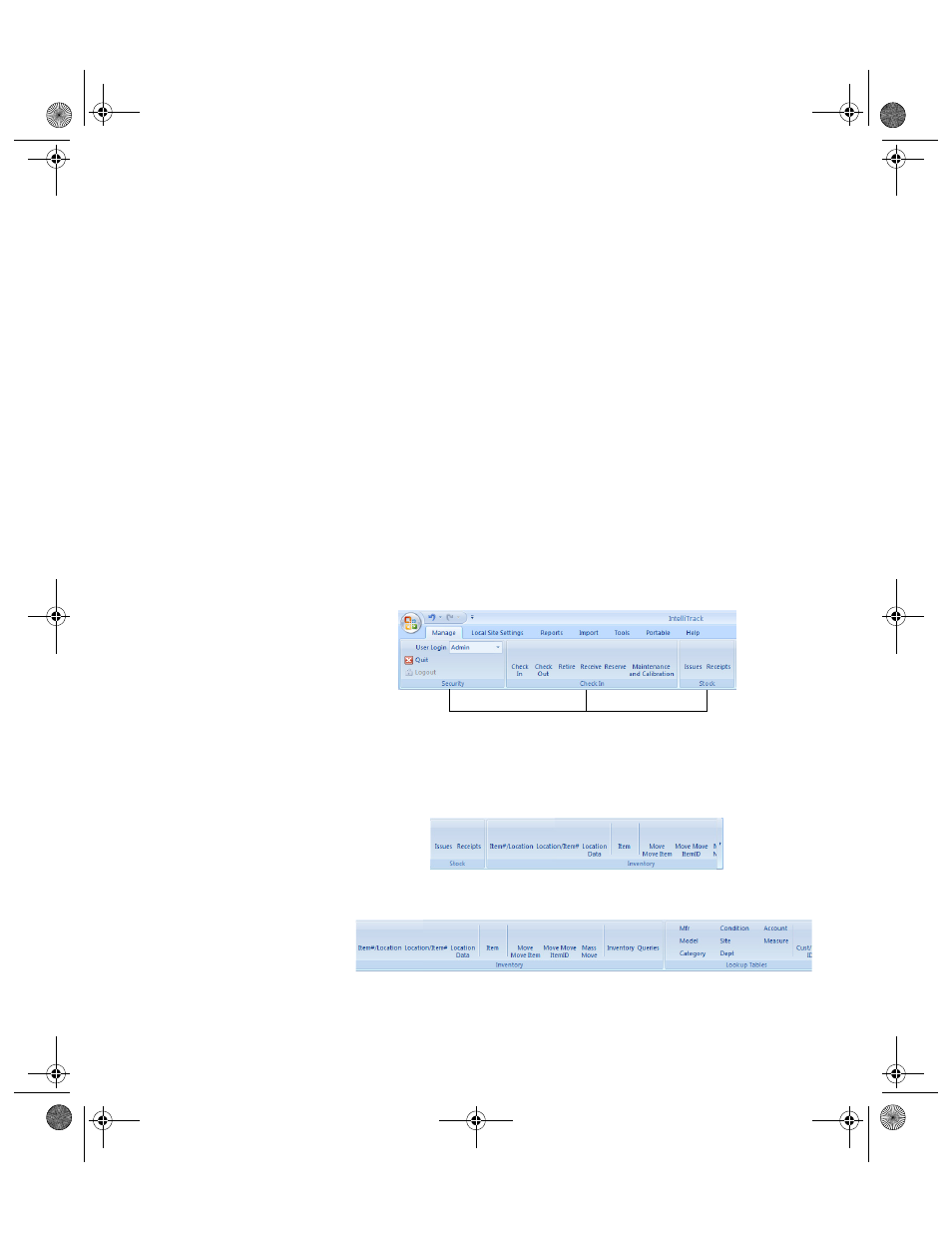
Preface
About This Documentation
xxiii
•
Double-click: Double-clicking is used to initiate (or open) an applica-
tion. When instructed to double-click in this manual: click the left
mouse and hold the right mouse button without moving the mouse.
•
Right-click: Right-clicking is used to open specific right-click menu
options. When instructed to right-click in this manual: press and hold
the right mouse button without moving the mouse.
•
Select: Selecting refers to clicking and releasing the left mouse button
to choose an item or items from a drop-down list.
Selecting
Command
Tabs
You are often instructed to select a Command Tab. Selecting a Command
Tab displays a ribbon that includes ribbon options related to the Com-
mand Tab. From the Command Set and ribbon options, you are able to
open application forms. For example, when you are instructed to:
Select Location Data from the Inventory options of the Manage Com-
mand Tab:
1.
Click on the Manage Command tab to reach the Manage options. The
Manage options appear along the bottom of the Manage ribbon. They
include Security, Check In, Stock, Inventory, and Lookup Tables.
2.
From the Manage options, click the arrow to scroll through the ribbon
selections:
Additional options from the Manage tab selections appear:
From the Inventory Command Set portion of the Manage options,
select Location Data from the ribbon.
The Manage tab Security, Check In, Stock Command Sets and their
ribbon options appear
2283.book Page xxiii Thursday, July 9, 2009 11:26 AM
