Query import data - tblcheck table, Query import data – tblcheck table, Query import data – tblcheck table 390 – IntelliTrack Check In/Out User Manual
Page 418
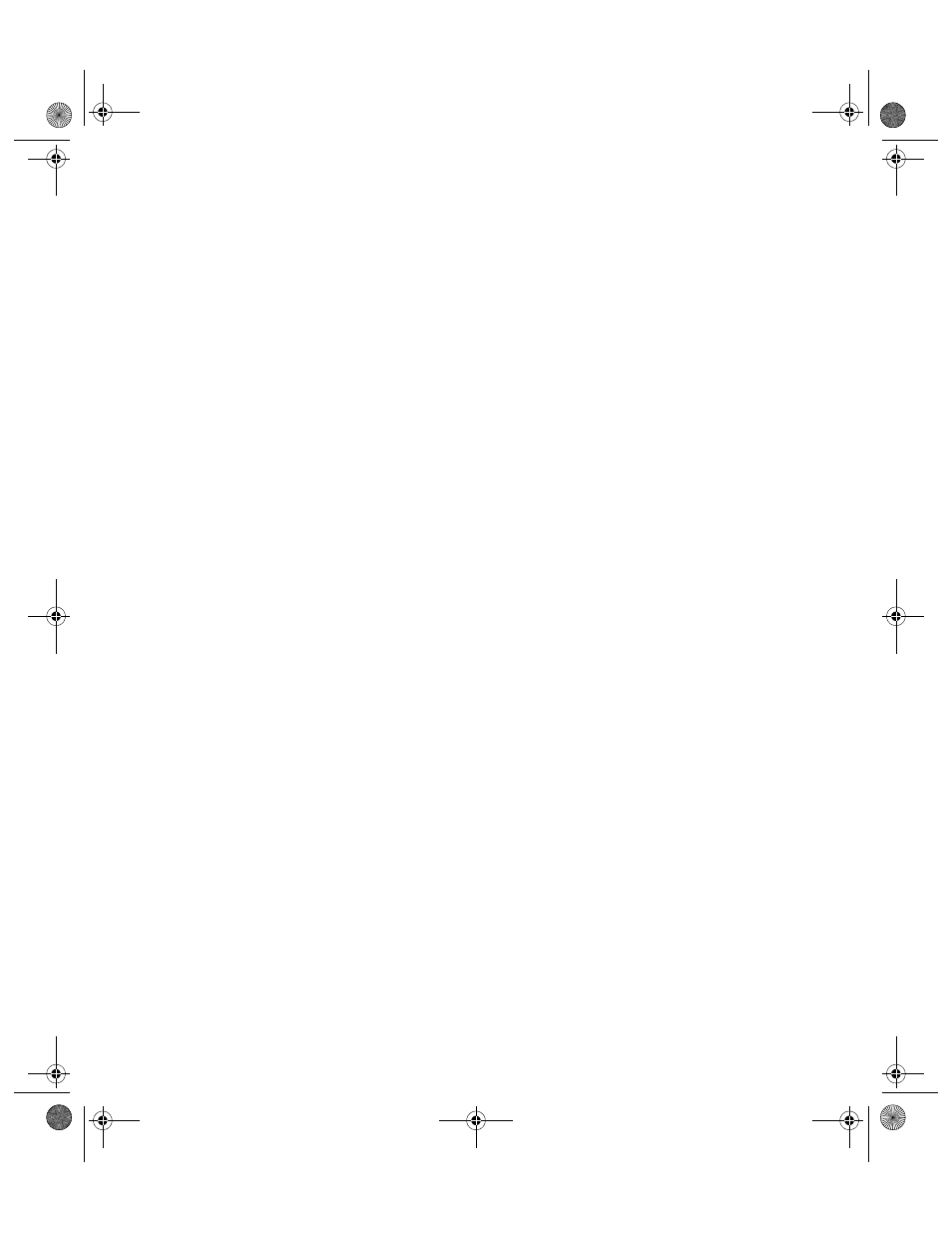
I
NTELLI
T
RACK
C
HECK
I
N
-O
UT
V
7.0
User Manual
390
10.
Close the query; a dialog box appears prompting you to save the design
of the query. Click Yes and save the query as ImportInventory. Click
Ok.
11.
To verify the data is in the Inventory table, select the Inventory table
from the Navigation Pane and open it to view the imported data.
Query Import
Data –
TblCheck
Table
To transfer the imported check out item data into the TblCheck table, cre-
ate a select query based on the imported data and then update the
TblCheck table by running an append query.
1.
To run a query based on the imported check out item data, click Create
> Other > Query Design.
2.
A Show Table window appears. From the Show Table window, select
the table created when the file was initially imported. Click Add.
3.
Click Close to view the table’s fields. The table has its own window in
the upper pane of the query window. The TblCheck table contains
many fields and stores common product information. Only import the
Item # and Item ID fields. Review the data structure of the TblCheck
table to determine which fields need to be dragged to the field row.
4.
Drag the Item # and Item ID fields to the field rows.
5.
Click the Design tab and select Results > Run.
6.
The query runs and the data in the imported table appears. Verify that it
contains the data that you want to append.
7.
To update the TblCheck table with new data, run an append query. To
run an append query, place the window in Design View.
8.
Place the cursor in the Append To row in the corresponding column of
the imported fields and select the corresponding fields that were
selected in from the TblCheck table in step 3.
9.
Select Design > Append. An Append dialog appears; click the drop-
down arrow in the Table Name field and select the TblCheck table.
Select the Current Database option. Click OK.
10.
Select Results > Run. A message appears notifying you that you are
about to append the table. To continue, click Yes. To cancel appending
the data, click No.
11.
Close the query; a dialog box opens prompting you to save the design
of the query; click Yes. Save the query as ImportTblCheck. Click Yes.
12.
To verify the data is in the TblCheck table, select the TblCheck table
from the Navigation Pane and open it to view the imported data.
2283.book Page 390 Thursday, July 9, 2009 11:26 AM
