Editing a unit of measure – IntelliTrack Check In/Out User Manual
Page 139
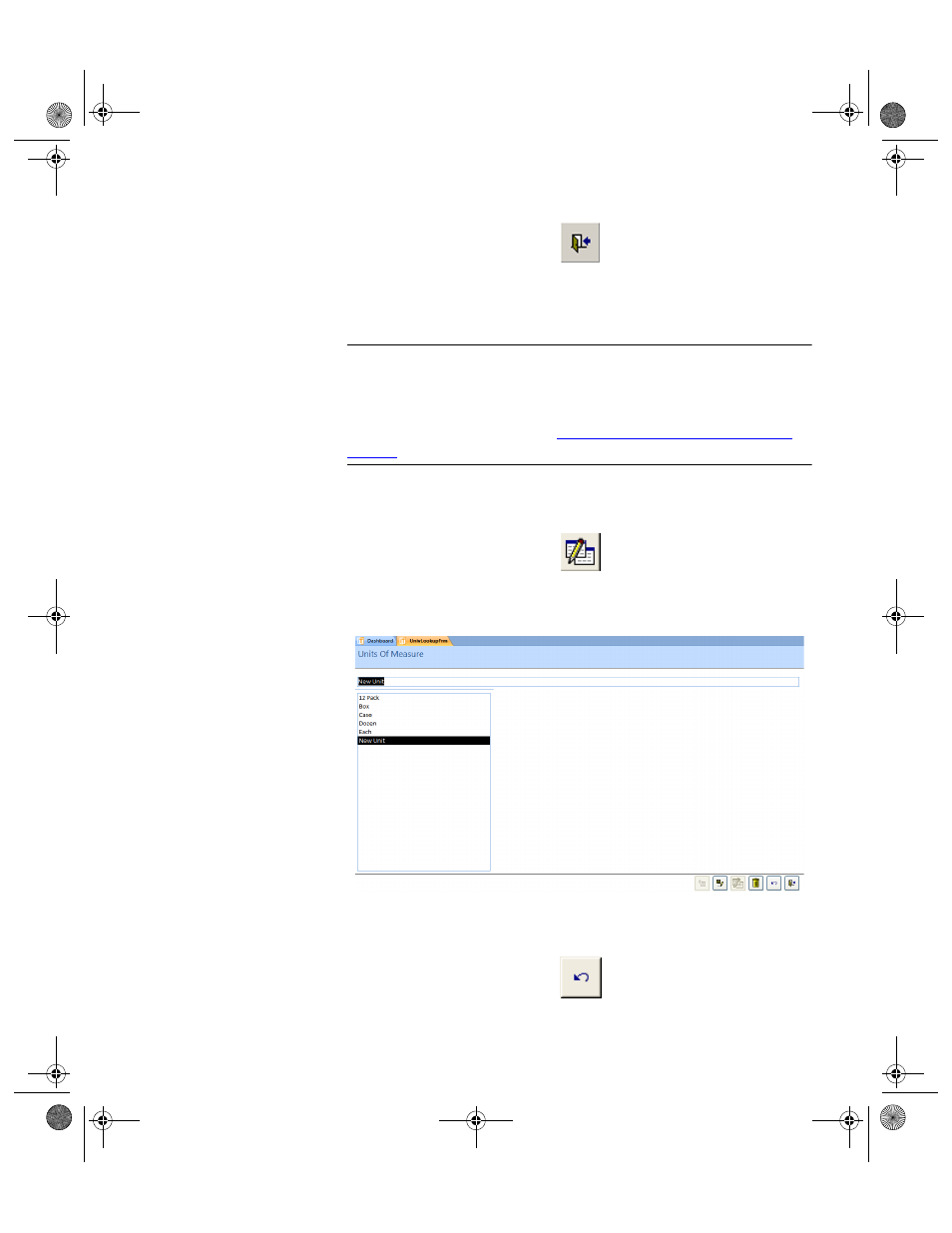
Chapter 5
Lookups
111
Editing a Unit
of Measure
To edit a unit of measure, please refer to the instructions below.
Warning: When entering data in the application, DO NOT USE special
characters or quotes with the exception of dashes, dots and spaces. Except
for dashes, dots, and spaces, if you use special characters or quotes when
entering data in the application, the database will become corrupted. For
more information, please refer to
“Precautions When Entering Data” on
.
1.
From the Measure form, select the unit of measure that you want to
edit and click the Change button.
2.
The selected unit of measure is placed in the field above the list. Edit
the entry in this field.
Click the Undo button to cancel the change to the unit of measure
entry.
2283.book Page 111 Thursday, July 9, 2009 11:26 AM
