Adding an item to the database, Adding an item to the database 120 – IntelliTrack Check In/Out User Manual
Page 148
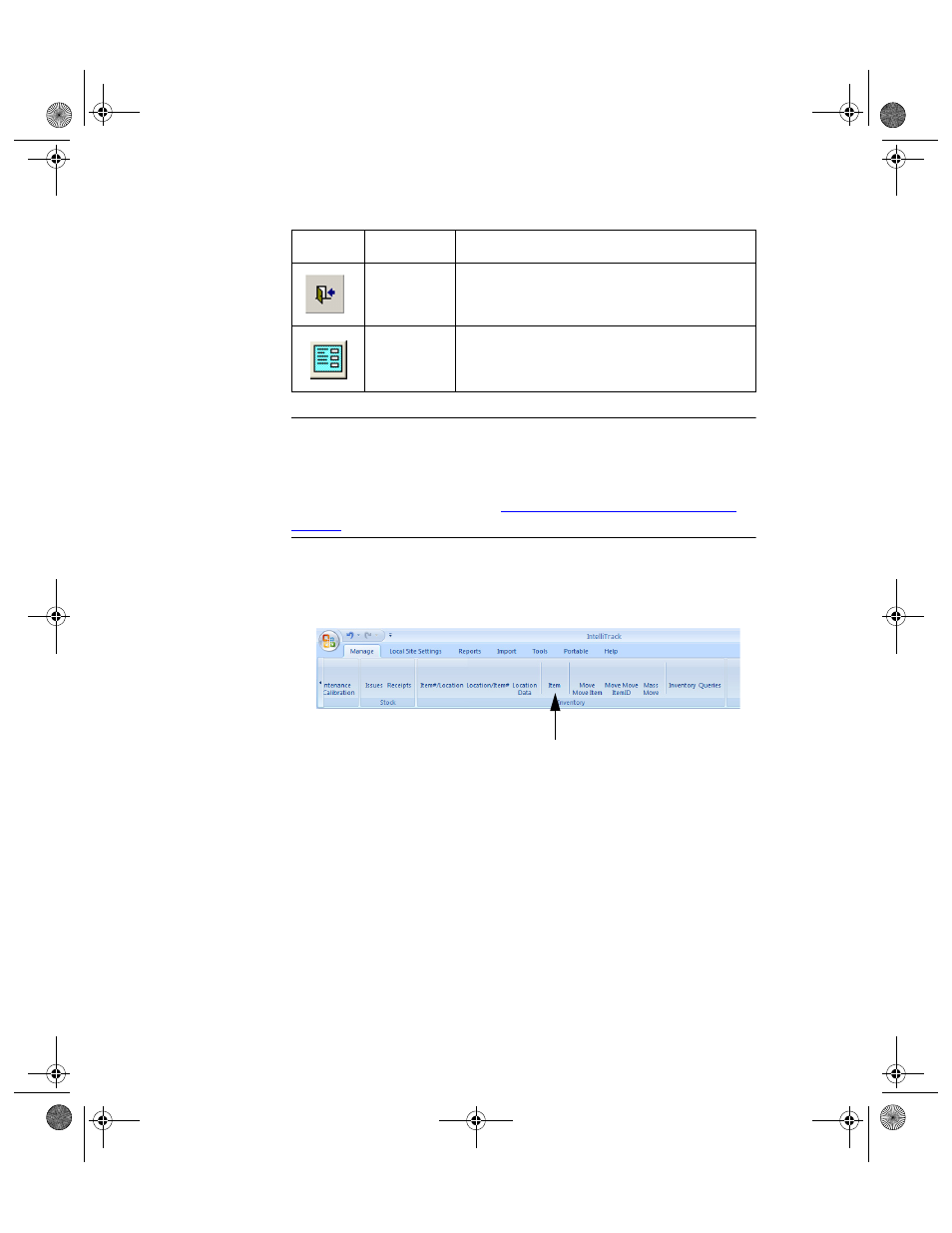
I
NTELLI
T
RACK
C
HECK
I
N
-O
UT
V
7.0
User Manual
120
Adding an
Item to the
Database
Warning: When entering data in the application, DO NOT USE special
characters or quotes with the exception of dashes, dots and spaces. Except
for dashes, dots, and spaces, if you use special characters or quotes when
entering data in the application, the database will become corrupted. For
more information, please refer to
“Precautions When Entering Data” on
.
Items are added to the database at the Item Data form.
1.
Click the Manage Command tab > Inventory Command Set > Item.
2.
The Item Data form appears.
3.
Click the Add button at the bottom of the Item Data form.
Close
Save your data and close/exit the form.
Page
The Item Data form contains two pages. Click
this button to navigate between the Item Data
form pages.
TABLE 4.
Item Data Form Buttons (Continued)
Button
Function
Description
Item Option in the Inventory Command Set
2283.book Page 120 Thursday, July 9, 2009 11:26 AM
