Importing the data from another system, Importing item data, Importing the data from another system 190 – IntelliTrack Check In/Out User Manual
Page 218: Importing item data 190
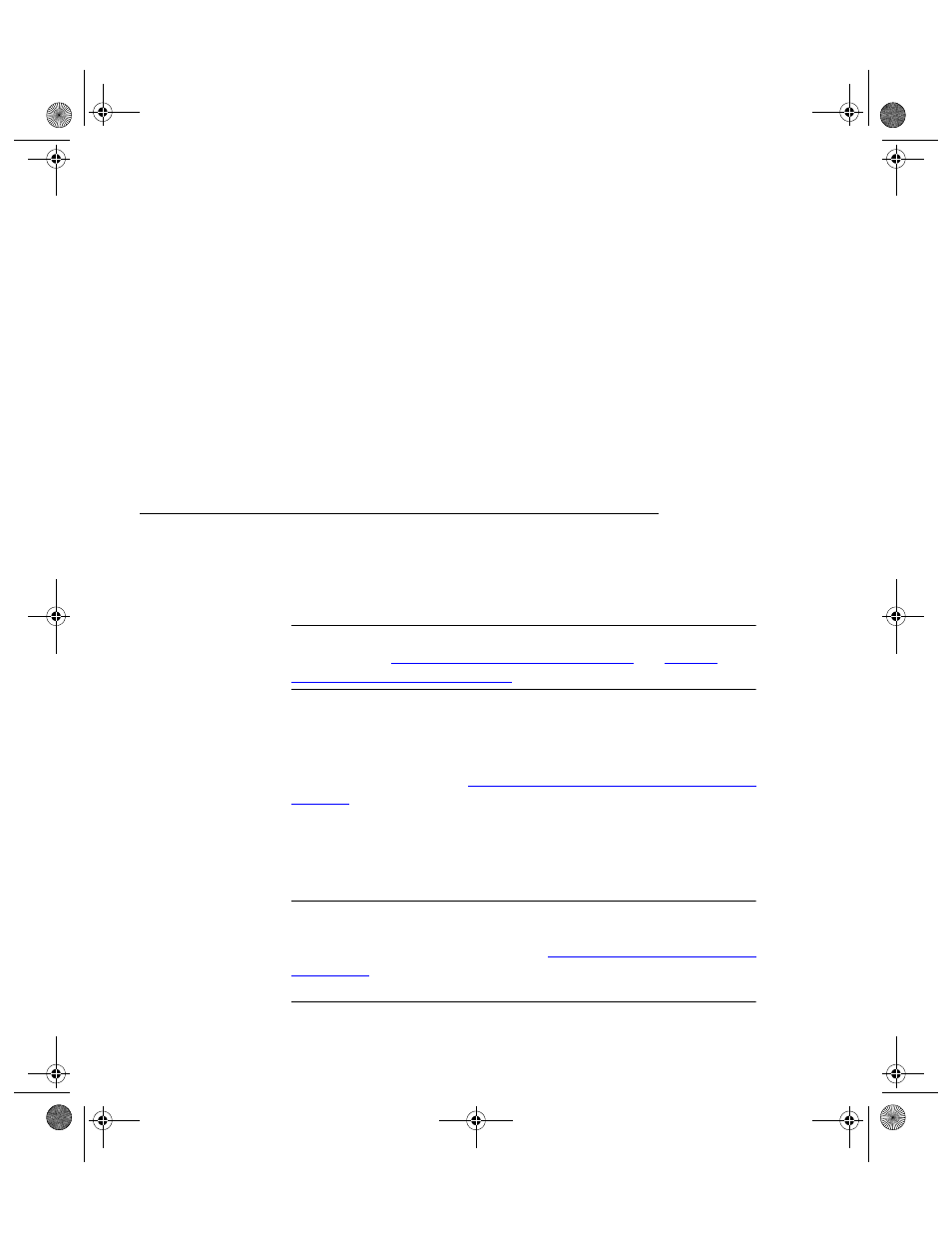
I
NTELLI
T
RACK
C
HECK
I
N
-O
UT
V
7.0
User Manual
190
AB3135332423, 6, PAPER CLIPS
No comma is required in the unused fields occurring after the first three
fields.
2.
When importing data to non-sequential fields, such as Item# (required
field), Category and Minimum Qty, the comma delimited file looks
like:
12345-1343,,,,HGR-9877,4
4314313-3AB,,,,BT-876,7
AB3135332423,,,,TA-987,2
3.
Place a comma separator in the fields where there is no data to maintain
the integrity of the import file data structure.
Importing the Data from Another System
Import existing item information into the application with a delimited text
file.
Note: The imported file must comply with the field order and specifica-
tions defined in
“Import File Type Options” on page 187
and
Table 8,
“Import-Export Fields,” on page 188
.
If you are setting up your system and are planning to import the entire set
of items, follow these steps. If you have already set up your system and
need to import additional information, which will be integrated with your
existing data, please refer to
“Importing Additional Data into the System” on
Importing
Item Data
You can import existing item data into a Check In-Out database. Enter the
site, location and quantity data manually.
Important: The following section covers only importing existing inventory
data into a clean (purged) Check In-Out database. For information on
general importing and exporting, refer to
“Additional Importing Information”
. Furthermore, only Runtime Access Import using Import/
Append is covered in this section.
2283.book Page 190 Thursday, July 9, 2009 11:26 AM
