The user defined titles form, The user defined titles form 61 – IntelliTrack Check In/Out User Manual
Page 89
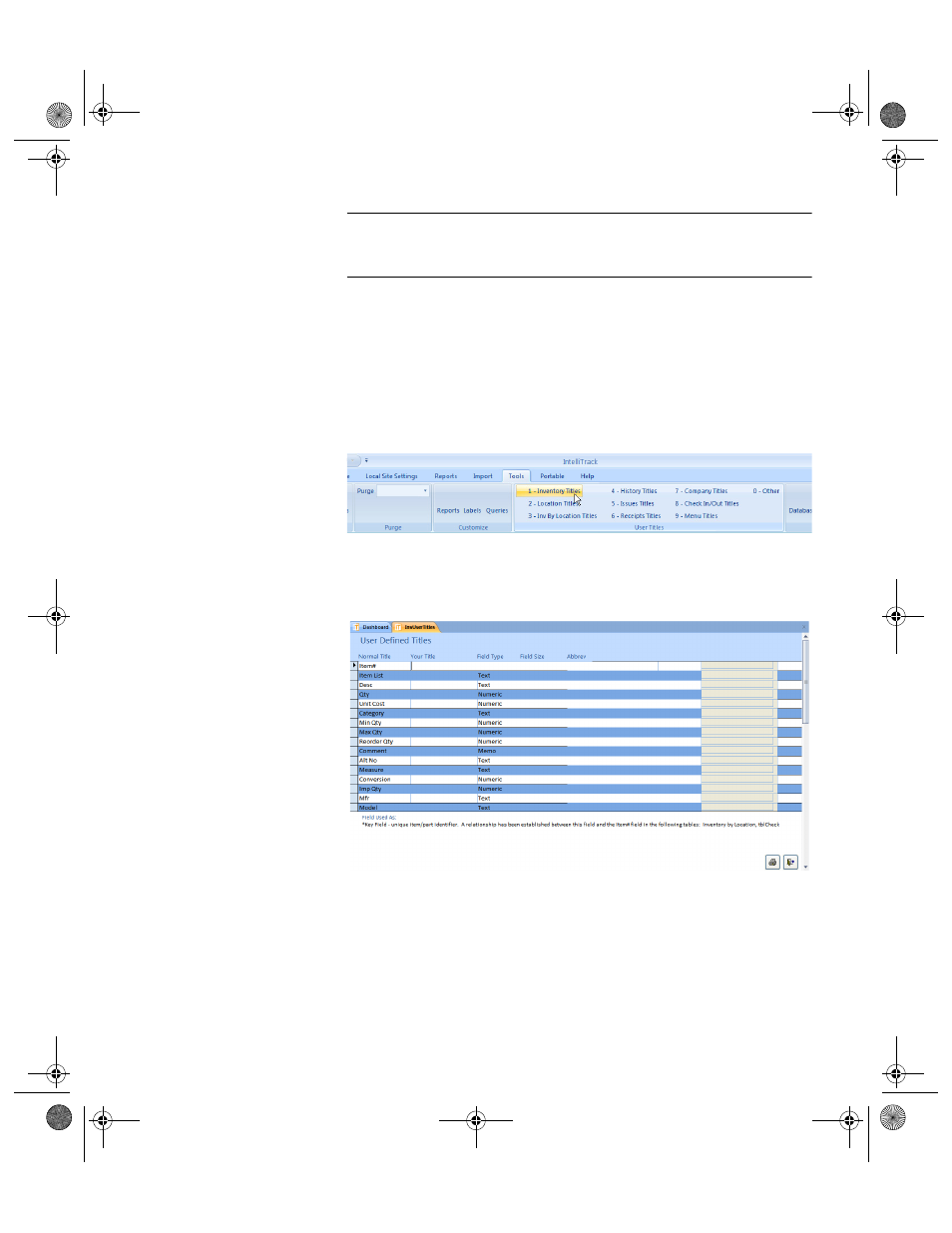
Chapter 4
Setup
61
Note: Enter “---” as a user title for Issues, Check Out, Receipts, or
Check In user prompts (i.e., InvUser1), to skip these fields and speed data
entry. The same effect is available in the Order# and Dept fields.
The User
Defined Titles
Form
The User Defined Titles form shows the default form title used by the
application, the field type that the title refers to, and the size of the actual
underlying field. To change an inventory field name title with the User
Defined Titles form, please refer to the steps that follow.
1.
Select Tools Command Tab > User Titles Command Set > Inventory
Titles.
2.
The User Defined Titles form appears with the inventory and item data
fields displayed. (Each User Titles Command Set selection represents
a unique application area with titles available for custom defining.)
The inventory titles available for custom defining are listed in the Nor-
mal Title column.
3.
Place the cursor in the Normal Title column of the title you want to
change. An arrow appears to the left of the column, indicating that the
title is selected.
2283.book Page 61 Thursday, July 9, 2009 11:26 AM
