Deleting data, Deleting data 311 – IntelliTrack Check In/Out User Manual
Page 339
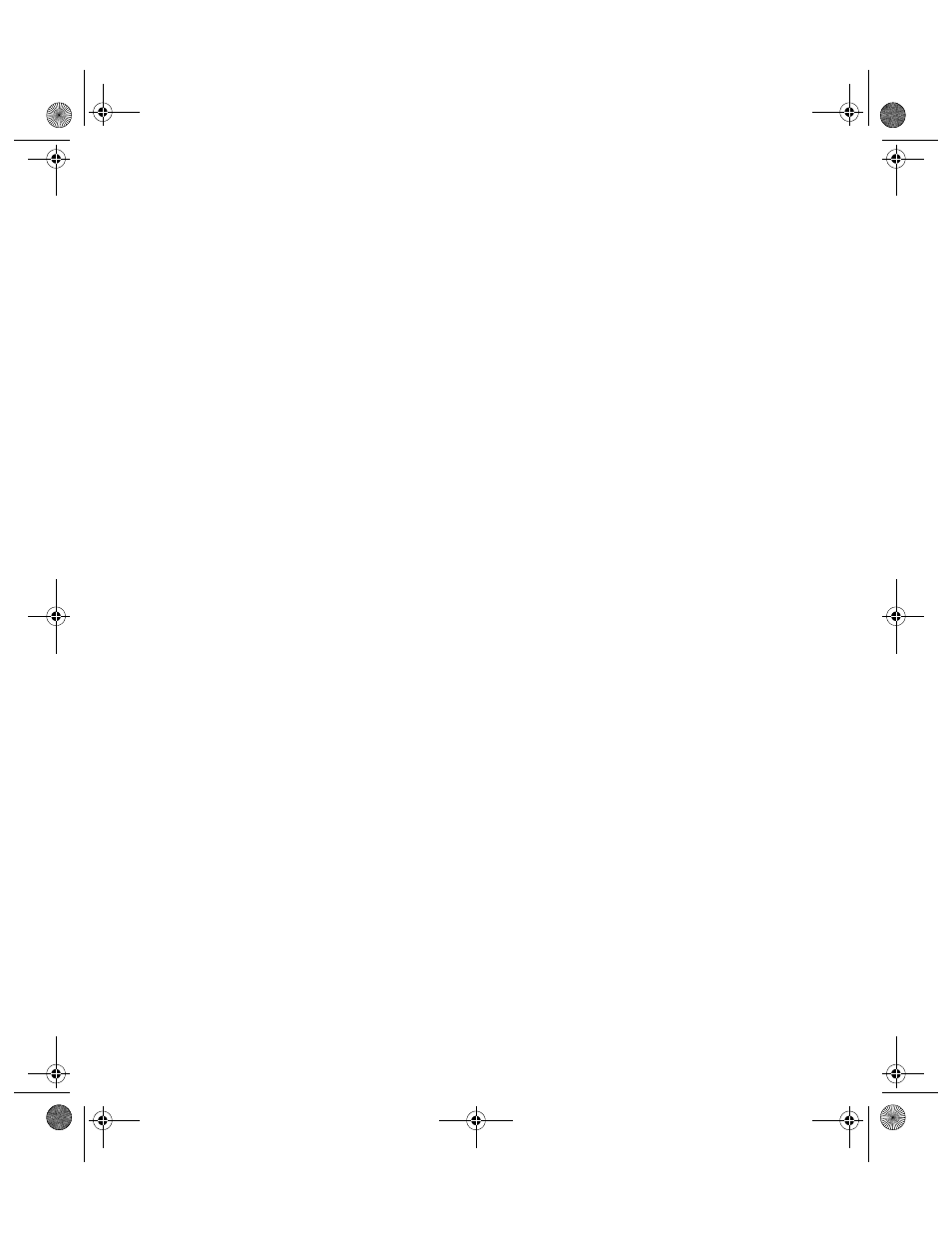
Chapter 16
CE Data Transfer
311
•
To view the data by transaction type, click the drop-down arrow in the
Transaction Type field and select the transaction type from the list that
appears. The records collected for this transaction type appear in the
record details portion of the form.
Additionally, you may filter all the data by new site, location, or item.
•
To filter the uploaded data by new site, click the drop-down arrow in
the Filter field and select New Site from the list that appears. The
records collected for any new sites appear in the record details portion
of the form.
•
To filter the uploaded data by new location, click the drop-down arrow
in the Filter field and select New Locations from the list that appears.
The records collected for any new locations appear in the record details
portion of the form.
•
To filter the uploaded data by new items, click the drop-down arrow in
the Filter field and select New Items from the list that appears. The
records collected for any new items appear in the record details portion
of the form.
Deleting Data
Transferred records stored in the Upload Processing tab may be deleted
before processing one line at a time.
1.
Select the record that you want to delete; or if you want to delete multi-
ple records, select multiple items to delete by using the Shift-Click and
CTRL-click key combinations on the keyboard as you select the
records.
2.
Next, click the Delete button found along the bottom of the form. A
dialog box appears asking you if you are sure you want to delete this
record. To close the message box and continue deleting the data, click
the Yes button. (Clicking the No button will close the dialog box and
cancel deleting the data.)
2283.book Page 311 Thursday, July 9, 2009 11:26 AM
