Verifying rda setup, Installing the ce batch portable application, Installing the ce batch portable application 262 – IntelliTrack Check In/Out User Manual
Page 290
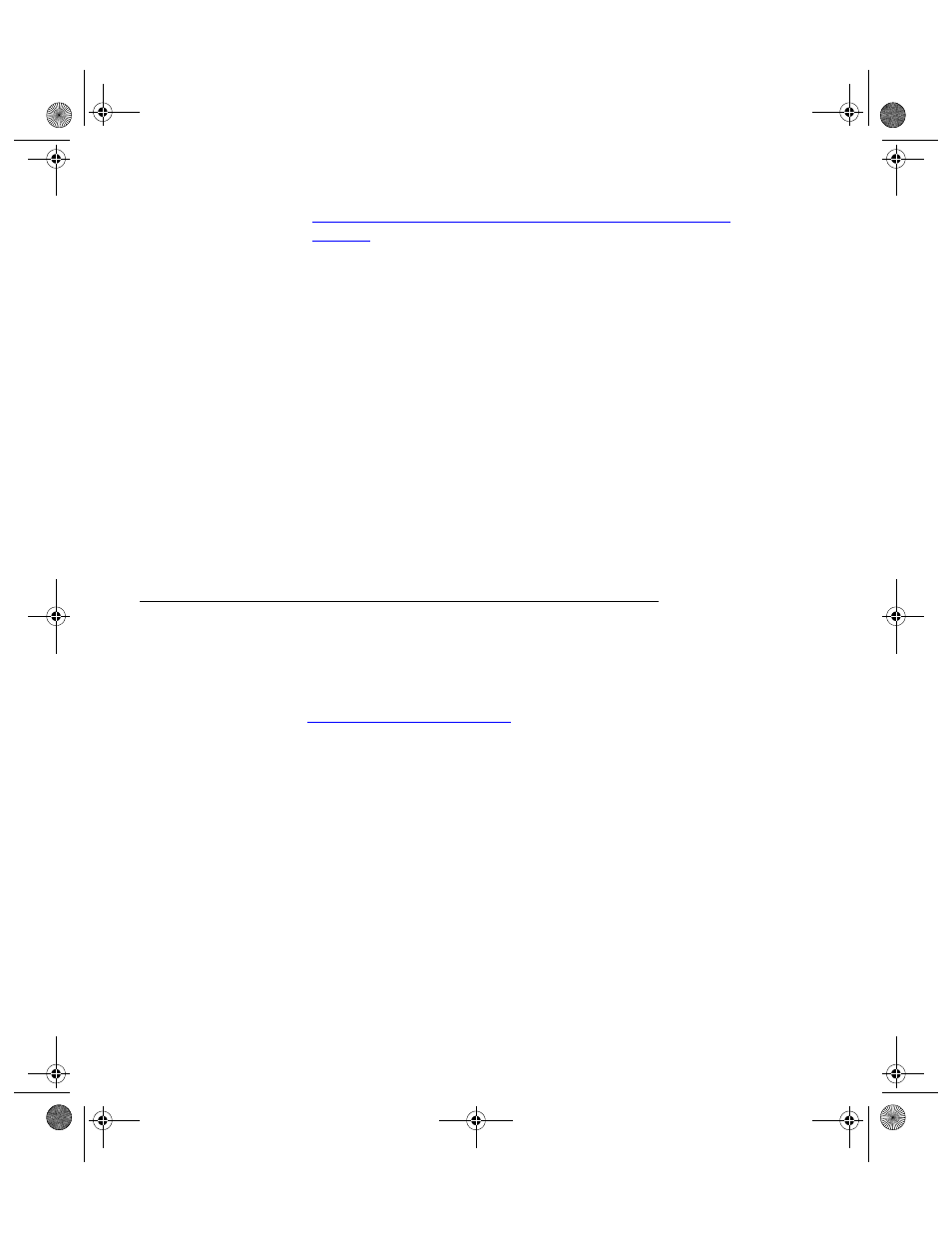
I
NTELLI
T
RACK
C
HECK
I
N
-O
UT
V
7.0
User Manual
262
“Manually Configuring IIS in Windows Vista Operating Systems” on
page 250
.
3.
Verify that the Sync URL setting matches the network path to the
sqlcesa35.ll by clicking the Test button. Your web browser opens. If
the setting is correct, the message Microsoft SQL Server Compact
Agent appears in the browser window.
4.
When you have verified the Sync URL setting, click the Save button to
save the setting in the Batch Synchronization Utility.
Verifying RDA
Setup
To verify that your IIS dependencies are setup and functioning properly,
type your Sync URL setting into your Internet browser’s address bar or
click the Test button in the Upload Processing form. For example,
http://YOURCOMPUTERNAME/IntelliTrack/
sqlcesa35.dll. Where YOURCOMPUTERNAME is the physical name
of your computer. If IIS is setup correctly, the following message appears
in the browser window: Microsoft SQL Server Compact Edition Agent.
Installing the CE Batch Portable Application
Once you have setup Remote Data Access and verified that your IIS
dependencies are setup and functioning properly, you are ready to install
the batch application on the portable device. Follow the instructions found
in
Installing CE Batch, on page 263
, to install the Batch Portable applica-
tion on the handheld device.
2283.book Page 262 Thursday, July 9, 2009 11:26 AM
