IntelliTrack Check In/Out User Manual
Page 160
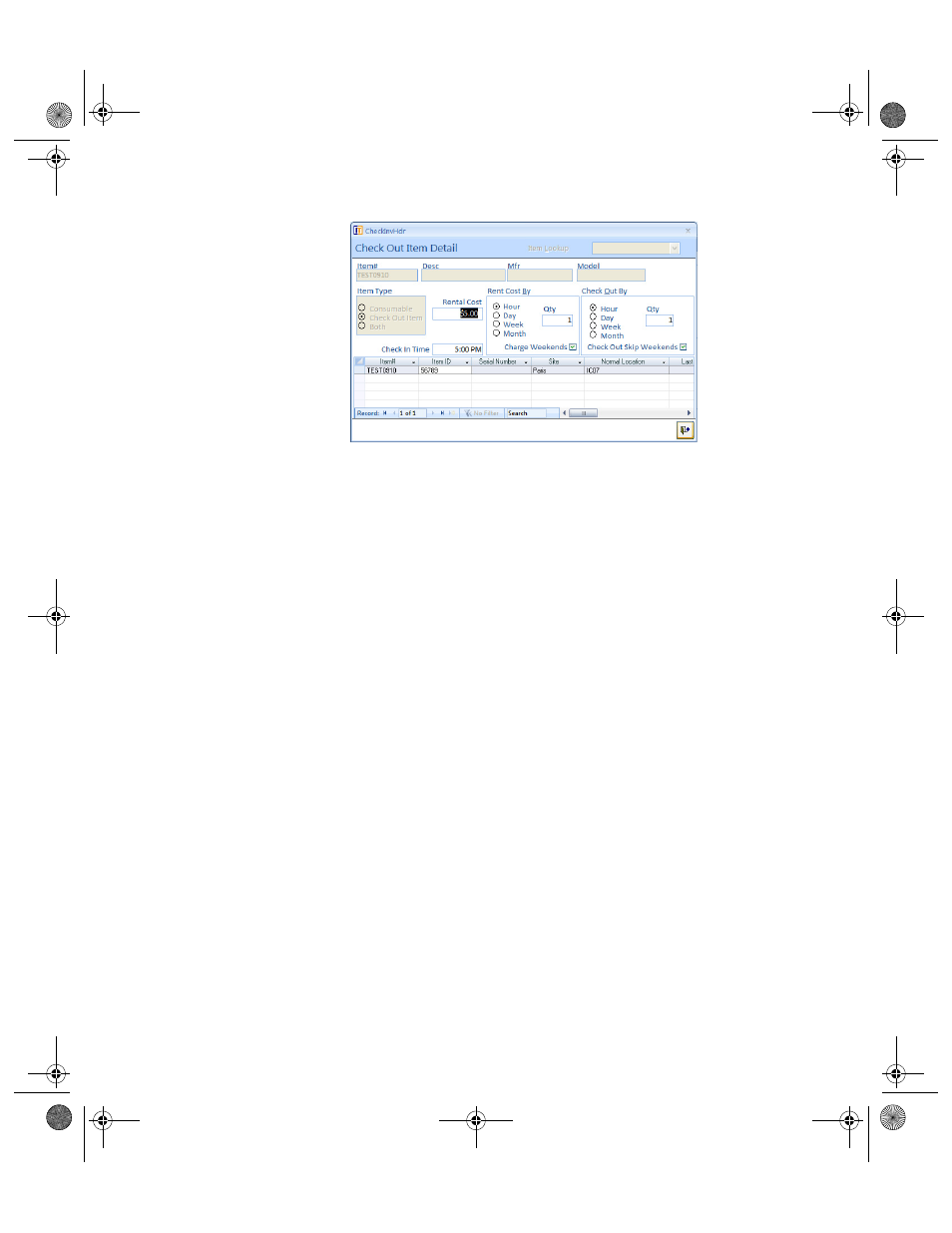
I
NTELLI
T
RACK
C
HECK
I
N
-O
UT
V
7.0
User Manual
132
Use the Check In Time field to enter a check in time for the item. This
field is used as a reference only, the system calculates the due date and
due time in by the check out period specified for the item.
In the Check Out By section of the form, set the check out period from
the options available:
•
Hour: the item may be checked out for the duration of hours speci-
fied.
•
Day: the item may be checked out for the duration of days specified.
•
Week: the item may be checked out for the duration of weeks speci-
fied.
•
Month: the item may be checked out for the duration of months
specified.
•
Check Out Skip Weekends: mark the box if you do not want Satur-
day or Sunday counted in the check out duration.
•
Qty: enter the amount of the check out duration (i.e., for two hours,
select the Hour option and enter 2 in the Qty field).
The system begins calculating the check out period at the time the
item is checked out. When a check out item is checked out beyond
the set check out duration for this item, the check out item is marked
“past due.”
•
If you are charging rent for this item when it is checked out, enter
the base rate in the Rental Cost field.
If you are charging rent for the check out item, the system will calcu-
late the check out item’s rental cost. In the Rental Cost By field, set
the rental charge rate:
•
Hour: select this option to charge rent by the hour.
•
Day: select this option to charge rent by the day.
2283.book Page 132 Thursday, July 9, 2009 11:26 AM
