Adding a unit of measure – IntelliTrack Check In/Out User Manual
Page 137
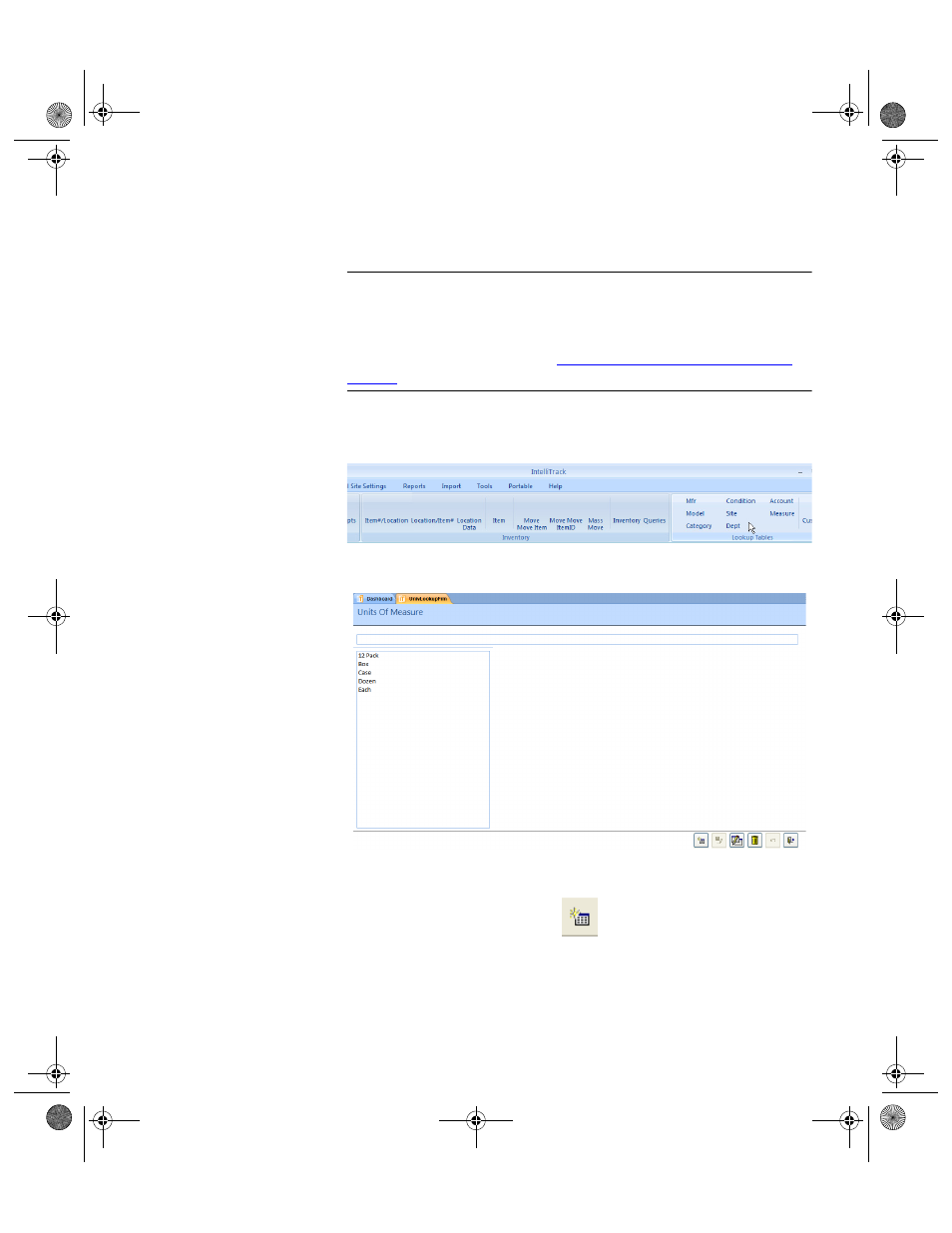
Chapter 5
Lookups
109
Adding a Unit
of Measure
To add a unit of measure (UOM) to the Measure form, please refer to the
instructions below.
Warning: When entering data in the application, DO NOT USE special
characters or quotes with the exception of dashes, dots and spaces. Except
for dashes, dots, and spaces, if you use special characters or quotes when
entering data in the application, the database will become corrupted. For
more information, please refer to
“Precautions When Entering Data” on
.
1.
Select the Manage Command Tab > Lookup Tables Command Set >
Measure option from the ribbon.
2.
The Units of Measure form appears:
3.
Click the Add button to place the form in Add mode.
4.
The cursor is placed in the field above the Unit of Measure list. The
Save and Undo buttons become enabled.
5.
Enter the new unit of measure in the field.
2283.book Page 109 Thursday, July 9, 2009 11:26 AM
