Logging out, Logging out 318 – IntelliTrack Check In/Out User Manual
Page 346
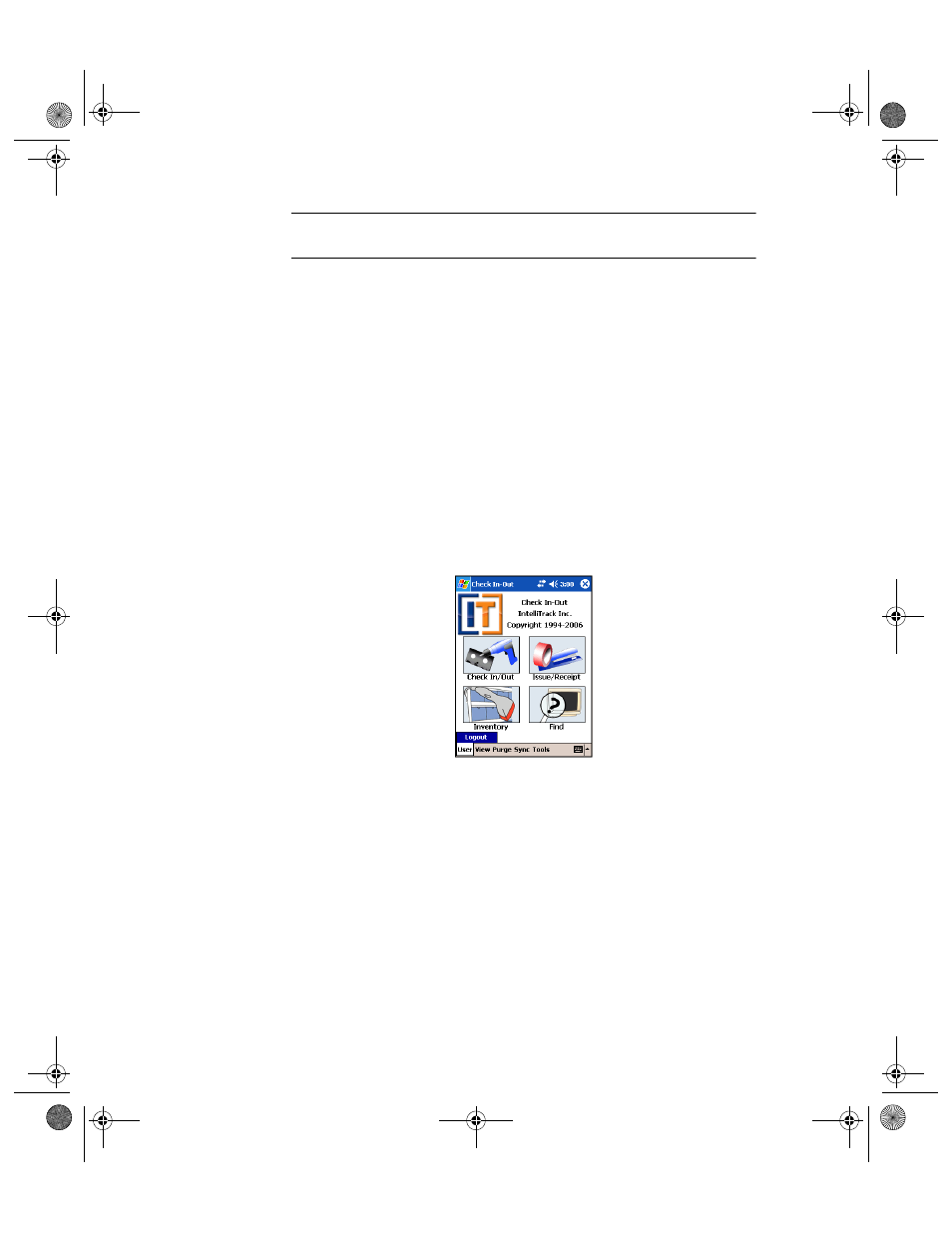
I
NTELLI
T
RACK
C
HECK
I
N
-O
UT
V
7.0
User Manual
318
Note: Depending on the device you use the menu may appear at the top of
the screen.
•
The menu bar options include: User, View, Purge, Sync and Tools.
They are listed below:
•
The User menu provides a logout option
•
The View menu displays data from the following tables: Sites, Loca-
tions, Items, Inventory, Departments, Customers, Collected Data
•
The Purge menu provides an option for purging collected data on the
handheld device
•
The Sync menu provides an option for receiving data from the worksta-
tion application or sending data to the workstation application.
•
The Tools menu provides an Options menu and an About option
Logging Out
Once you are logged into the Batch Portable application, you are able to
switch logged in users via the User Menu.
When you are finished using the Batch Portable application, log out of the
application. To log out of the Batch Portable application, go to the Main
screen and tap User > Logout. The Login screen appears. You are now
logged out as the user of the Batch Portable application. The application is
ready for the next user to log into the application.
2283.book Page 318 Thursday, July 9, 2009 11:26 AM
