IntelliTrack Check In/Out User Manual
Page 398
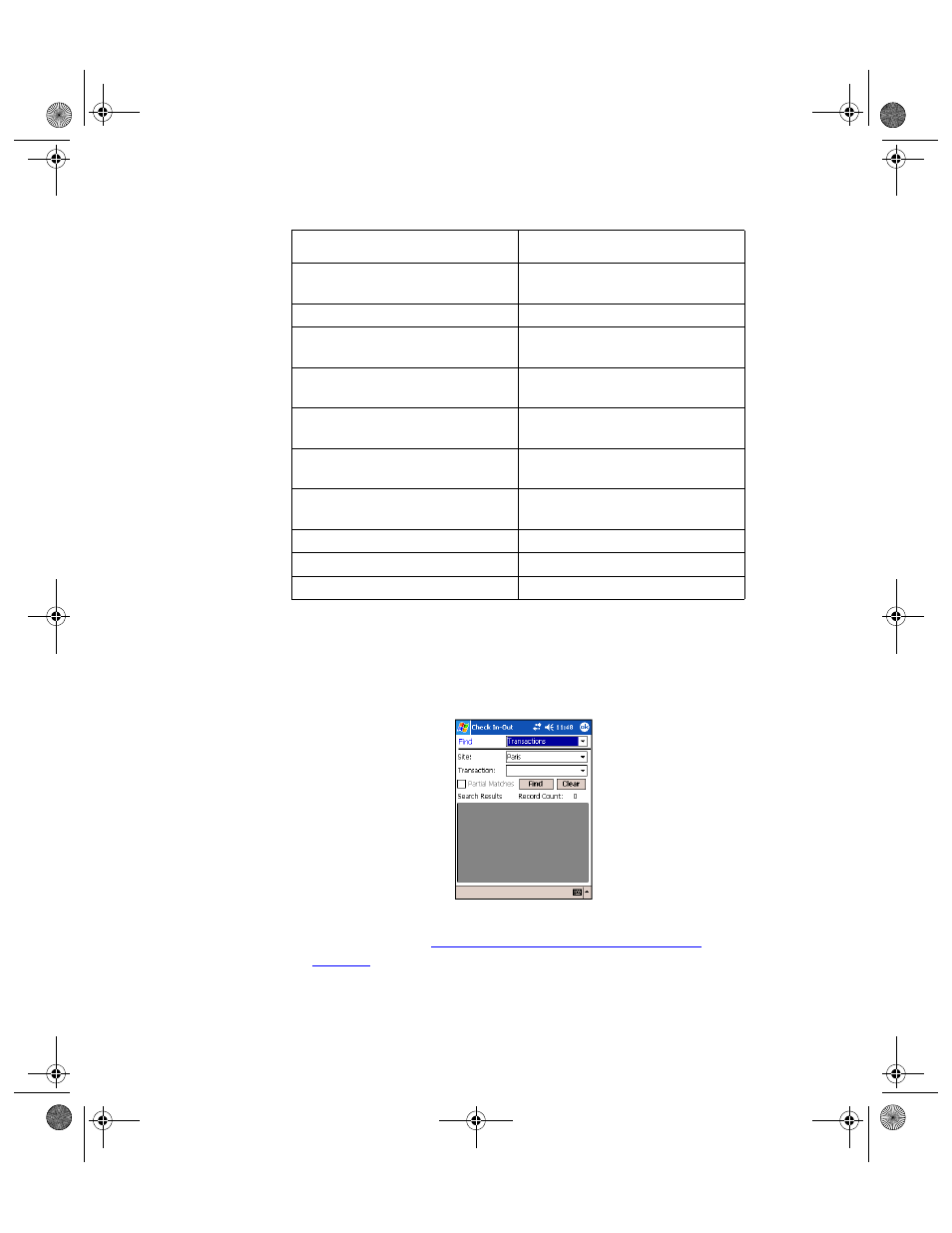
I
NTELLI
T
RACK
C
HECK
I
N
-O
UT
V
7.0
User Manual
370
To view the collected data transactions in the Batch Portable Application,
please refer to the steps below.
1.
From the Find screen, tap the drop-down arrow in the Find field and
select Transactions. The View Transactions screen appears.
The Batch Portable Application supports twelve types of transactions,
which are listed in
Table 11, “Batch Portable Transactions,” on
page 369
.
2.
If you are using multiple sites and have multiple sites in the Batch Por-
table Application database, you may search by site. Tap the drop-down
Inventory Move To/Consumable
Item
MT
Inventory Issue/Consumable Item
IS
Inventory Receipt/Consumable
Item
RE
Inventory Return/Consumable
Item
BK
Physical Inventory/Check Out
Item
PCK
Inventory Move From/Check Out
Item
MFCK
Inventory Move To/Check Out
Item
MTCK
Check In of checked out item
CKI
Check In of checked out item
CKO
Retire/Check Out Item
RTCK
TABLE 11.
Batch Portable Transactions (Continued)
Transaction Name
Transaction Code
2283.book Page 370 Thursday, July 9, 2009 11:26 AM
