Purging all data, Purging all data 33 – IntelliTrack Check In/Out User Manual
Page 61
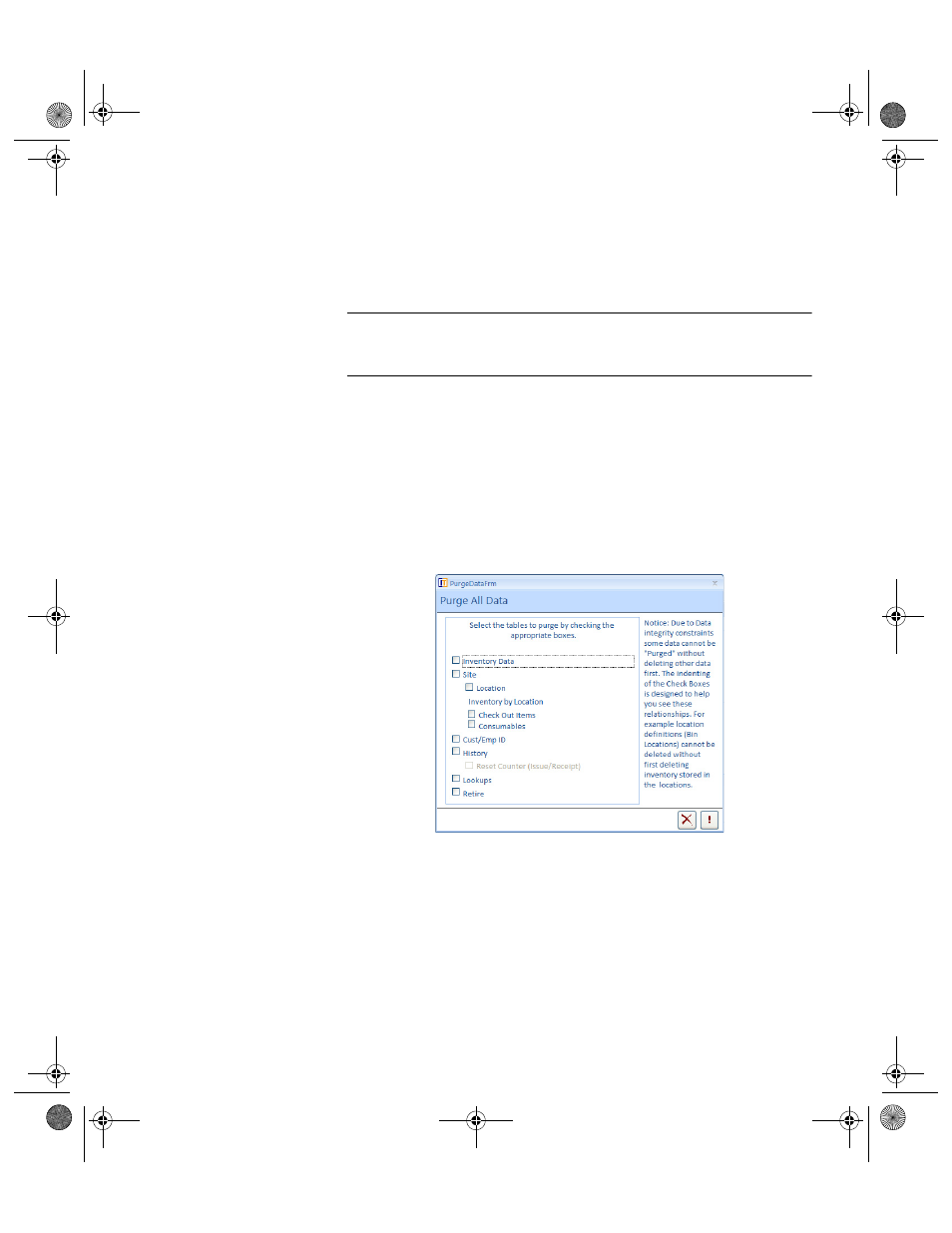
Chapter 3
Purging Data
33
3.
Next, click the drop-down arrow in the To Date field to set the ending
date for the purge date range
4.
Click the Do It button to complete the retire data purge. (To cancel the
retire data purge, click the Cancel button.)
Purging All
Data
Important:Use the Purge Select From All Data function to remove sample
and practice data from the application before using IntelliTrack Check In-
Out system with live or real data.
This option includes all the system purge options on one form. You may
delete all or selected items including history data and lookup table data
(categories, etc.). To maintain data integrity, some items may not be
deleted without deleting other items first. For example, Locations (Bin-
Loc) cannot be deleted without first deleting Inventory by Locations.
Select the following purge option, Select from All Data, from the purge
options. The Purge All Data form appears.
1.
To purge inventory data from this form, mark the Inventory Data
check box.
2.
The Site, Location, Check Out Items and Consumables check boxes
are automatically marked, which means that this information will auto-
matically be purged when you elect to purge inventory data.
3.
To purge Site data, mark the Site check box.
4.
The Location, Check Out Items, and Consumables check boxes are
automatically marked, which means that this information will automat-
ically be purged when you elect to purge Site data.
2283.book Page 33 Thursday, July 9, 2009 11:26 AM
