Retiring items from the retire form, Retiring items from the retire form 175 – IntelliTrack Check In/Out User Manual
Page 203
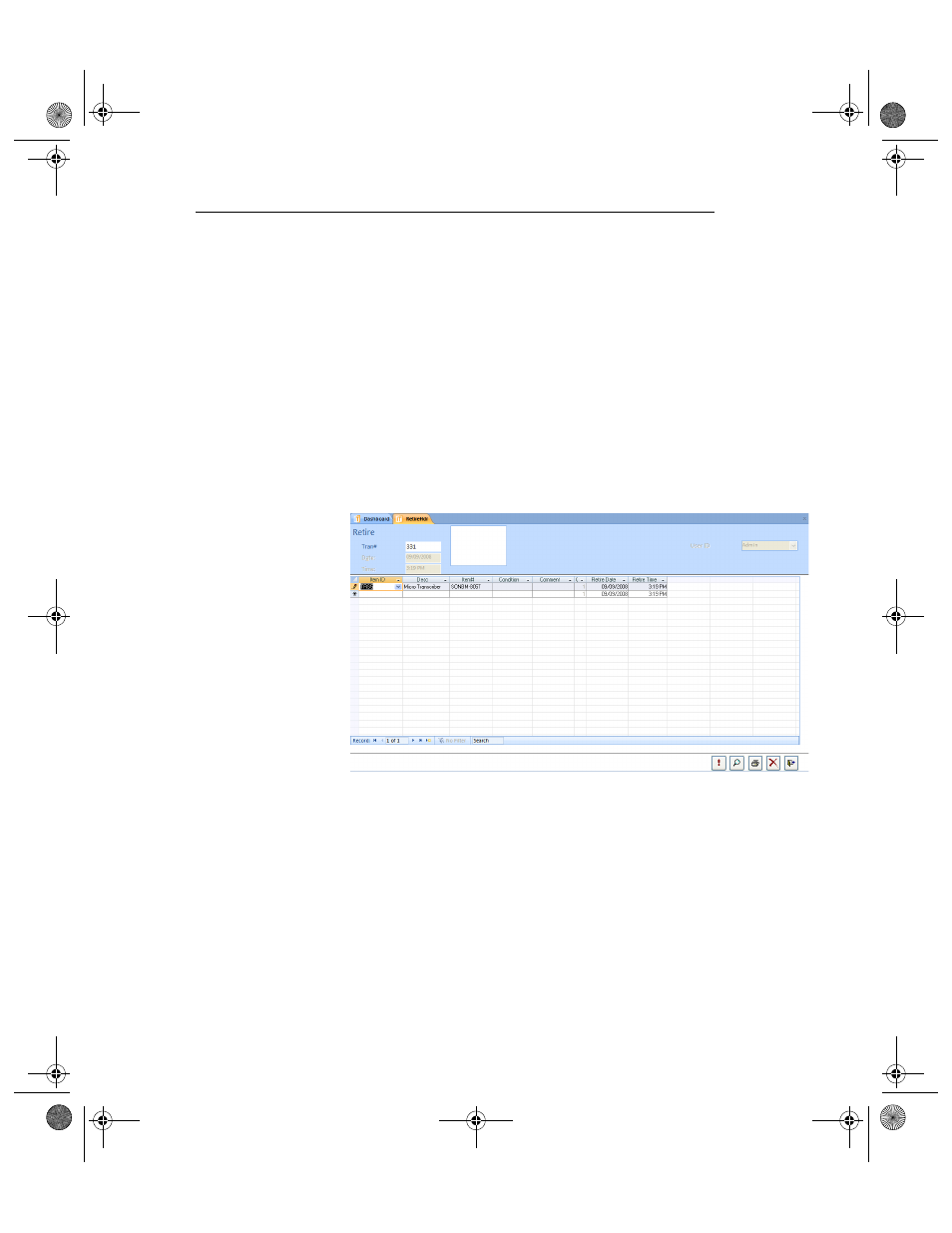
Chapter 8
Checking Items In and Out
175
Retiring Items from the Retire Form
The “Retire” function is used to remove check-out items from active sta-
tus. Retiring the item allows it to be tracked as a retired item until it can be
totally deleted from inventory.
The Retire form is similar to the Check In or Out forms. You can retire
multiple items at the same time. Retired items are removed from the
Inventory by Location table and added to the table tblRetired. If Log-
ging is enabled, an entry is made in the History table. The system allows
you to retire consumable items, however, before retiring a consumable
item, be sure that you want to eventually remove it from the system.
1.
Select Manage Command Tab > Check In Command Set > Retire
Selection. The Retire form appears.
2.
Select the ItemID that you want to retire from the ItemID column.
If you want to retire a consumable item, select an Item# from the
Item# column. A query box appears notifying you that this is a con-
sumable item and asking you if you want to retire a consumable item.
(The retire function is generally used to remove a check out item from
active status until it may be removed from the system; if you are retir-
ing a consumable item, make sure that you want to eventually remove
this item from the system.)
Select Yes to close the dialog box and continue retiring the consumable
item.
3.
To retire another item, select an ItemID or Item# in the next row.
2283.book Page 175 Thursday, July 9, 2009 11:26 AM
