Search by site and lot – IntelliTrack Check In/Out User Manual
Page 392
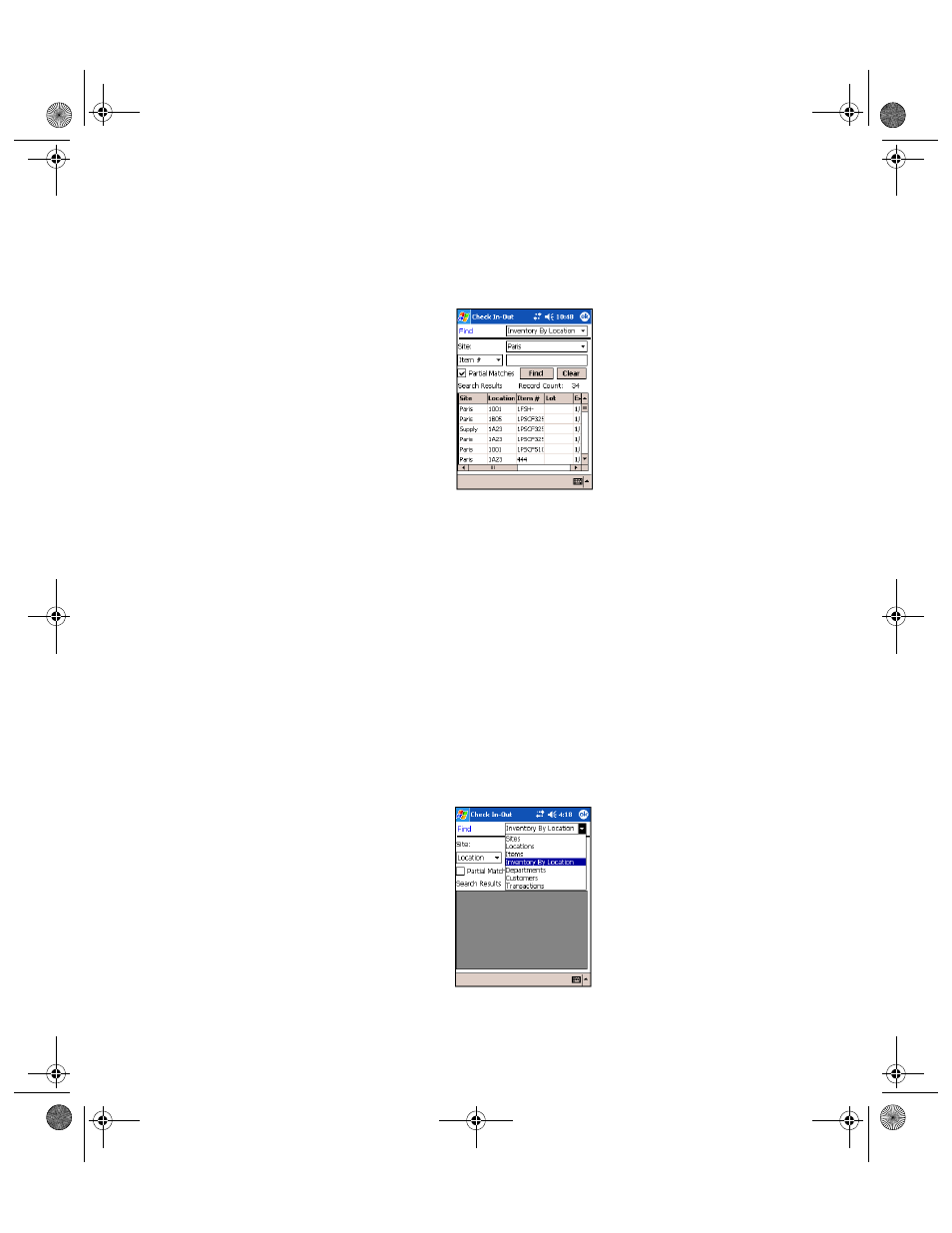
I
NTELLI
T
RACK
C
HECK
I
N
-O
UT
V
7.0
User Manual
364
To search for inventory by location by all item numbers for the selected
site, leave the Item # field blank and mark the Partial Matches check
box.
4.
Tap the Find button.
The inventory that matches the search parameters are listed in the
Search Results portion of the screen.
The number of records displayed in the Search Results portion of the
screen are listed in the Record Count field.
Tap the Clear button to clear the Search Results portion of the screen.
Tap the ok button to close this screen and return to the Main screen.
Search by Site and Lot
To search for inventory by location data by site and lot, please refer to the
instructions below.
1.
In the Find screen, tap the drop-down arrow in the Find field and select
Inventory By Location from the list that appears.
The Find Inventory By Location screen appears.
2283.book Page 364 Thursday, July 9, 2009 11:26 AM
