Working with the data files, Working with the data files 7 – IntelliTrack Check In/Out User Manual
Page 35
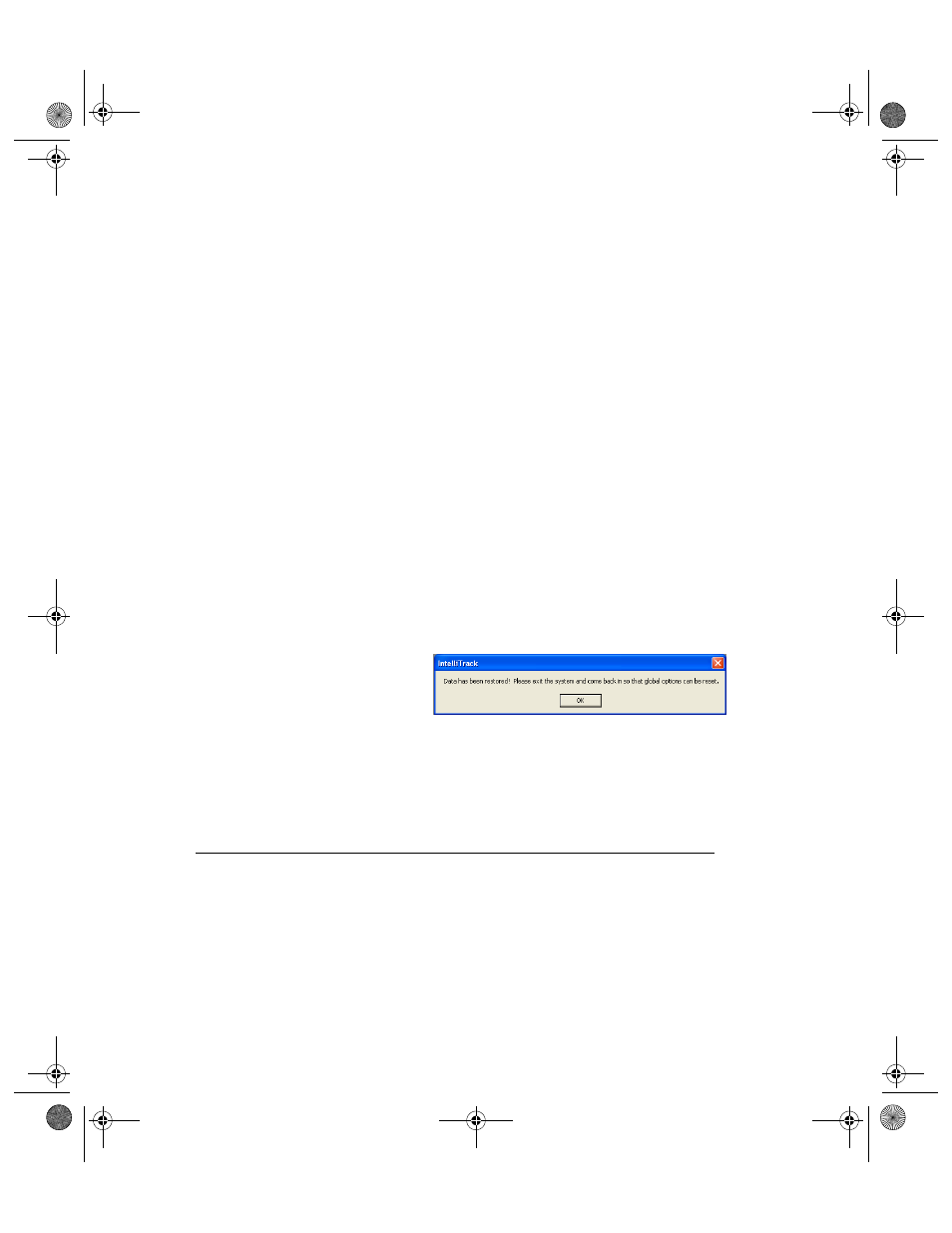
Chapter 1
Introduction
7
Site: mark this check box to upgrade all sites in the database.
Location: mark this check box to upgrade all locations and sites in the
database. When you mark this check box, the Site check box is marked
automatically.
Check Out Items Inventory by Location: mark this check box to
upgrade the inventory. When you mark this check box, the Location,
Site, and Item# check box are marked automatically.
Cust/Emp ID: mark this check box to upgrade all customer/employee
information in the database.
History: mark this check box to upgrade all history information in the
database.
Lookups: mark this check box to upgrade all lookup table information
in the database.
Retire: mark this check box to upgrade all retired item information in
the database.
11.
When you are ready to continue, click the Do It button found along the
bottom of the form to import the selected data from the v4.X standard
Access database into your v7.0 SQL data file.
12.
When the selected data is imported into the v7.0 SQL data file, a mes-
sage appears telling you that the data has been successfully upgraded.
Click OK to close the message box.
13.
Close your Check In-Out workstation application and reopen it to reset
the global system options. The application has now been updated with
the selected v4.X data.
Working with the Data Files
Your Check In-Out v7.0 application is a client server system using SQL
Express or SQL Server to handle the MDF back-end data file and
Microsoft Access to handle much of the application front-end. For opti-
mum system performance, it is a good idea to regularly back up your back-
end data files, and make sure your front-end database connection is cor-
rectly established.
2283.book Page 7 Thursday, July 9, 2009 11:26 AM
