Import file type examples, Import file type examples 188 – IntelliTrack Check In/Out User Manual
Page 216
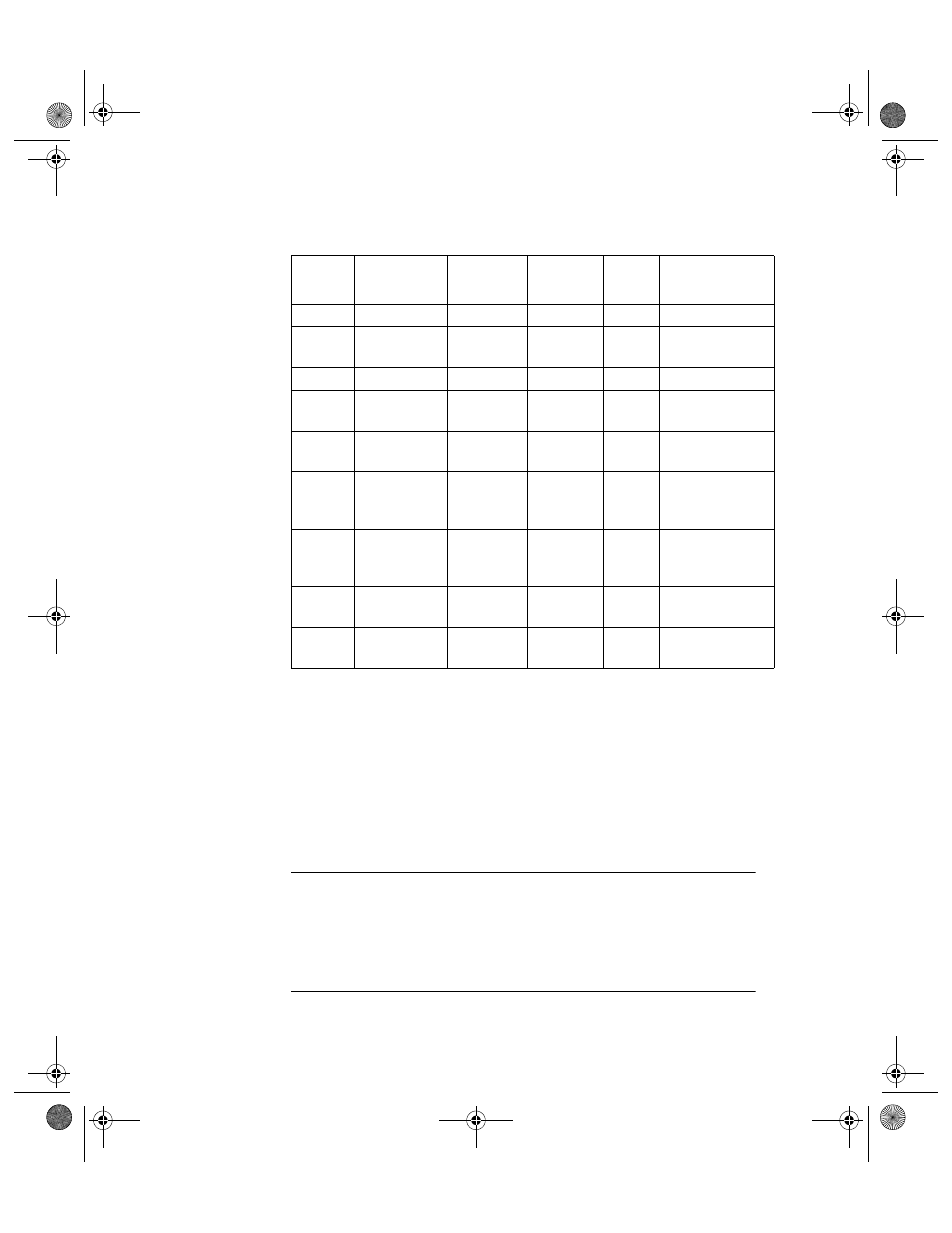
I
NTELLI
T
RACK
C
HECK
I
N
-O
UT
V
7.0
User Manual
188
Import File
Type
Examples
When you import files into IntelliTrack via the standard import function,
make sure that the file consistently follows the selected format. It is a good
idea to test your file format with a small file containing one or two lines
before importing a large amount of data; that way if you have any issues
with the file format, you can identify them and fix them. The sections that
follow discuss the four delimited text file types (comma delimited only,
quote comma quote delimited, semicolon delimited only, tab delimited
only) supported in a standard IntelliTrack import.
Note: IntelliTrack Check In-Out assumes the order of the fields are Item#
(required), QTY, DESC, UNIT COST, CATEGORY, MINIMUM
QTY, MAXIMUM QTY, REORDER QTY, ALT_NO. These fields can
only be imported in this order. If the fields are not in this order, choose
Custom Import and include field headings; MS Access will rearrange the
field order.
TABLE 8.
Import-Export Fields
Field
Order
Field
Name
Required
Data
Type
Field
Size
Description
1
ITEM#
Yes
Text
25
Item Number
2
QTY
No
Currency
8
Qty On Hand
(total all sites)
3
DESC
No
Text
32
Description
4
UNIT
COST
No
Currency
8
Cost Per Unit
5
CATE-
GORY
No
Text
15
Category
6
MINIMUM
QTY
No
Currency
8
Minimum
Quantity on
Hand
7
MAXIMUM
QTY
No
Currency
8
Maximum
Quantity on
Hand
8
REORDER
QTY
No
Currency
8
Reorder Quan-
tity
9
ALT_NO
No
Text
25
Alternate Part
Number
2283.book Page 188 Thursday, July 9, 2009 11:26 AM
