IntelliTrack Check In/Out User Manual
Page 149
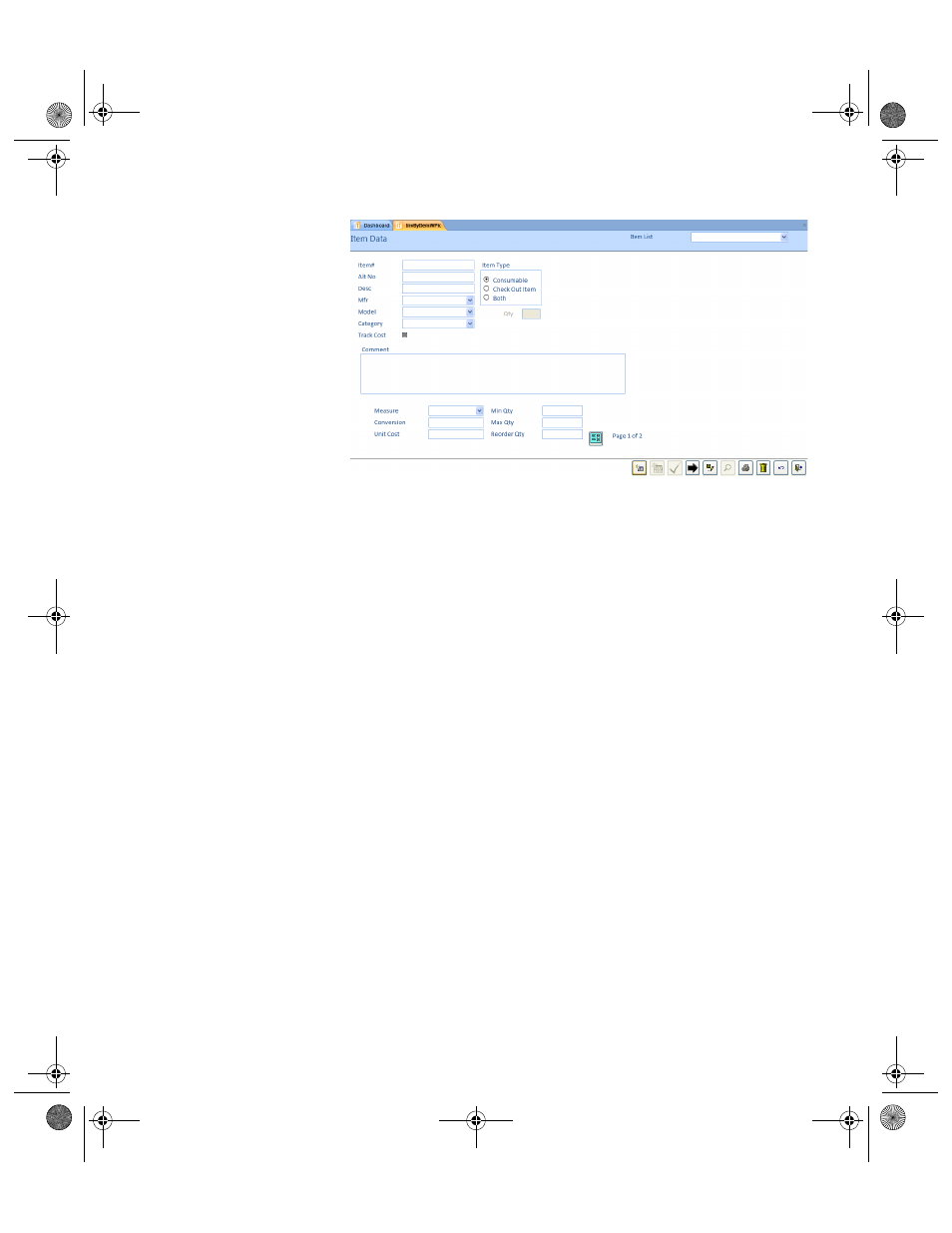
Chapter 6
Initializing the System
121
4.
The cursor is placed in the Item# field. Enter the item number in this
field. Press the <Tab> key to advance to the Alt No field.
5.
Enter the alternate item number in the Alt No field, if applicable. Press
the <Tab> key to advance to the Desc field.
6.
Enter the item description in the Desc field. Press the <Tab> key to
advance to the Mfr field.
7.
Click the drop-down arrow in the Mfr field and select the item manu-
facturer from the drop-down list that appears. Click the <Tab> key to
advance to the Model field.
8.
Click the drop-down arrow in the Model field and select the item
model from the list that appears. Click the <Tab> key to advance to the
Category field.
9.
Click the drop-down arrow in the Category field and select the item
category from the list that appears. Click the <Tab> key to advance to
the Track Cost option.
10.
If you are using Cost Tracking and want to track the unit cost for this
item, mark the Track Cost check box to track this item’s cost. [Please
note that Cost Tracking must be enabled in the System Options
form\Options tab. The cost tracking option (average, last cost, highest
cost, least cost) is selected in the System Options form\Options tab.]
When you enable cost tracking for this item, the system will track the
unit cost upon receipt of this item.
11.
Select the Item Type for the item:
Consumable: Items that are part of your consumable inventory should
be marked as “consumable.” A consumable item is not rented or bor-
rowed from the system. When a consumable item is issued from the
system, it is not typically returned. A consumable item does not contain
2283.book Page 121 Thursday, July 9, 2009 11:26 AM
