Adding a condition – IntelliTrack Check In/Out User Manual
Page 118
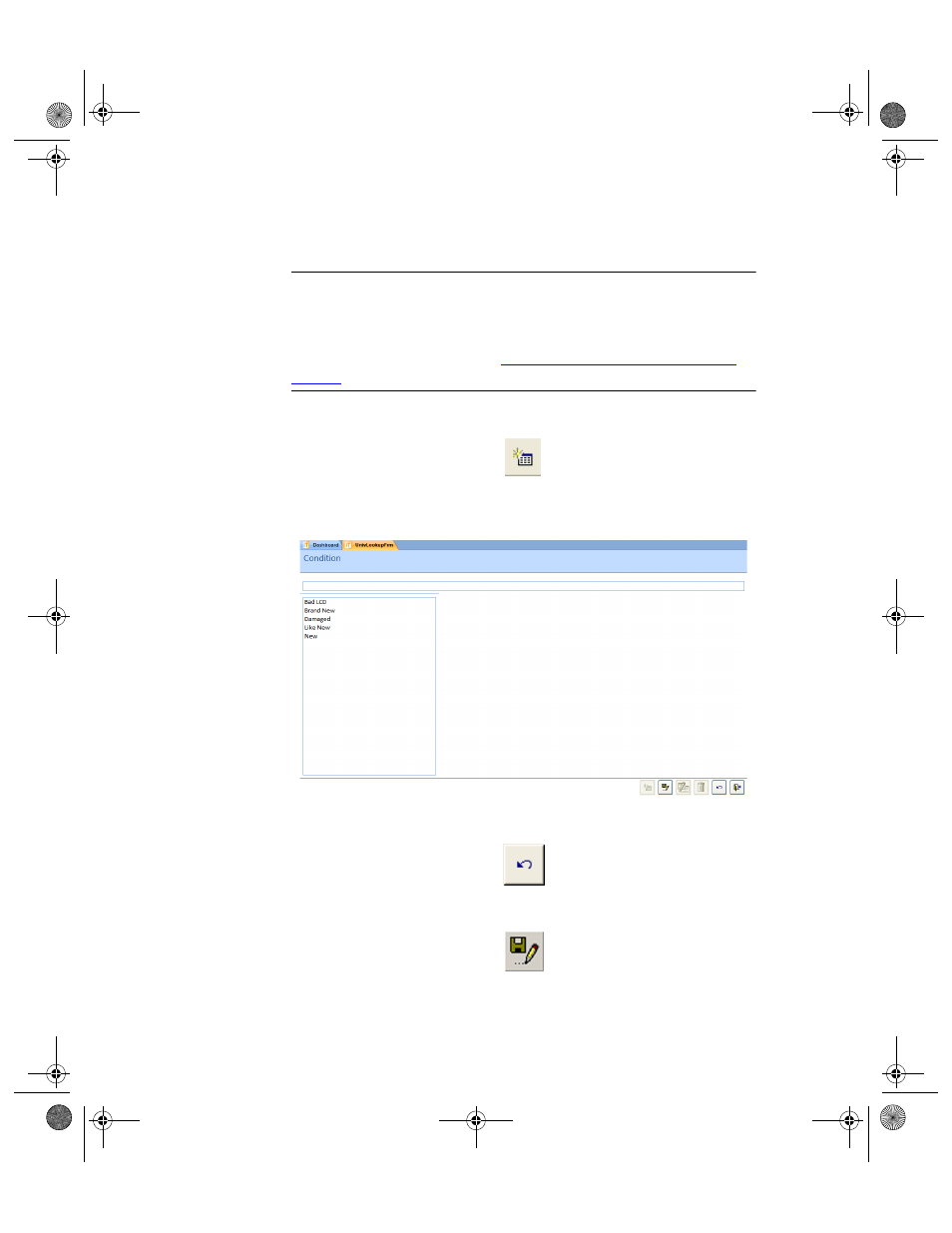
I
NTELLI
T
RACK
C
HECK
I
N
-O
UT
V
7.0
User Manual
90
Adding a
Condition
To add an entry to the Condition form, please refer to the instructions
below:
Warning: When entering data in the application, DO NOT USE special
characters or quotes with the exception of dashes, dots and spaces. Except
for dashes, dots, and spaces, if you use special characters or quotes when
entering data in the application, the database will become corrupted. For
more information, please refer to
“Precautions When Entering Data” on
.
1.
Click the Add button found along the bottom of the form.
2.
The cursor appears in the field above the condition list. Enter the new
category in this field. The Save and Undo button also become enabled.
(To cancel adding this entry, click the Undo button.)
3.
To save this entry to the list, click the Save button.
The field clears and the newly added condition is now part of the Con-
dition list.
2283.book Page 90 Thursday, July 9, 2009 11:26 AM
