Retiring an item from the check in form, Generating bar code labels for checked-in item ids, Retiring an item from the check in form 164 – IntelliTrack Check In/Out User Manual
Page 192
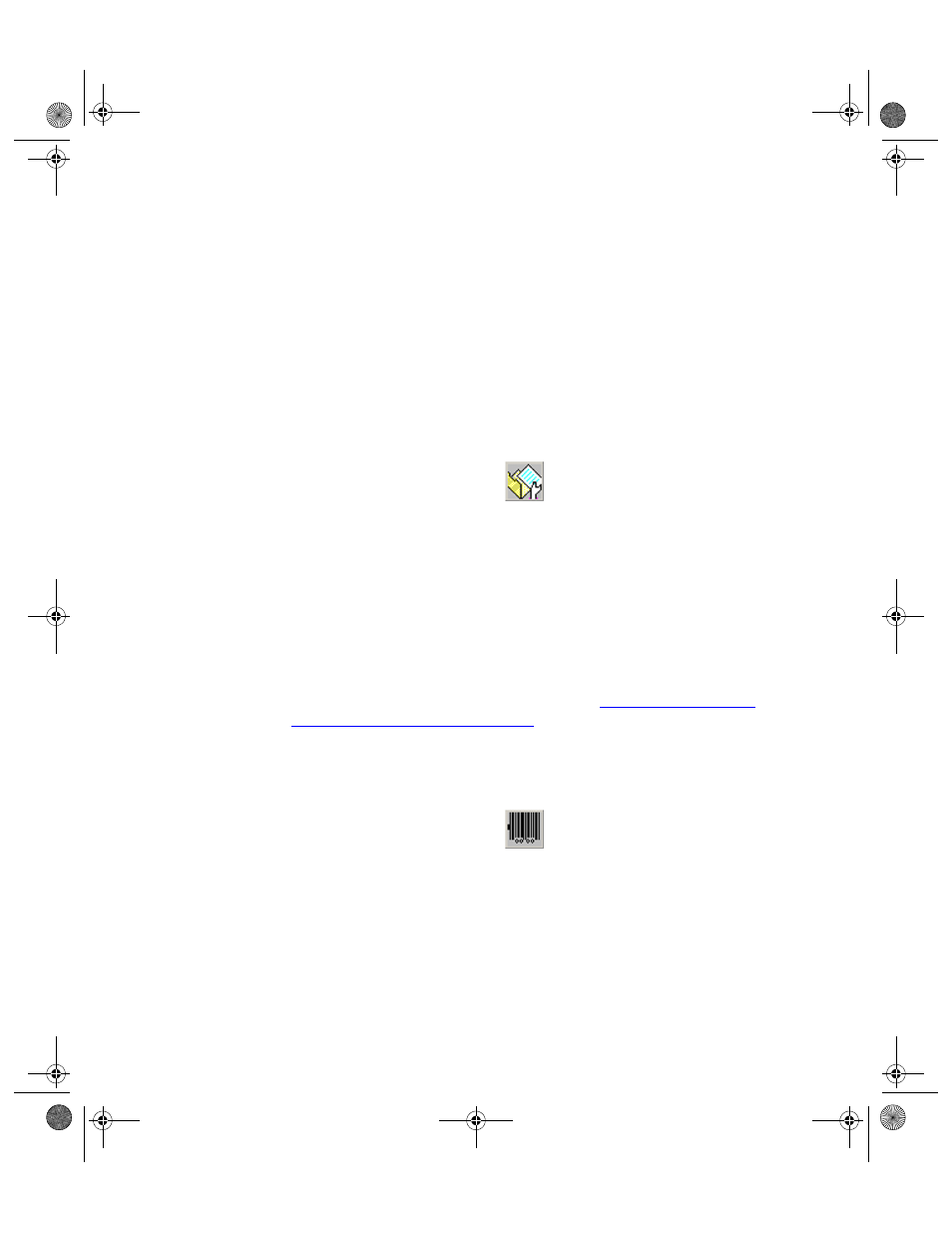
I
NTELLI
T
RACK
C
HECK
I
N
-O
UT
V
7.0
User Manual
164
6.
To check in additional items, press ENTER or TAB until you reach the
next line and repeat steps 3-4.
7.
After entering items press Do It to process the transaction and reset the
Check In form for a new transaction, or press Close to process the
transaction and return to the main menu.
Retiring an
Item from the
Check In Form
You may retire an item from the Check In form.
1.
From the record detail portion of the Check In form, select the item that
you want to retire.
2.
To retire the selected item (instead of checking it back into the system),
select the Retire button.
3.
A dialog box appears asking if you want to retire this item. Select Yes
to close the dialog box and retire the selected item. If you do not want
to retire this item, select No to close the dialog box and return to the
Check In form.
Generating
Bar Code
Labels for
Checked-In
Item IDs
After checking items into the application, you can generate bar codes
based on the checked in item IDs. For example, generate bar code labels
for all new items received (to be placed on each check out item).
These instructions are the same as those found in
Location and Item Labels” on page 225
except that not all choices are
available. Check In-Out automatically selects the ItemIDs to print labels
directly from the Check In form.
1.
Select the Bar Code button found along the bottom of the form.
2.
The ItemID Barcode form appears.
2283.book Page 164 Thursday, July 9, 2009 11:26 AM
