Deleting an item record, Deleting an item record 128 – IntelliTrack Check In/Out User Manual
Page 156
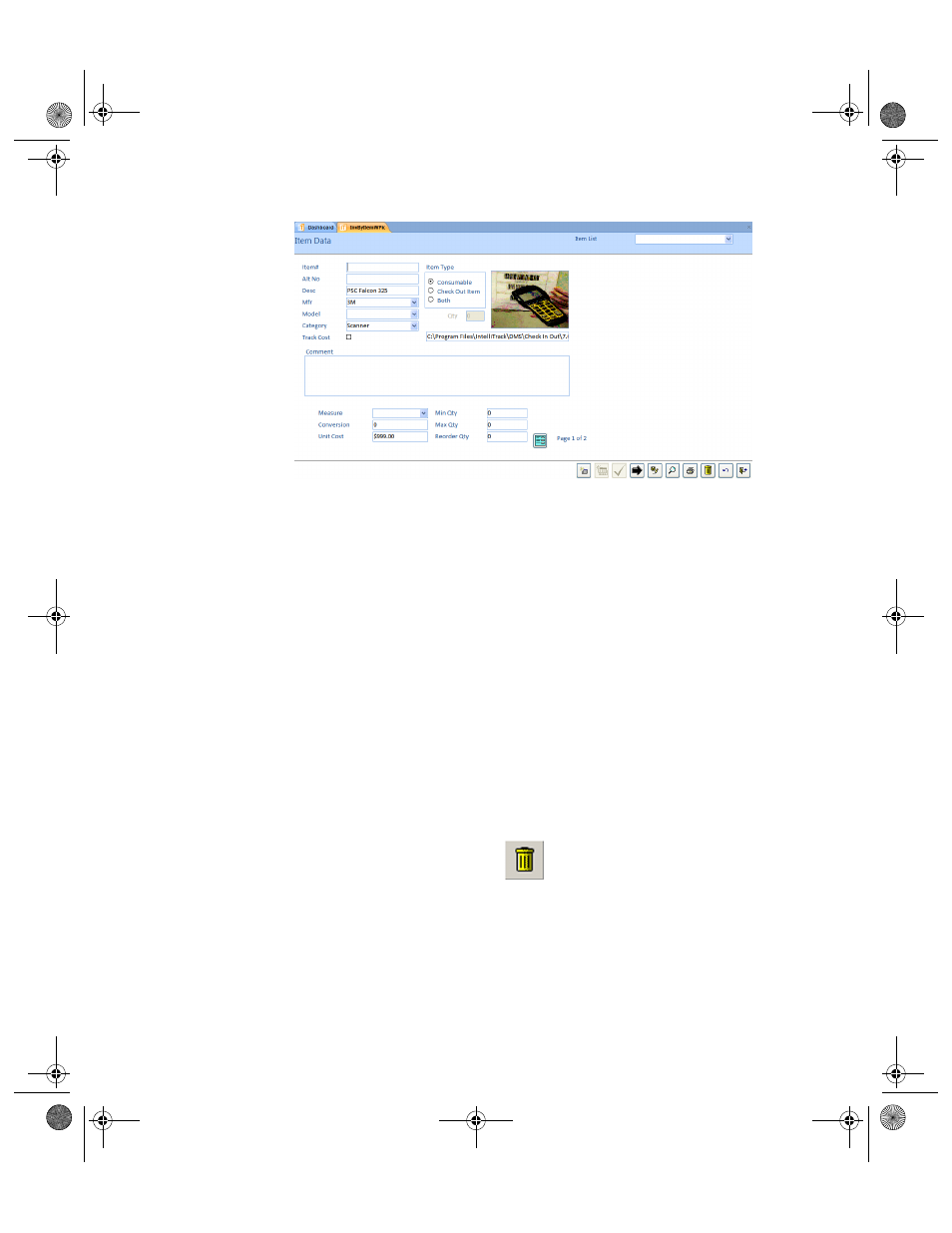
I
NTELLI
T
RACK
C
HECK
I
N
-O
UT
V
7.0
User Manual
128
4.
Enter the item number in the Item# field, and if applicable, enter an
alternate item number in the Alt No field. The Qty will change to zero.
5.
Update the measure, conversion, unit cost and min, max, and reorder
quantity information, if necessary.
6.
When you are finished updating the information about this “duplicate”
entry, click the Save button found along the bottom of the form to save
the entry.
Deleting an
Item Record
If you need to delete an item from the database, you may do so from the
Item Data form.
To delete an item:
1.
Click the drop-down arrow in the Item List field and select the item
that you want to delete from the list that appears.
2.
Click the Delete button found along the bottom of the Item Data form
to remove an item from the system.
3.
A warning message appears notifying you that this action will delete
the current item and quantities that may be stored at any locations. To
continue deleting this item, click Yes. (To cancel deleting this item,
click No.)
2283.book Page 128 Thursday, July 9, 2009 11:26 AM
