IntelliTrack Check In/Out User Manual
Page 224
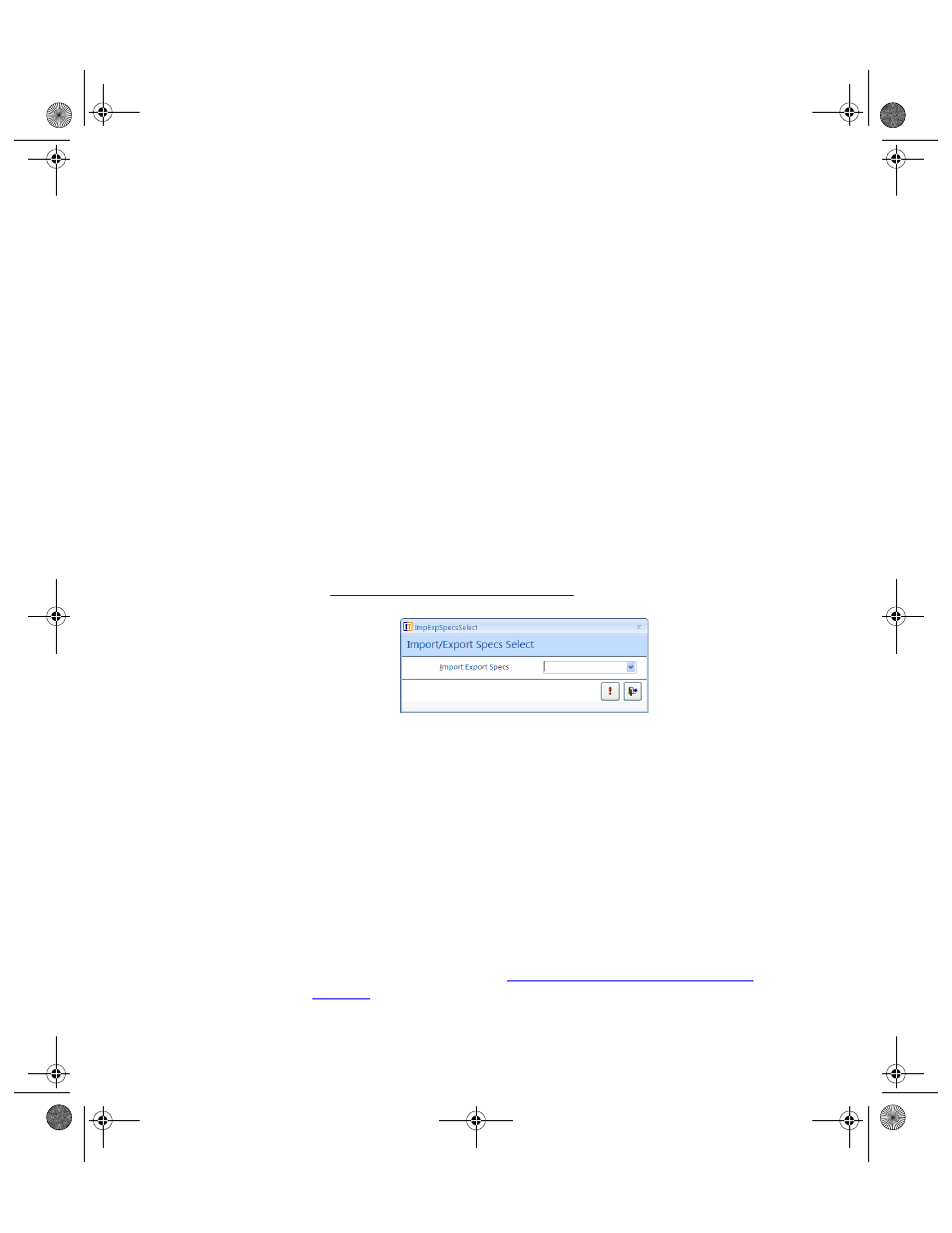
I
NTELLI
T
RACK
C
HECK
I
N
-O
UT
V
7.0
User Manual
196
1.
Select Import Command Tab > Import Command Set > Append
option from the ribbon to import an existing database.
2.
A message appears explaining this option and the requirements for the
import file. To continue, select Yes.
3.
A dialog box appears that provides information on the import process.
Review it and click OK.
4.
An Import/Export Specs Select dialog box appears; select an import
method from the Import Export Specs drop-down list.
•
Comma Only (,): an ASCII (i.e., plain text) delimited file separated
(delimited) with commas only
•
Quote Comma Quote (","): An ASCII (i.e., plain text) delimited
file that separates each field by commas, encloses text fields in
quotes, and places no quotes around numeric fields.
•
Semicolon (;): an ASCII (i.e., plain text) delimited file separated by
semicolons
•
Tab Delimited (""->): an ASCII (i.e., plain text) delimited file sep-
arated by tabs
•
(For more information about the import file types, please refer to
“Import File Type Options” on page 187
.
5.
The Select Text File window appears. Browse to the import file loca-
tion and select it. The import file name appears in the File Name field.
6.
Click the Open button to begin the import.
7.
A dialog box appears notifying you that the file has been imported. The
data has been added to the application. (If the data file is not set up cor-
rectly or if you select the wrong file type in the Import Select Specs
dialog, the file will not import into the application. In this case, a dialog
box appears notifying you that the data has not been imported into the
application.
8.
After the data is imported, close and reopen any application forms to
refresh the data.
9.
After importing the item data, assign detailed information to the incom-
plete item definitions. Refer to
“Edit Existing/Incomplete Item Data” on
.
2283.book Page 196 Thursday, July 9, 2009 11:26 AM
