IntelliTrack Check In/Out User Manual
Page 351
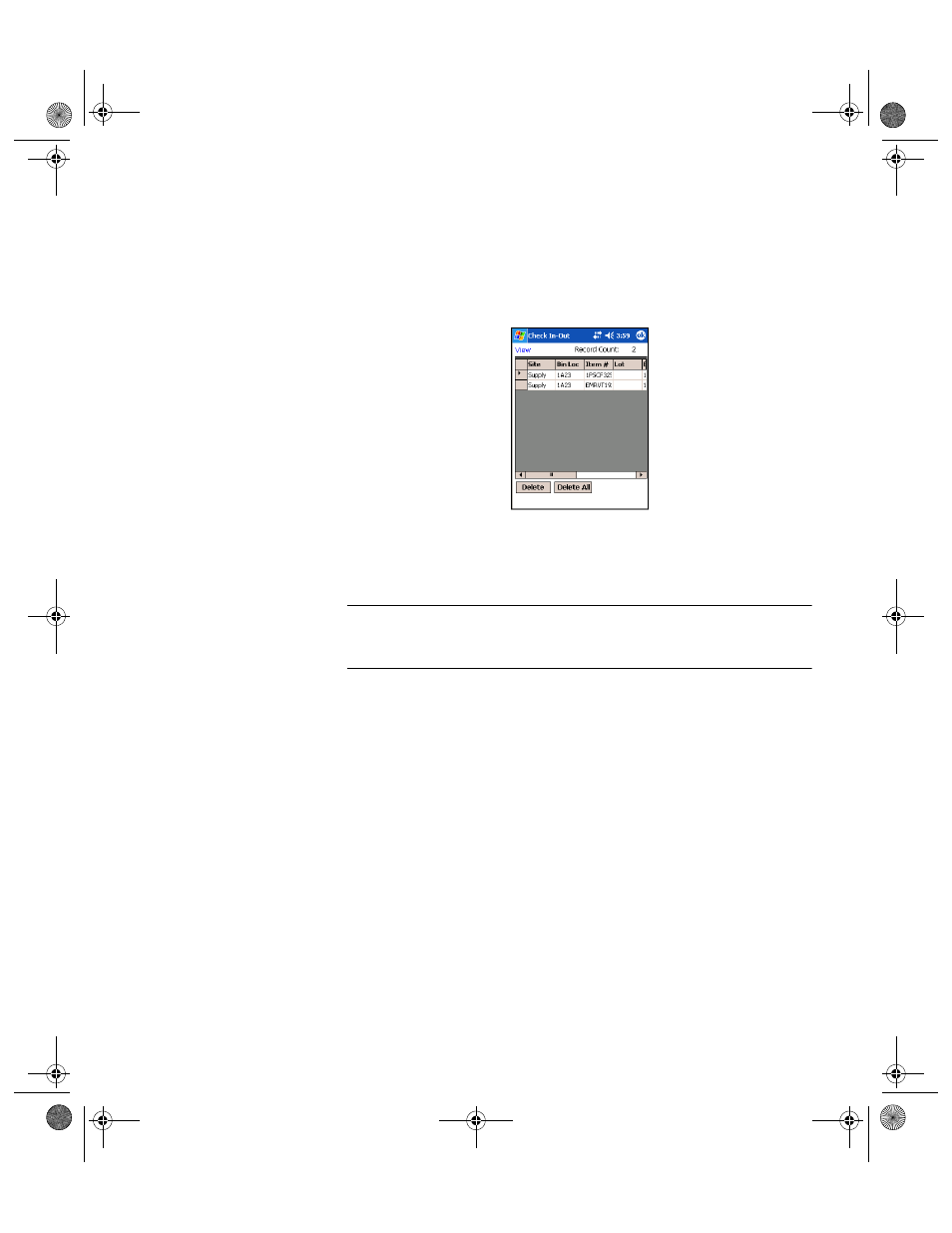
Chapter 17
CE Batch Portable
323
Tap the ok button in the top right corner of the screen to close the
screen and return to the Main screen.
•
Inventory: To view the inventory records found in the Batch Portable
application, tap View > Inventory. The View Inventory screen
appears:
Each inventory record is displayed by site, location, item number, lot,
expiration date, quantity, item ID, checked out status or checked in sta-
tus.
Note: If you enabled the lot/serial number option in the workstation
application Setup form, the View Inventory screen will display the lot and
expiration date.
The amount of inventory records in the Batch Portable application is
displayed in the Record Count field along the top of the screen.
To delete a specific inventory record from the Batch Portable applica-
tion, select the inventory record and tap the Delete button.
To delete all the inventory records in the Batch Portable application, tap
the Delete All button.
Tap the ok button in the top right corner of the screen to close the
screen and return to the Main screen.
•
Departments: To view the department information found in the Batch
Portable application, tap View > Departments from the menu bar. The
View Departments screen appears.
2283.book Page 323 Thursday, July 9, 2009 11:26 AM
