Purging uploaded physical inventory data, Purging history data, Purging uploaded physical inventory data 31 – IntelliTrack Check In/Out User Manual
Page 59: Purging history data 31
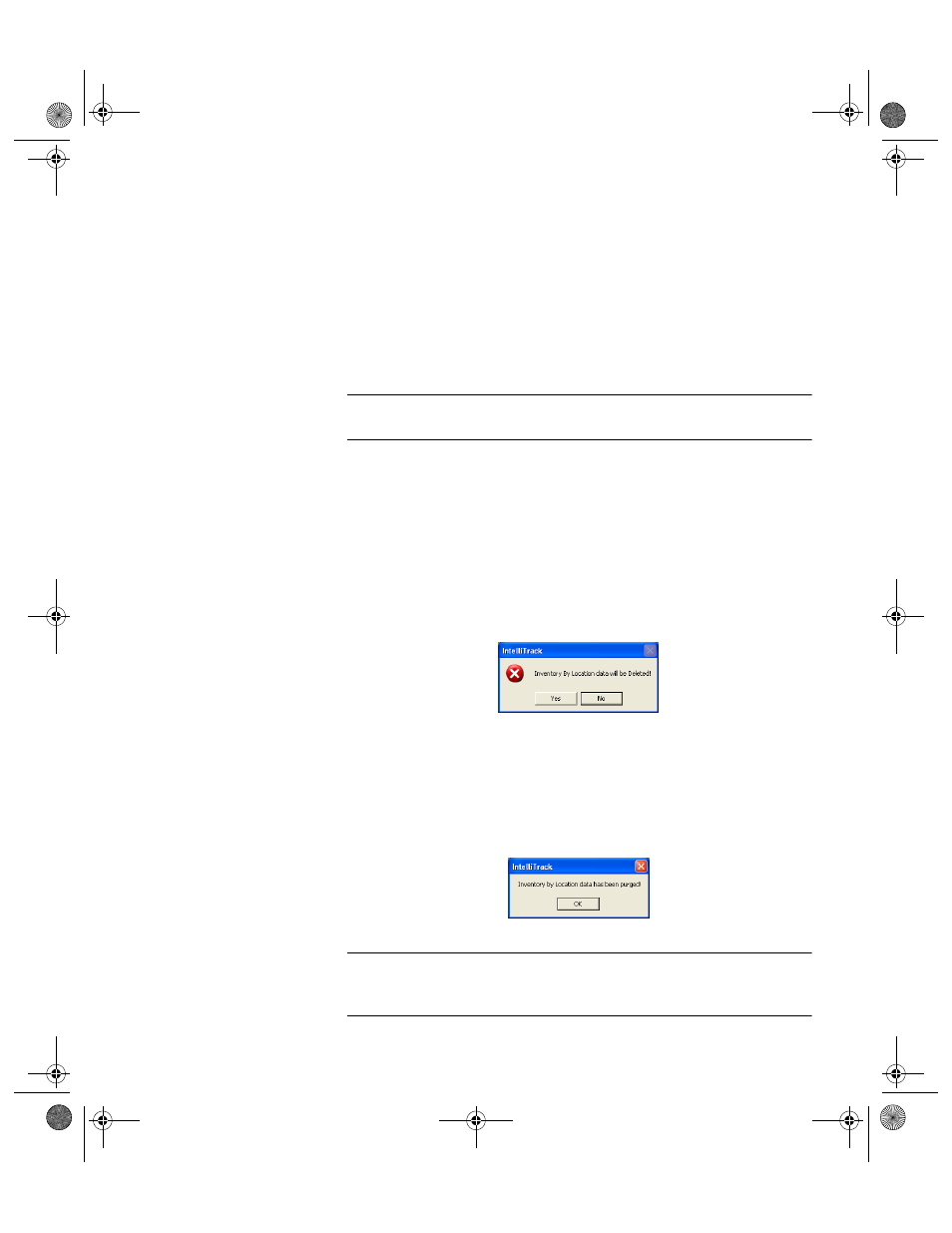
Chapter 3
Purging Data
31
The Purge options include:
•
History
•
Uploaded Inventory
•
Select from All Data
•
Lookup Tables
•
Empty Locations
•
Retire Data
Purging
Uploaded
Physical
Inventory Data
Caution:Proceed with caution; the Uploaded Inventory purge will delete
ALL inventory information.
To delete all data in the inventory by location table (all quantity and loca-
tion information), please refer to the steps below.
This purge removes consumable inventory. Please proceed with caution
when purging physical inventory data.
1.
Select Uploaded Inventory from the purge options. A warning mes-
sage appears notifying you that Inventory by Location data will be
deleted.
2.
Click the Yes button to continue purging inventory by location data and
close the message box. (Clicking No will cancel purging the inventory
by location data).
3.
When the data is successfully deleted from the application another
message appears notifying you that the data was successfully deleted.
Click OK to close the message.
Purging
History Data
Note: If disk space is limited, we recommend periodically performing a
history purge to reduce the amount of disk space required by your Check
In-Out application.
2283.book Page 31 Thursday, July 9, 2009 11:26 AM
