Printing custom labels, Printing custom labels 230 – IntelliTrack Check In/Out User Manual
Page 258
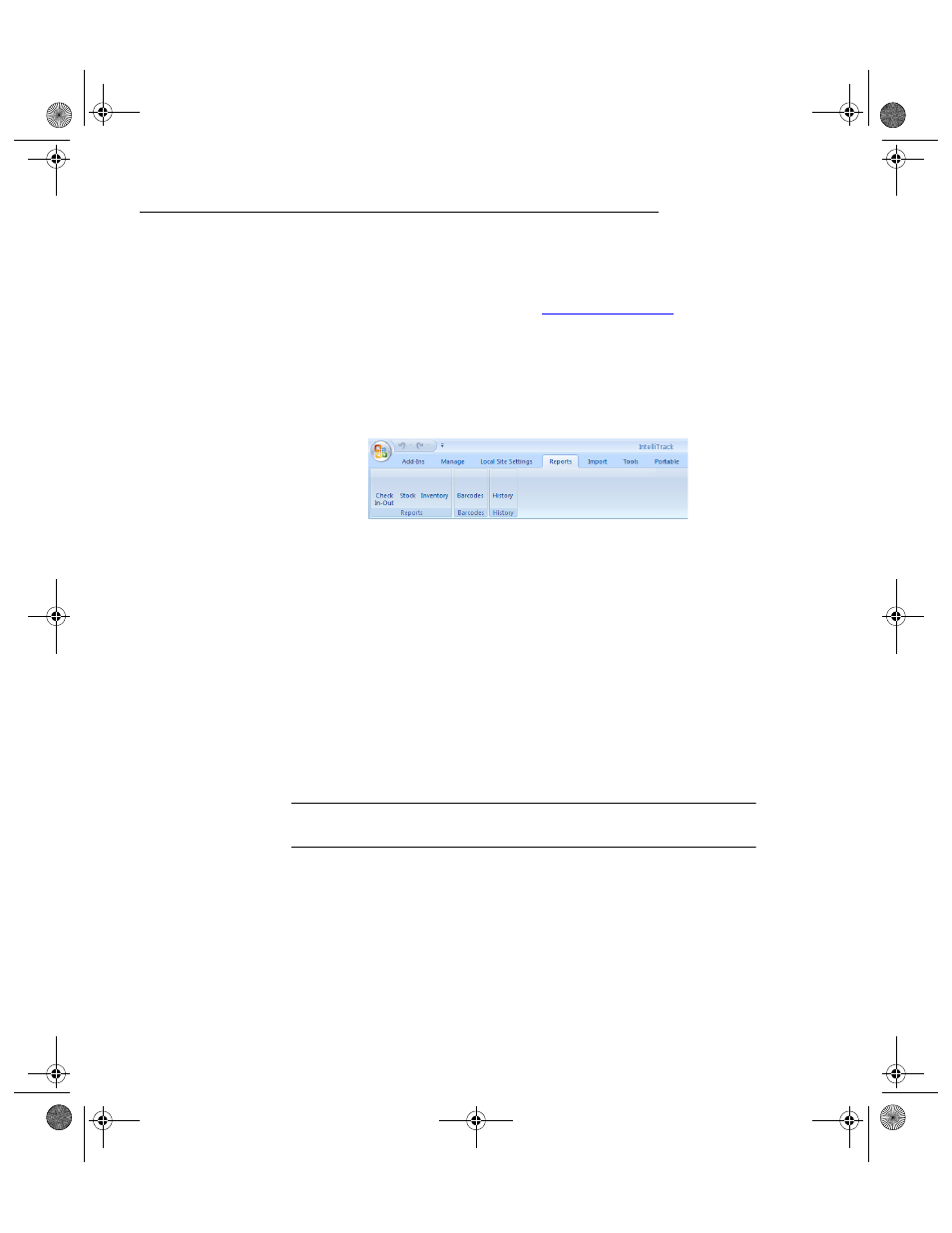
I
NTELLI
T
RACK
C
HECK
I
N
-O
UT
V
7.0
User Manual
230
Printing Custom Labels
For full label design capability, the Check In-Out application integrates
with the NiceLabel application; however, NiceLabel must be purchased
separately. Contact IntelliTrack Sales at
for more
information.
To preview and print custom labels, please refer to the instructions that fol-
low.
1.
Select Reports Command Tab > Barcode Command Set > Barcodes.
2.
The Bar Code Labels form appears.
3.
In the Label Type portion of the form, select Custom. The preformat-
ted custom labels appear in the Label List portion of the form.
4.
Select the Custom label that you want to print from the Label List in
the Bar Code Labels form.
5.
Click the Do It button found along the bottom of the form.
6.
the label printing software opens; the selected label also opens in the
label printing software. In the label printing software, create or modify
the custom label as needed.
7.
When you are ready to print the label, click File > Print from the menu
bar in the label printing software. The the label printing software Print
window appears.
Note: IntelliTrack, Inc. supports Zebra label printers. The preformatted
labels contained in Check In-Out are designed to use a Zebra printer.
8.
Click the Print button to print the selected label from the selected
printer. The label is sent to the printer and the Print window closes. You
are returned to the label. If you are finished with this label in the label
printing software, close the label and then close the label printing soft-
ware. You are returned to the Bar Code Labels form in Check In-Out.
2283.book Page 230 Thursday, July 9, 2009 11:26 AM
