Mass move form, Mass move form 153 – IntelliTrack Check In/Out User Manual
Page 181
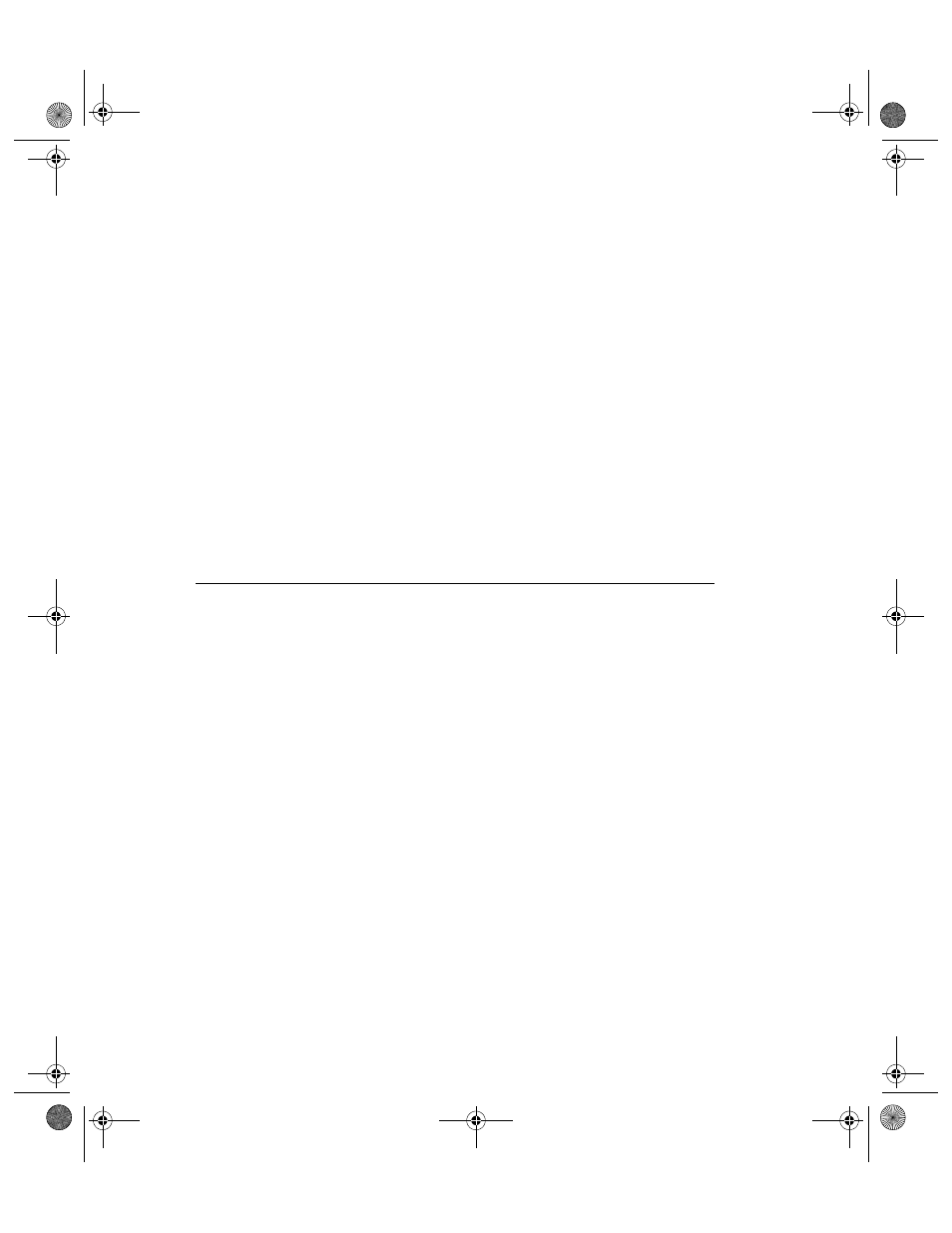
Chapter 7
Managing Inventory
153
7.
In the To portion of the form, select the Site (if you are using multiple
sites) and Location to which you want to move the normal location of
this check out item. To select the site, click the drop-down arrow in the
Site field and select the site from the list that appears. To select the
Location, click the drop-down arrow in the Location field and select
the location from the list that appears.
8.
Click the Do It button to process the move.
9.
A dialog box appears asking you if you want to change the Normal
Location for this check out item.
10.
Click Yes if you want the new location to become the check out item’s
normal location.
11.
Click No if you want to move the check out item to another location,
but do not want to change the normal location for this item.
12.
When you finished at this form, click the Close button to close the
form.
Mass Move Form
The application also contains a Mass Move form. At the Mass Move form,
you select a location and all items in the location are moved to the new
location. The items may be filtered by Consumable Items and Check Out
Items.
Select Manage tab > from the Inventory portion of the Manage tab rib-
bon, select Mass Move. The Mass Move form appears.
2283.book Page 153 Thursday, July 9, 2009 11:26 AM
