Grass Valley Trinix NXT v.3.3.1 User Manual
Page 392
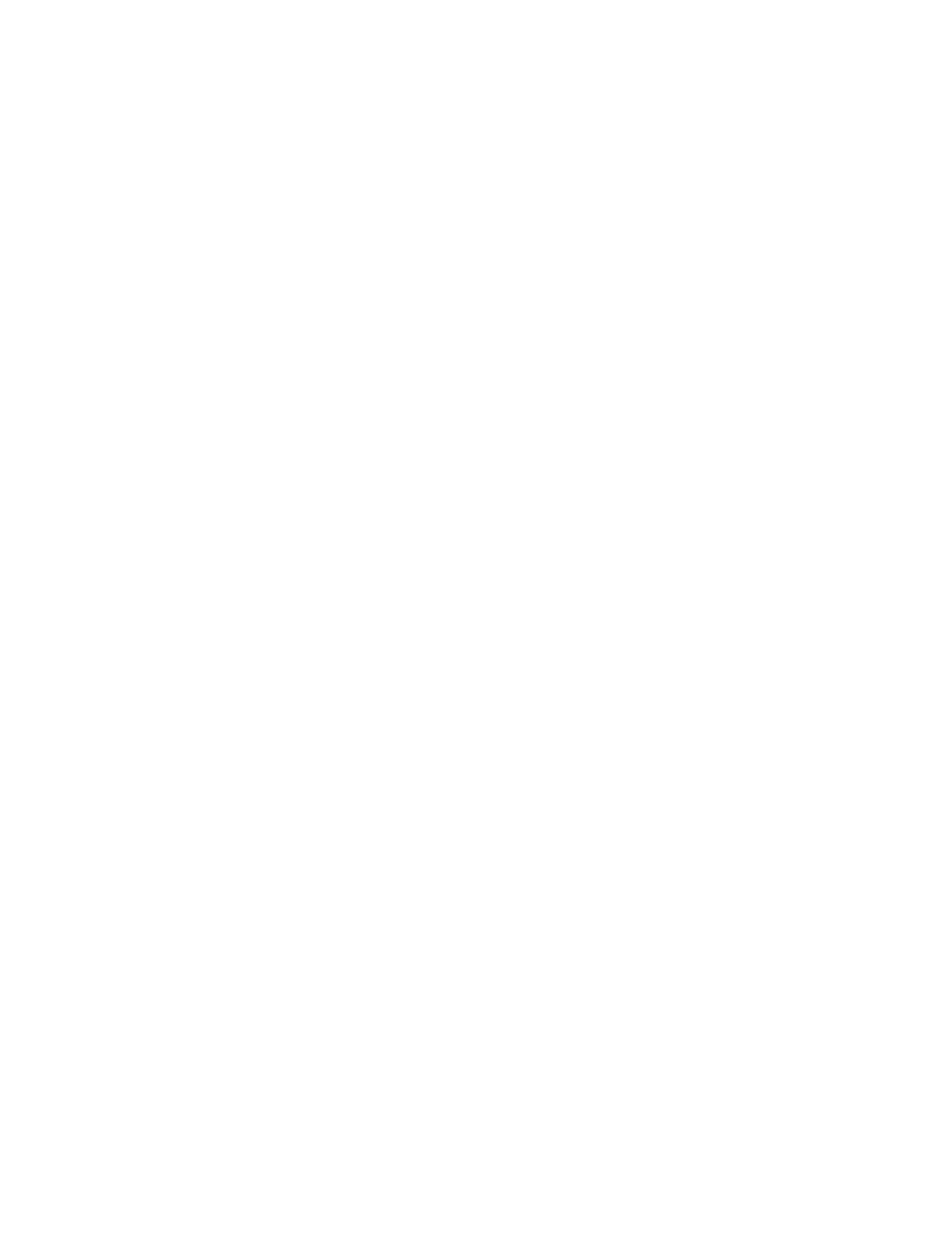
392
Trinix NXT — Installation and Service Manual
Section 11 — Analog Input Processing
b.
Select “Save a configuration file to the PC.”
Response:
Prepare your terminal emulator to receive (upload) data now...
c.
For HyperTerminal, select “Transfer > Receive File.”
d.
Create or browse to a directory on the PC where the file will be
stored.
Suggestion: “c:\Program Files\Thomson\Trinix\VI-33100.”
e.
Select Xmodem for the protocol. Then select “Receive.”
f.
Enter a filename where the data will be saved on the PC.
Suggestion: “config1.”
Note
If you enter the name of an existing file the software will automatically append
a number suffix and save the file under the new name.
g.
Select “OK.”
To Recall a File From a PC to a VI Board
a.
Select “Save or Recall a configuration file.”
b.
Select “Recall and LOAD a configuration file from PC.”
Response:
Prepare your terminal emulator to send (download) data now...
c.
For HyperTerminal, select “Transfer > Send File.”
d.
Browse to the desired configuration file on the PC.
e.
Select “Xmodem” for the protocol. Then select “Send.”
