Grass Valley Trinix NXT v.3.3.1 User Manual
Page 271
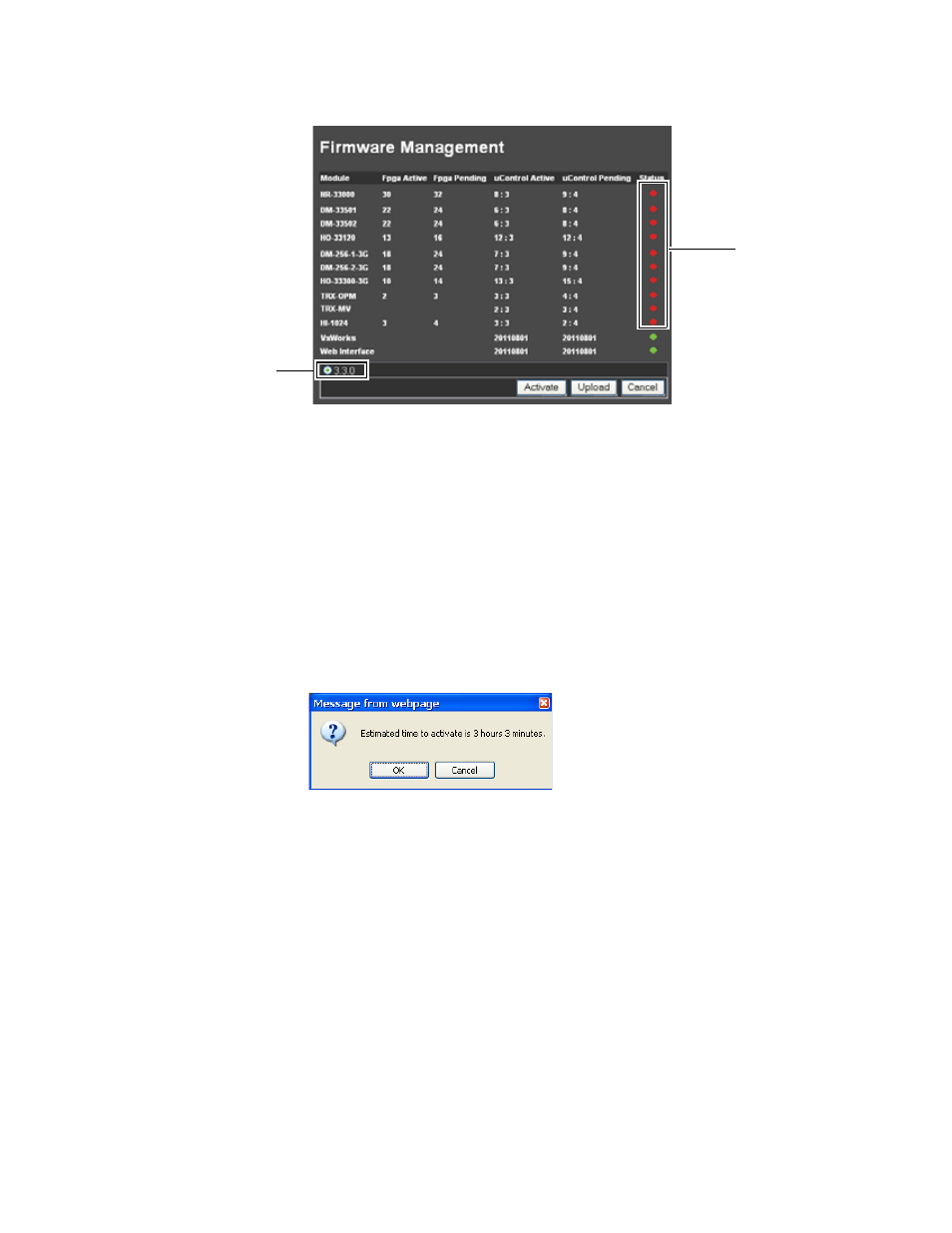
Trinix NXT — Installation and Service Manual
271
Software Installation
Figure 179. The Firmware Management Screen
Some of the Status lights, in the Status column, will be red following an
installation using a Compact Flash card (
). This indicates that the
software that is currently running in the module is different (or older) than
the software that was just installed. The new software should be activated
by following the instructions provided below.
Activating Software
1.
Click the
Activate
button at the bottom of the page (
). The
Message from webpage dialog will then appear:
Figure 180. The Estimated Time Dialog
2.
Click the
OK
button. The Broadlinx: Updating firmware status window
will then appear:
The installed version of
Broadlinx
Older firmware
