Updating new broadlinx boards – Grass Valley Trinix NXT v.3.3.1 User Manual
Page 262
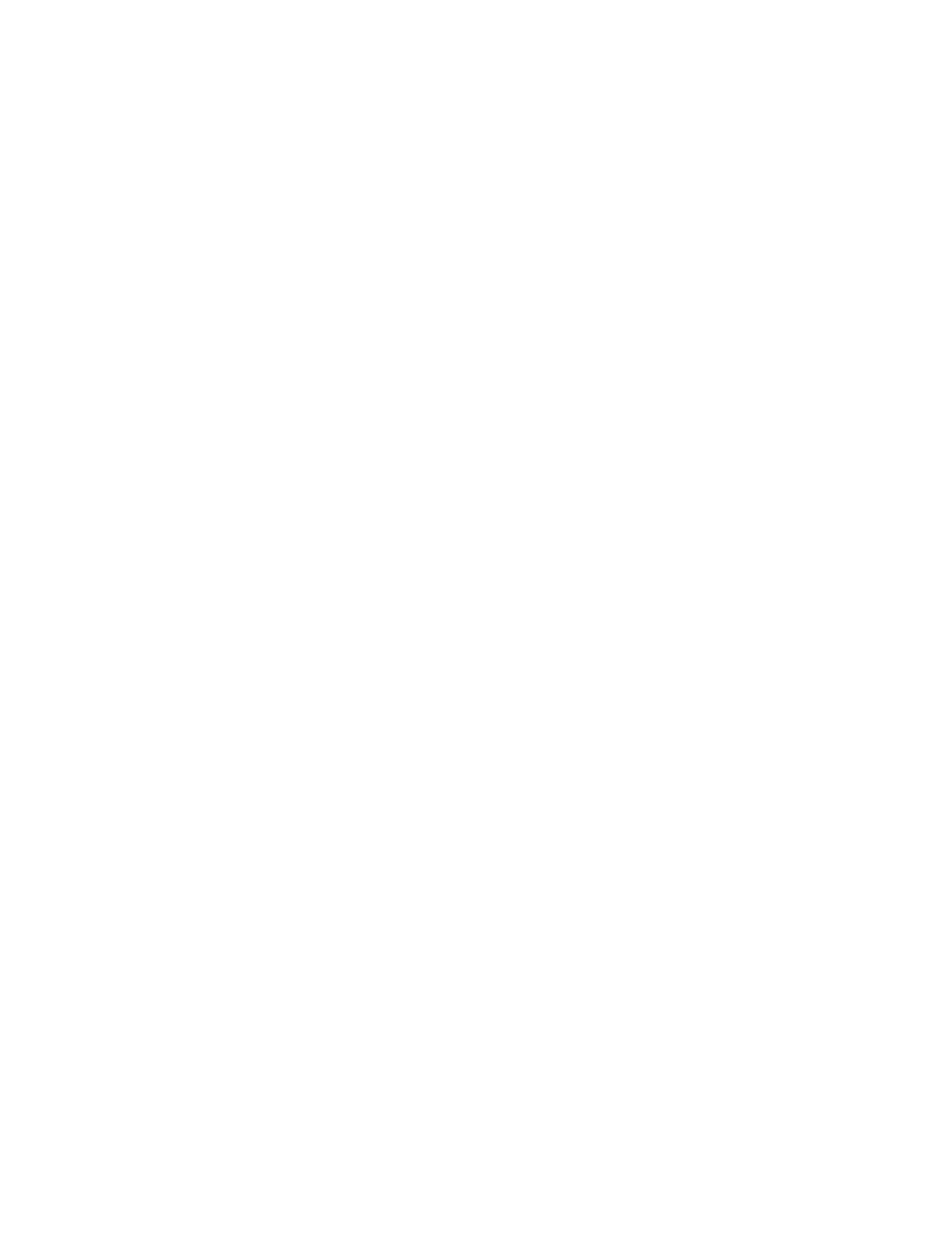
262
Trinix NXT — Installation and Service Manual
Section 5 — Broadlinx Installation
Copying the Broadlinx Software to the CF Using a CF Reader
This process assumes that a Compact Flash (CF) card reader has been con-
nected to the workstation. If not, see the Installation instructions that came
with the CF card reader.
Note
Grass Valley recommends that you format your CF card to the FAT16 format.
For more information, see Formatting the Compact Flash Card with the FAT16
Format
Follow these steps to update a CF with the latest version of Broadlinx:
1.
Place the Broadlinx CD in the computer’s CD drive.
2.
Open Windows Explorer using one of the following suggested options:
•
Press the
Windows logo
and
E
key combination.
•
Right click the
Start
button and then select the “Explore all users”
option.
•
Click the
Start
button, then All Programs, point to Accessories, and
then select Windows Explorer.
3.
Navigate to the CD, select and then copy all of the Broadlinx files.
4.
Navigate to the Compact Flash memory and then paste the files.
Note
If you use a CF card on which a previous version of Broadlinx has been saved,
you will need to overwrite the existing files. It is important that you do NOT
overwrite the ipconfig.txt file on the Compact flash.
The compact flash is now ready to update your system.
Updating New Broadlinx Boards
All Broadlinx boards (NR33000) have the Broadlinx 3.3.1 firmware pre-
loaded. If your Trinix router is currently running a previous version of
Broadlinx, please contact Grass Valley's Technical Support department (+1
800 547 8949 or +1 530 478 4148).
The Broadlinx software that is currently running on your Trinix Routing
switcher must be updated to Broadlinx 3.0.1 (or newer) if you add ANY of
the following Trinix 3G boards:
•
TRX-HI-3G
•
TRX-HO-3G
•
TRX-DM128-3G
•
TRX-DM128R-3G
•
TRX-DM256-3G
