Broadlinx / internet explorer monitoring, See broadlinx / internet explorer monitoring – Grass Valley Trinix NXT v.3.3.1 User Manual
Page 311
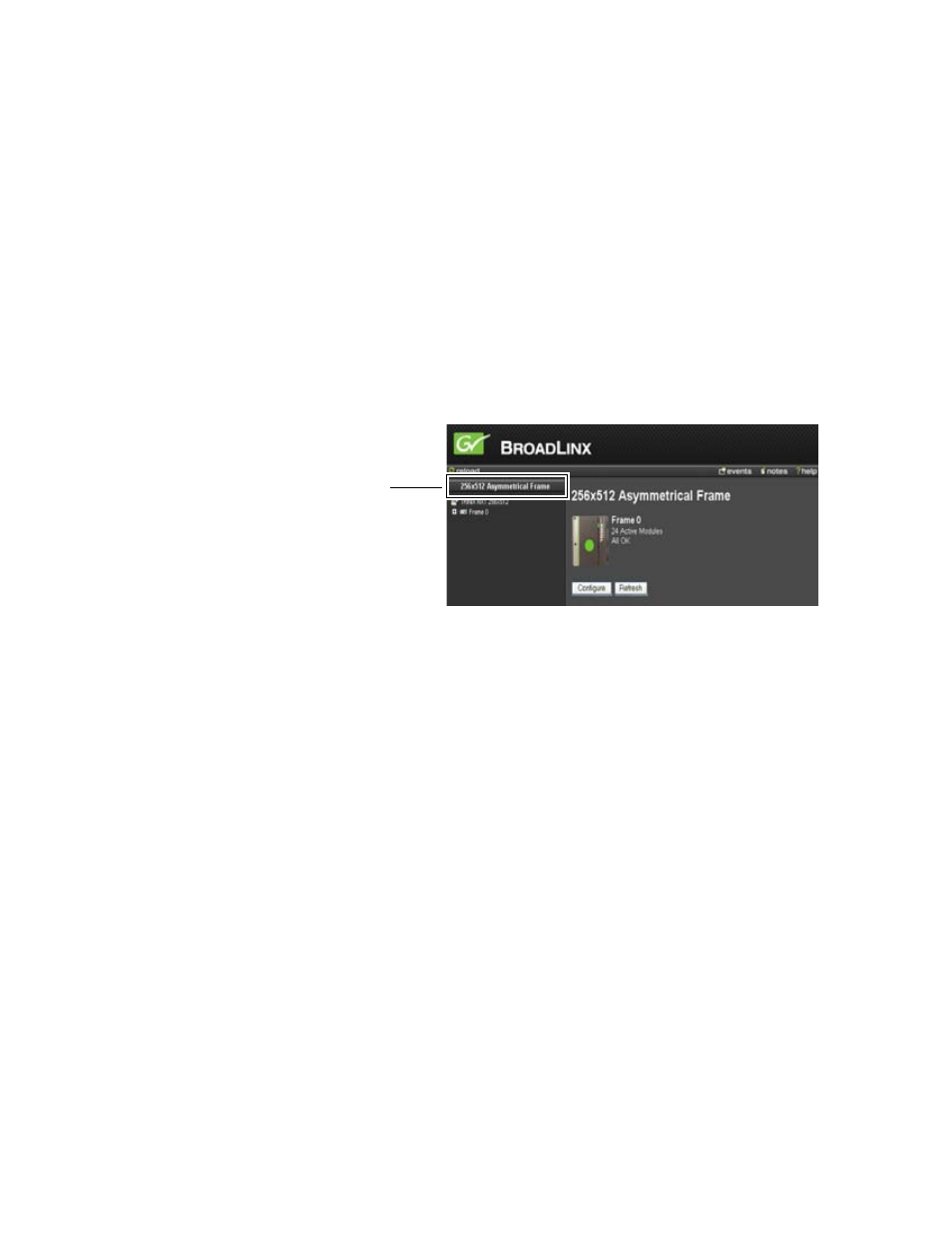
Trinix NXT — Installation and Service Manual
311
Configuration
Broadlinx / Internet Explorer Monitoring
Normal Connection Procedure Following Network Address Configuration
1.
Launch Internet Explorer.
Microsoft Internet Explorer 5.0 or newer is required; version 6 or newer
is recommended for best performance.
2.
Enter the URL for the Broadlinx board installed in the system to be
monitored.
When a connection is established, you will see the Broadlinx main web
page (similar to the example that is shown in
Figure 226. The Broadlinx Main Web Page
In the above example, the System Description is “256X512 Asymmetric
Frame.” This name can be modified if desired (See the System Descrip-
tion section for more information.).
The list below the System Description can be expanded to show all the
system PC boards and modules that are available for Broadlinx com-
munication.
Routing Switcher Graphic
The graphic of the Routing switcher’s front panel will show the status
of the master alarms (A green or red dot).
For a discussion of Frame Numbers, see Frame Number Settings
.
Note
The Broadlinx displays do not update themselves automatically. Use the
Refresh button in the Broadlinx window to update the active screen. You may
be asked, “Repost Form data?” Click the Yes button.
Press the Internet Explorer’s
Refresh
button (or press the F5 key on your
keyboard) to return to this page at any time.
Pressing the
Reload
button (Located above the left hand Web page.) will
cause both pages to refresh.
System
Description
