Verifying the firmware – Grass Valley Trinix NXT v.3.3.1 User Manual
Page 357
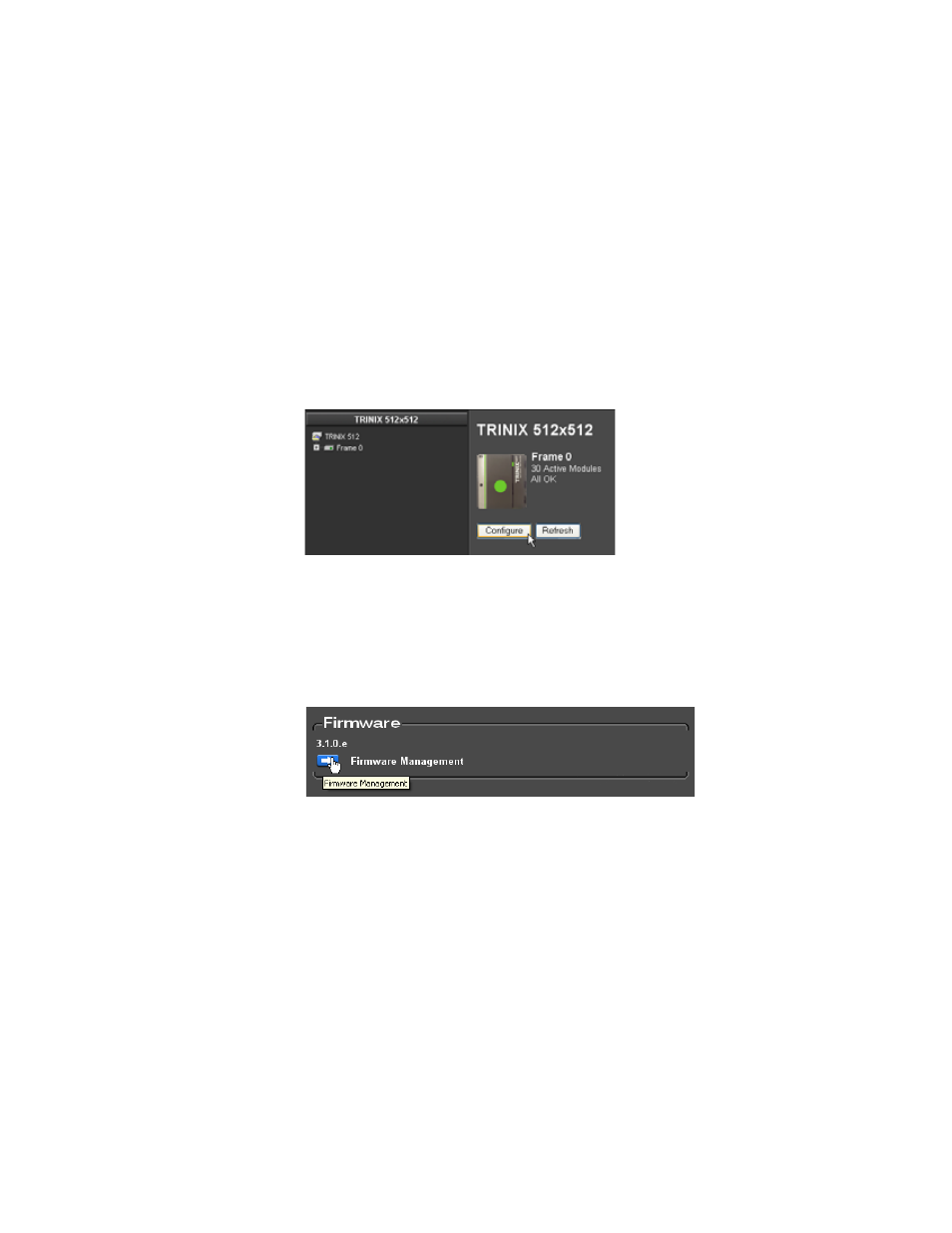
Broadlinx Software with Protected Paths Installation
Installation and Service Manual357
Note
The above steps describe how to update both processors independently. Of
course you can simply remove both processors and update them at the same
time and re-enter the protected path configuration. You can also keep the
paths web page up while the boards run and save the path data with the Enter
button once the HTTP server has started on the board the page is connected
to.
Verifying the Firmware
As with every new software installation the firmware in the system needs
to be verified.
1.
Navigate to the Main Web page and then click the
Configure
button.
Figure 245. The Configuration Button on the Main Web Page
The Configuration page will then appear.
2.
Scroll down to the bottom of the Configuration page and then click the
Firmware Management
button (
Figure 246. The Firmware Management Button on the Configuration Web Page
The Firmware Management page will then appear.
3.
Click the
Activate
button at the bottom of the page to update the system
firmware (
