Grass Valley Trinix NXT v.3.3.1 User Manual
Page 265
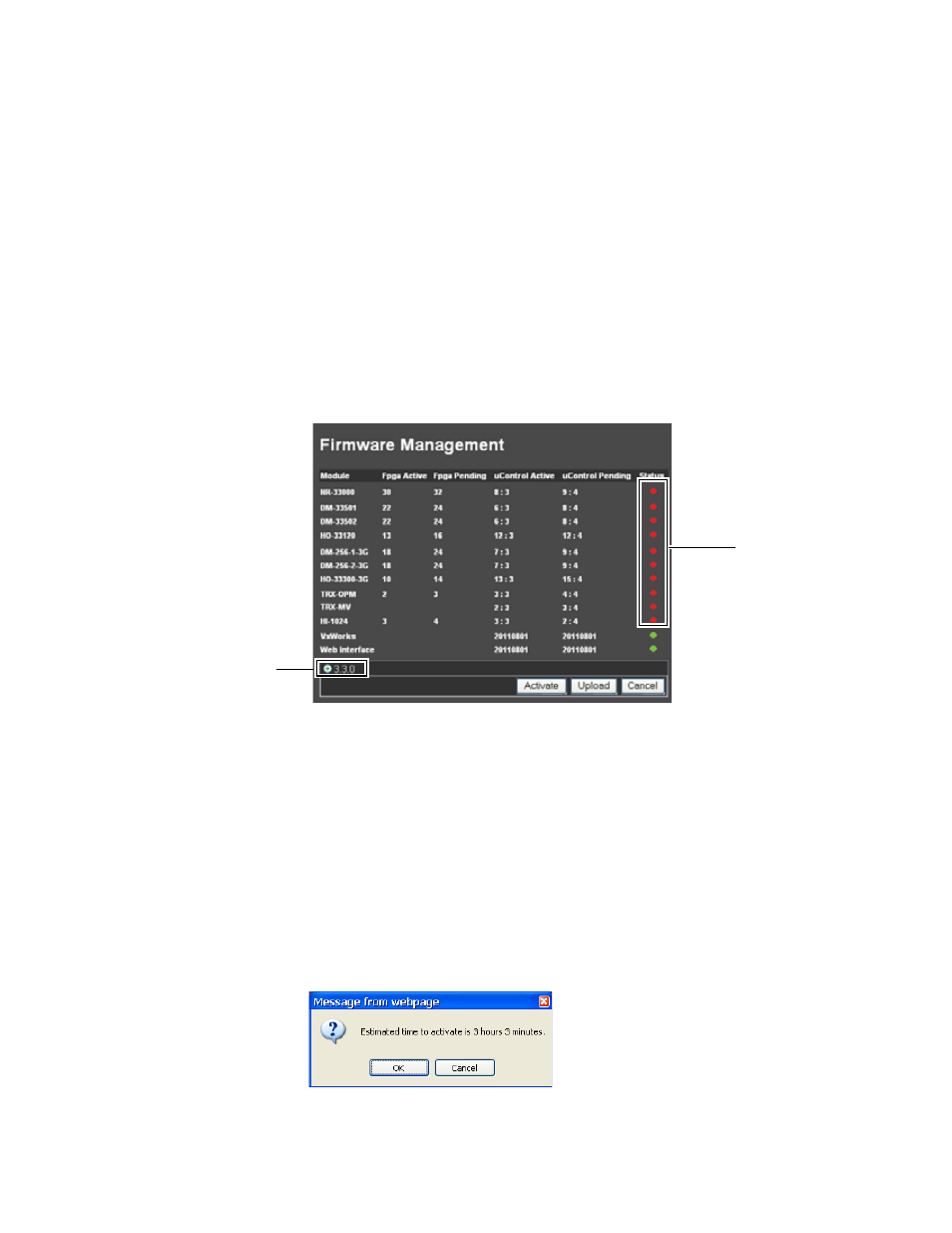
Trinix NXT — Installation and Service Manual
265
Software Installation
The Broadlinx Firmware Management page displays the following:
•
The possible types of PC boards
•
The version of the Broadlinx software that is presently associated
with each type of board that is installed
•
The versions of top-level software packages that are present in the
Broadlinx board
•
The compatibility Status of these software elements.
An example of this table is shown in the figure below (
When accessing this web page there may be a slight delay as the page is
gathering the latest information.
Figure 170. The Firmware Management Screen
Some of the Status lights, in the Status column, will be red following an
installation using a Compact Flash card (
). This indicates that the
software that is currently running in the module is different (or older) than
the software that was just installed. The new software should be activated
by following the instructions provided below.
Activating Software
1.
Click the
Activate
button at the bottom of the page (
). The
Message from webpage dialog will then appear:
Figure 171. The Estimated Time Dialog
The installed version of
Broadlinx
Older firmware
