Adjusting the timing when upgrading to 2.5, Auto timing – Grass Valley PROFILE FAMILY v.2.5 User Manual
Page 47
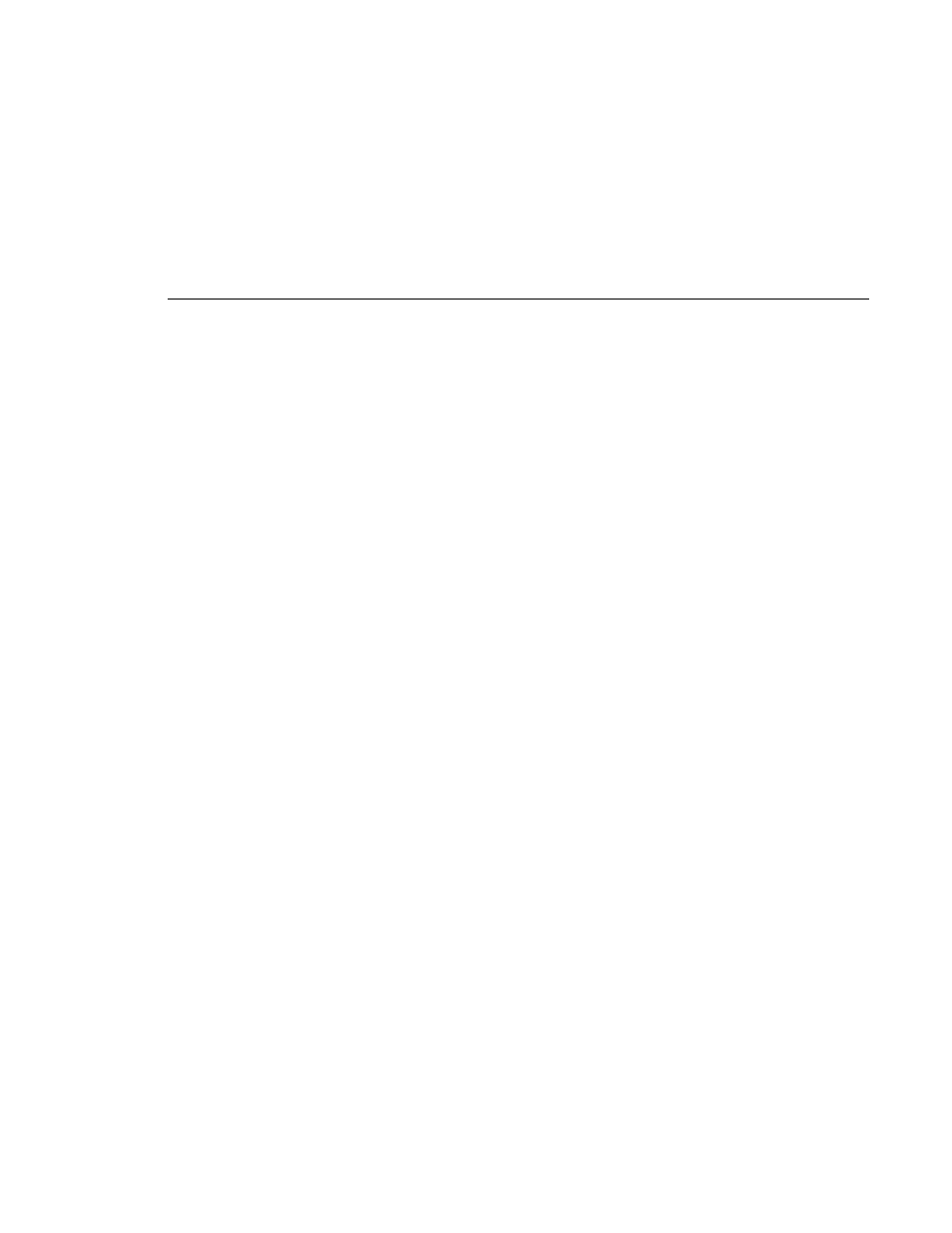
Adjusting the Timing when Upgrading to 2.5
Profile Family
47
Adjusting the Timing when Upgrading to 2.5
If you are upgrading an existing PDR100 to system software version 2.5, your
system timing will be left in E to E mode and no changes will be made to your
system timing. The only difference you will see is a numeric offset of 7 lines in
the Line setting under Reference Genlock System Input Advanced Adjustment
in the Reference Genlock dialog box and an offset of nine lines in the Vertical
Line Delay under Output Timing Adjustment under Video Output.
Auto Timing
Auto-timing determines if the input is synchronized to the reference genlock
signal. The disk recorder records time-base corrected video whether or not it is
also locked to the reference. If auto-timing is enabled and the signal was able to
be timed into the system, the
Auto Timed
indicator at the top of the video input
dialog box is turned on.
If you want to use the disk recorder as a switcher and/or have the output video
correctly timed when in E to E mode, the input video must be locked to the
reference and properly timed to the disk recorder. To aid in the timing setup, all
video inputs have auto-timing circuits which synchronize input video to the
internal timing reference as long as the input video is within the auto-timing
sync window (
±
2 lines for the latest analog composite boards,
±
1 lines for all
others). To get to the auto-timing window, input must be advanced 7 1/2 lines.
The auto-timing circuit is always trying to lock to the signal. If you try to auto
time a signal outside of the window, the video signal appears to be broken-up
as it cannot be timed into the system. If the input drifts out of range, it is retimed
as soon as it drops back into range. The disk recorder can use untimed signals
if auto-timing is not enabled, but they are not timed correctly and may cause
jumping and skipping in E to E mode.
NOTE: If you select auto-timing for an input signal and it cannot
auto time with the genlock reference signal, the input signal is not
recorded accurately. If you must record an input that cannot lock,
disable auto timing and then record. There may be problems if you
are operating in E to E mode, but the clip plays back correctly timed.
If auto-timing is enabled, and the signal was able to be timed into the system,
the Auto Timed indicator is turned on. Also, for serial digital component input,
Line 1 can still be adjusted, but Line 2 is always equal to Line 1 + 14.
