The playback panel – Grass Valley PROFILE FAMILY v.2.5 User Manual
Page 360
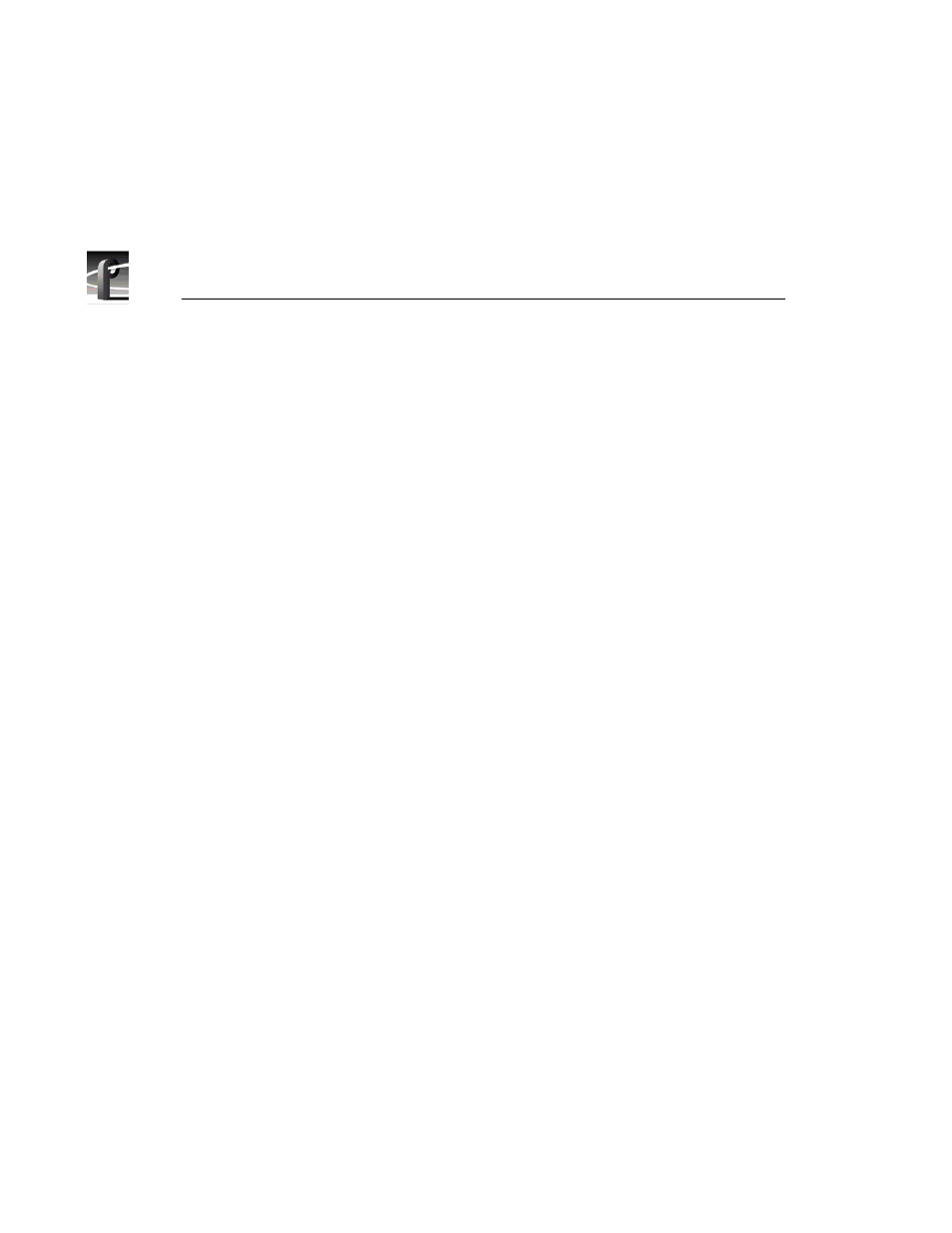
Chapter 11 Using TimeDelay
360
Profile Family
Countdown Display
Shows the amount of time before the record panel
automatically starts. The Countdown Display appears
only when the Auto Start mode is active.
All Stop Button
Stops the TimeDelay process. If the playback has not
started yet, the delayed start is canceled.
Video/Audio Status Lights The number of status lights indicates the number of
video and audio tracks in the record channel. A Video
status light turns red when the corresponding video
track is not receiving a signal. An audio status light
turns red when the audio input signal peaks and is
clipped.
Show/Hide Meters ButtonExpands the panel to show video and audio meters.
Video/Audio Meters
The video meter shows the record channel’s data rate
relative to the maximum rate. Audio meters show the
audio input level in dB.
The Playback Panel
Though TimeDelay may have multiple playback panels, each has its own set of
the following controls:
Panel Name
Displays the playback channel name. Default
playback channel names are “Player 1”, “Player 2”,
etc. You may change the channel name using the
Resource Manager. The playback panel may shorten
long channel names so they fit in the display.
Playout Delay
This edit box shows the amount of time the playback
panel waits before playing. The minimum playout
delay is 5 seconds. The maximum delay is 5 seconds
less than the current record buffer size. The default
playout delay is 5 seconds.
Timecode Display
Shows the current timecode source value (relative to
the position of the playback channel). Timecode
sources include external VITC and LTC signals,
internal timecode generators, the VITC in the house
reference, or simply the offset in the record buffer.
