Properties dialog box for a cartridge – Grass Valley PROFILE FAMILY v.2.5 User Manual
Page 151
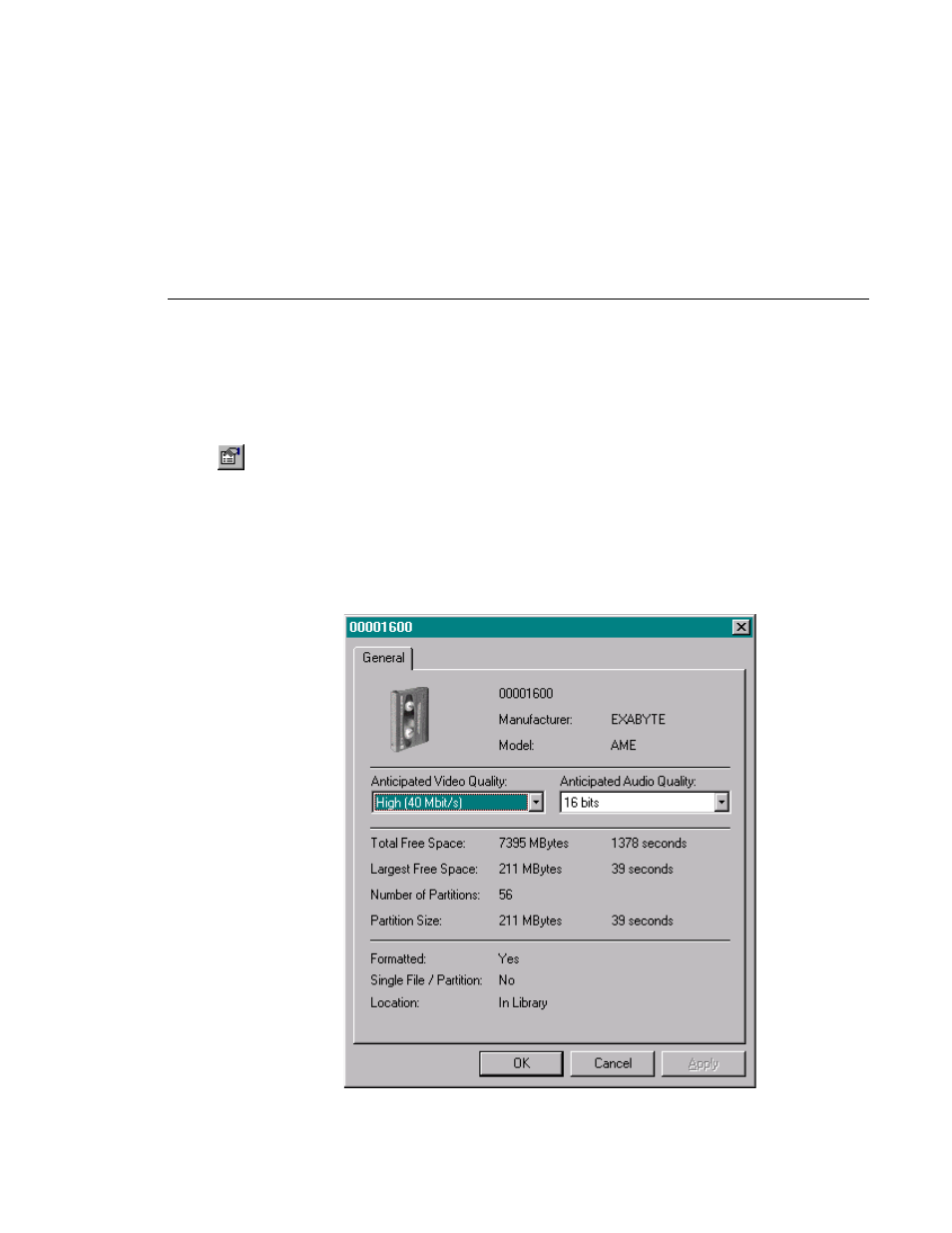
Viewing Library, Cartridge and Archived Clip Properties
Profile Family
151
To view the properties for a cartridge:
1. Select a cartridge icon in the tree pane.
2. Choose
Properties
from the
File
menu or from the shortcut menu with a
right-click. You can also click the
Properties
button on the toolbar. The
cartridge properties dialog box appears.
Because the size in megabytes is constant, the available time is an
approximation based on the settings in the Anticipated Video and Audio
Quality boxes. The higher the quality, the less time is available for storage.
3. Click
OK
when you are done viewing the cartridge properties.
Figure 71. Properties dialog box for a cartridge
This manual is related to the following products:
