Setting clip protection, Set clip protection dialog box – Grass Valley PROFILE FAMILY v.2.5 User Manual
Page 195
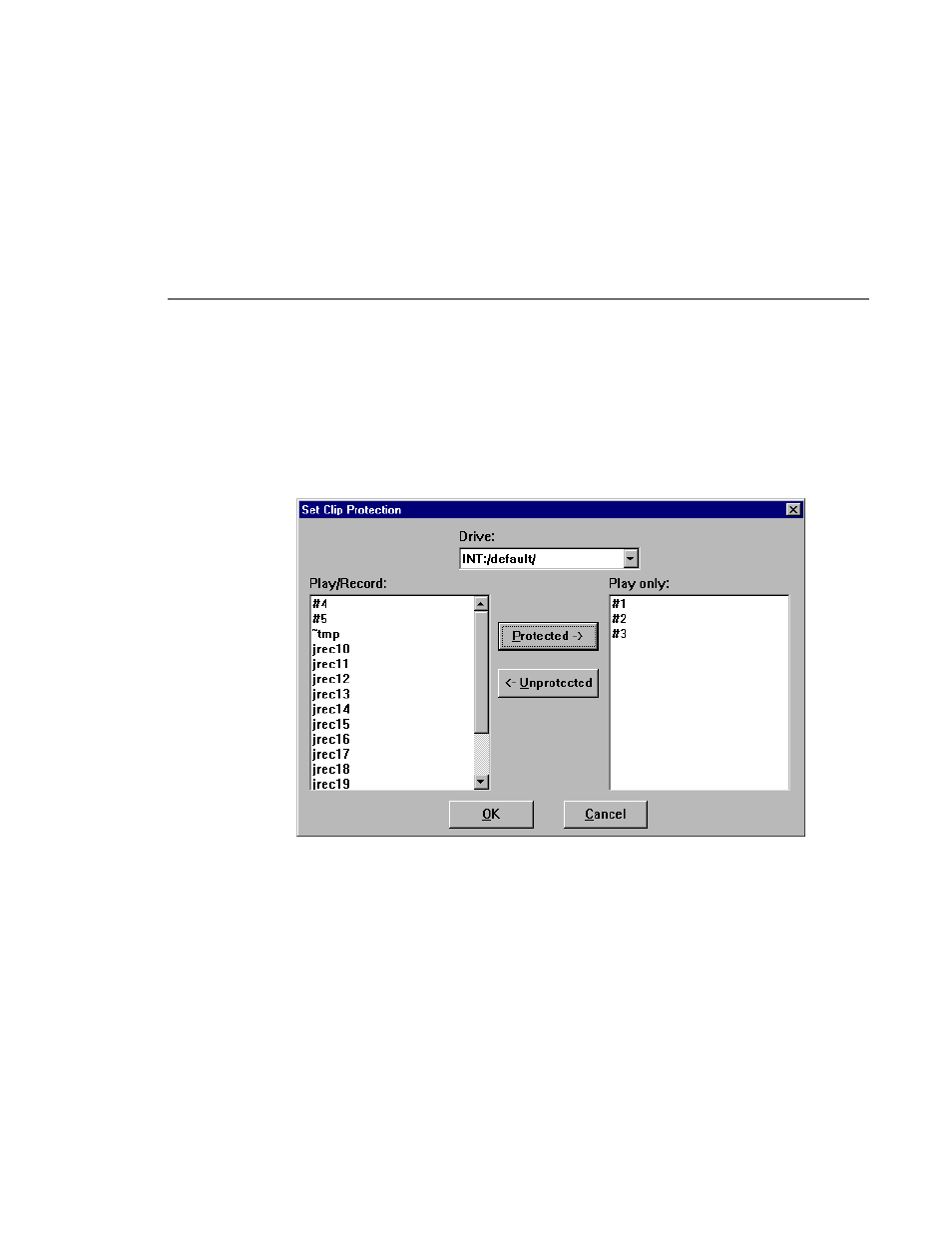
Setting Clip Protection
Profile Family
195
Setting Clip Protection
To set clip read-only protection:
1. Choose
VideoClip | Set Clip Protection
and the Set Clip Protection dialog
box appears.
Figure 94. Set Clip Protection dialog box
2. If the clip you want to protect is in a different list, select it from the Drive
box.
3. To protect a clip, select a clip in the Play/Record box and then click
Protected
. The clip is now protected as read-only.
4. To unprotect or unlock a clip, select a clip in the Read Only box and then
click
Unprotected
. The clip is no longer protected.
5. Click
OK
.
This manual is related to the following products:
