112 setting mpeg compression – Grass Valley PROFILE FAMILY v.2.5 User Manual
Page 220
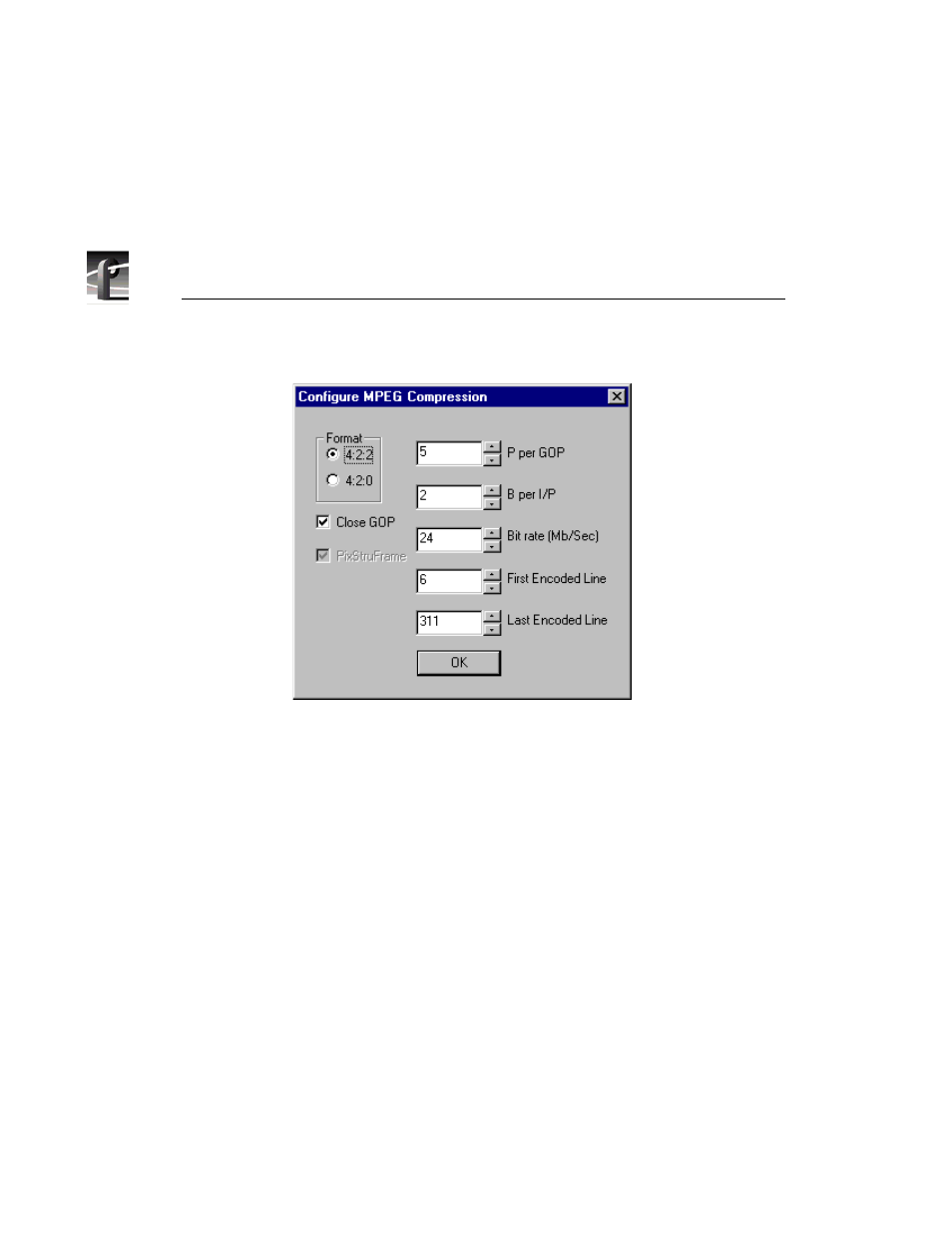
Chapter 6
Using Profile Utilities
220
Figure 112. Setting MPEG compression
2. Select one or more audio inputs. The output that corresponds to each input is
automatically selected. Click the
Add Audio
button.
3. Select timecode input, tracks, and output and click
Add Timecode
. Repeat the
process for each timecode resource you wish to add.
4. Click the
Create File
button to save the file. When the Save As dialog box
appears, enter a file name that your application will use when it opens the port.
The configuration file should be stored in the default C:\profile\configs
directory, and must have a .cfg extension. For example, you must create
vtr1.cfg, vtr2.cfg, etc. files for use with the PRC100.
5. Choose
OK
to write the configuration file.
You have now completed creating a configuration file for your Profile Protocol
application. Use this file when you open the desired port from the application, such
as the PRC100. You should create as many files as you require for your
application.
