Grass Valley PROFILE FAMILY v.2.5 User Manual
Page 182
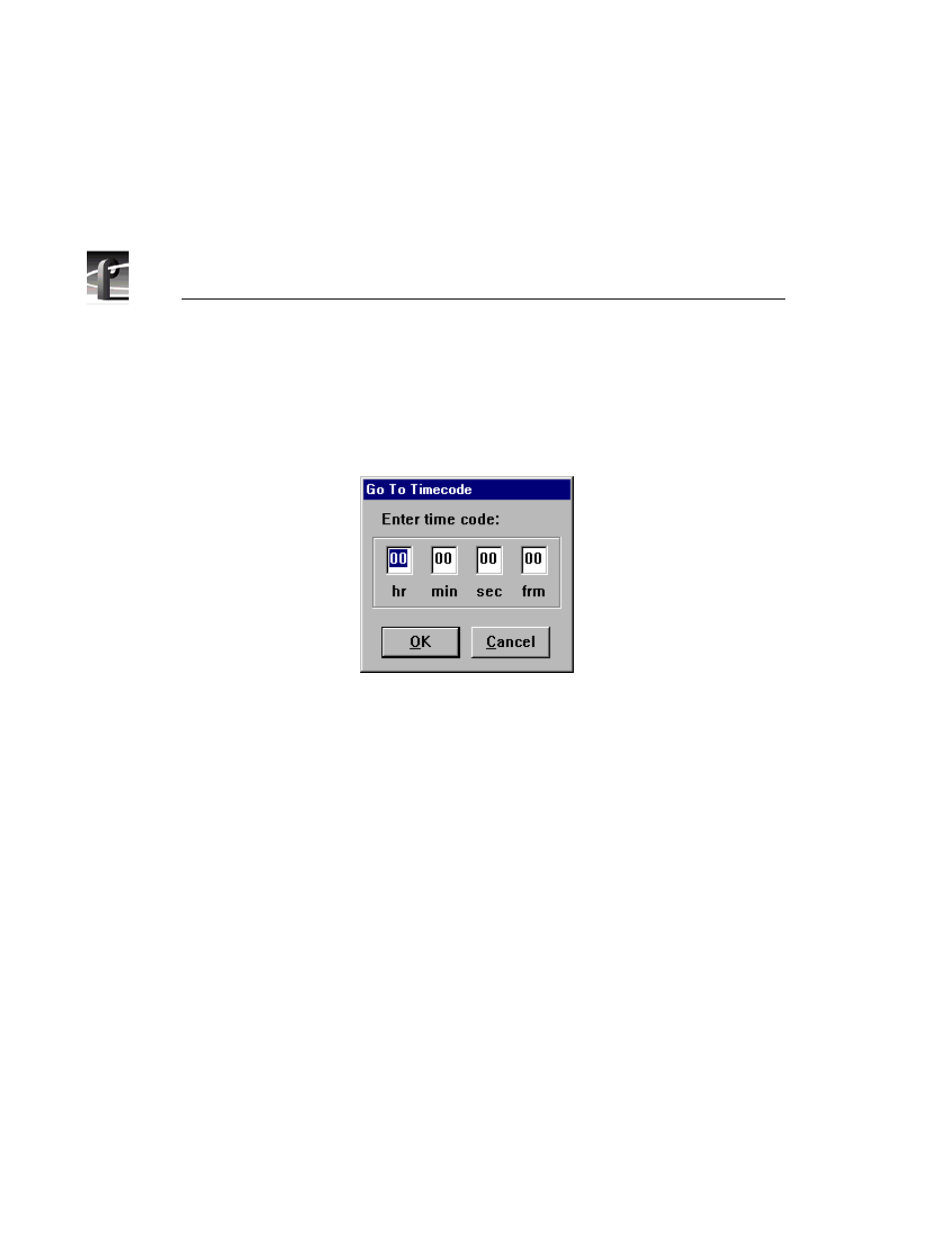
Chapter 4
Using VdrPanel
182
Profile Family
dialog box. Entering a new timecode value and clicking
OK
moves a clip to
a specific timecode location. If there is no recorded timecode, VdrPanel
displays a timecode calculated from the current position (00:00:00:00 or
above).
4. The
Play
button runs the selected clip at normal speed. If there are multiple
clips in the clip list,
Play
starts with the first selected clip and proceeds
through the list.
Normal
,
Loop
, and
Bounce
modes determine how the clip
or clip list is played.
5. The
Stop
button
halts the current
Play
, shuttle, or
Record
function.
6. The
Rewind
button
shuttles the clip backwards to the beginning (the first
available field or in mark) of the selected clip. Use
Go To Clip Beginning
or enter a timecode value in the
Timecode
box to move directly to the
beginning without shuttling.
7.
The Record
button starts storing the incoming video as JPEG or MPEG
streams and audio under the selected clip name. If no clip is selected, a
default clip name (pound sign [#] followed by a number) is assigned. (See
“Defining a New Clip” on page 190.) The record process continues until the
disk decoder runs out of storage space or you click another command button,
such as
Stop
. Recording does not start unless there is a video signal assigned
to the selected panel and there is disk storage available.
8. The
Fast Forward
button
shuttles the clip forward to the end. Use
Go to Clip
End
or enter a value in the Timecode box to move directly to the end of the
clip without shuttling.
9. The
Field Selection
button selects a one-field or two-field display during
still mode. One-field display eliminates temporal artifacts, while two-field
display provides the best vertical resolution.
