Configuring a controller – Grass Valley PROFILE FAMILY v.2.5 User Manual
Page 165
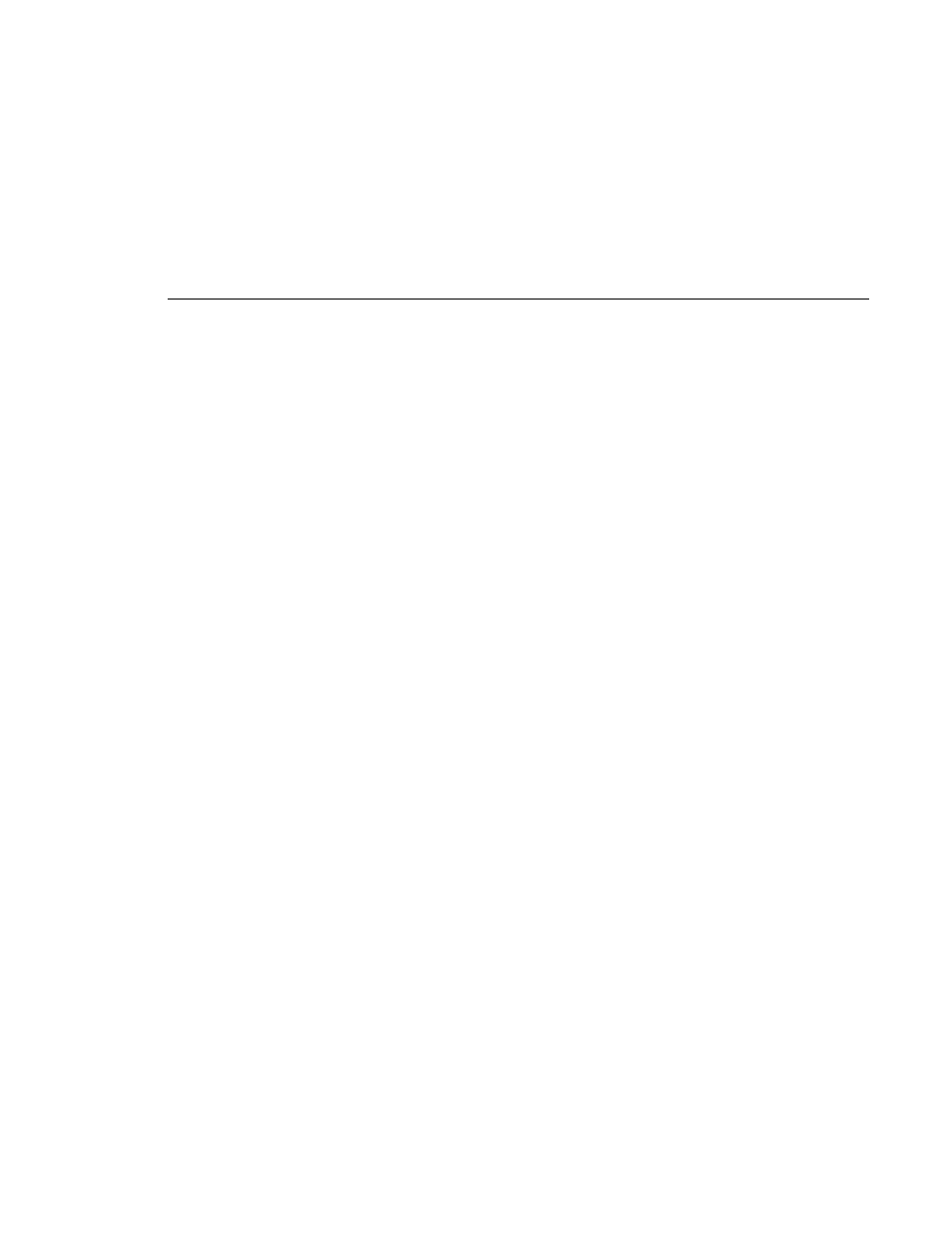
Configuring a Controller
Profile Family
165
Configuring a Controller
To configure the playback and record JPEG or MPEG channels, audio channels
and the VITC timecodes for the selected controller:
1. Click the panel to make it active.
2. If any clips are loaded in the panel, choose
VideoClip | Eject All Clips.
You
cannot configure a panel with a controller if any clips are present in it.
3. Choose
Controller | Configure
to open the
Profile Options
dialog box for the
selected panel. Figure 80 illustrates the standard Profile options with an
example configuration selected; Figure 81 illustrates the
Profile Options
dialog box for BVW [insert-edit], also with appropriate selections shown.
4. Click on the appropriate video, audio, and timecode resources for your
selected controller. Use the scroll bars, if necessary, to see more resources.
NOTE: Recording format depends on the selected video resource,
either JPEG or MPEG Rec.
5. Click
OK
.
