Menus, File – Grass Valley PROFILE FAMILY v.2.5 User Manual
Page 361
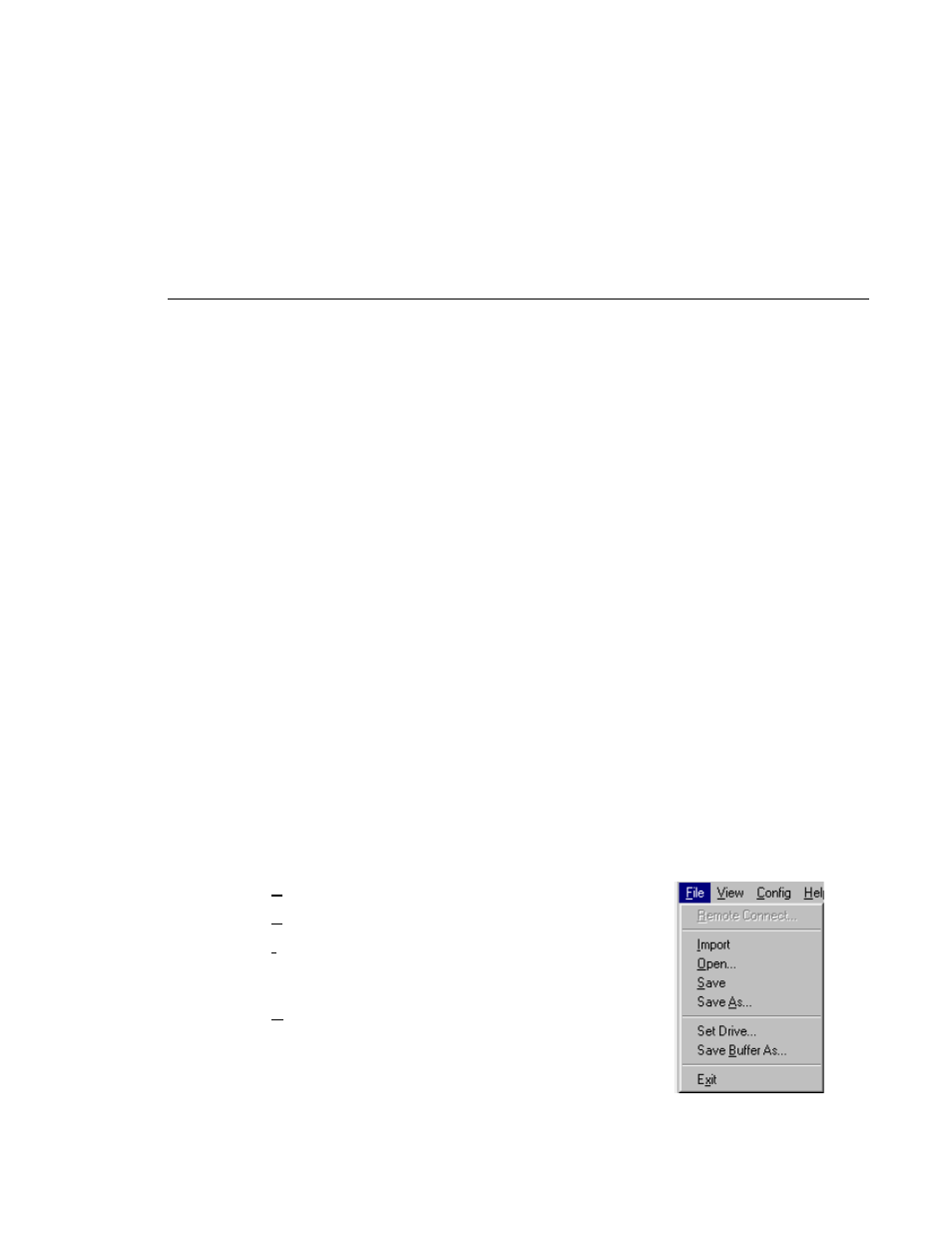
Menus
Profile Family
361
Play Button
Starts the playback channel immediately, overriding
the current playout delay and updating the playout
delay control.
Stop Button
Stops the playback channel; when playback stops, the
output channel shows black. Press the stop button to
modify the playout delay after the TimeDelay process
has started.
Pause Button
Pauses the playback output. The playout delay
increases as long as the playback channel is paused.
Press pause again or press play to resume playback.
Video/Audio Status Lights The number of status lights indicates the number of
video and audio tracks in the record channel. A Video
status light turns red when the corresponding video track
is not receiving a signal. An audio status lights turn red
when the audio input signal peaks and has to be clipped.
Show/Hide Meters Button Expands the panel to show video and audio meters.
Video/Audio Meters
The video meter shows the record channel’s data rate
relative to the maximum rate. Audio meters show the
audio input level in dB.
Menus
TimeDelay menus include the following:
File
Remote Connection… Connect to a remote Profile unit.
Import
Imports the resource settings from an
existing TimeDelay project, but keeps the
current machine connection.
Open…
Opens an existing TimeDelay project file
previously saved by TimeDelay with a .tdx
file extension.
