Playing a master – Grass Valley PROFILE FAMILY v.2.5 User Manual
Page 276
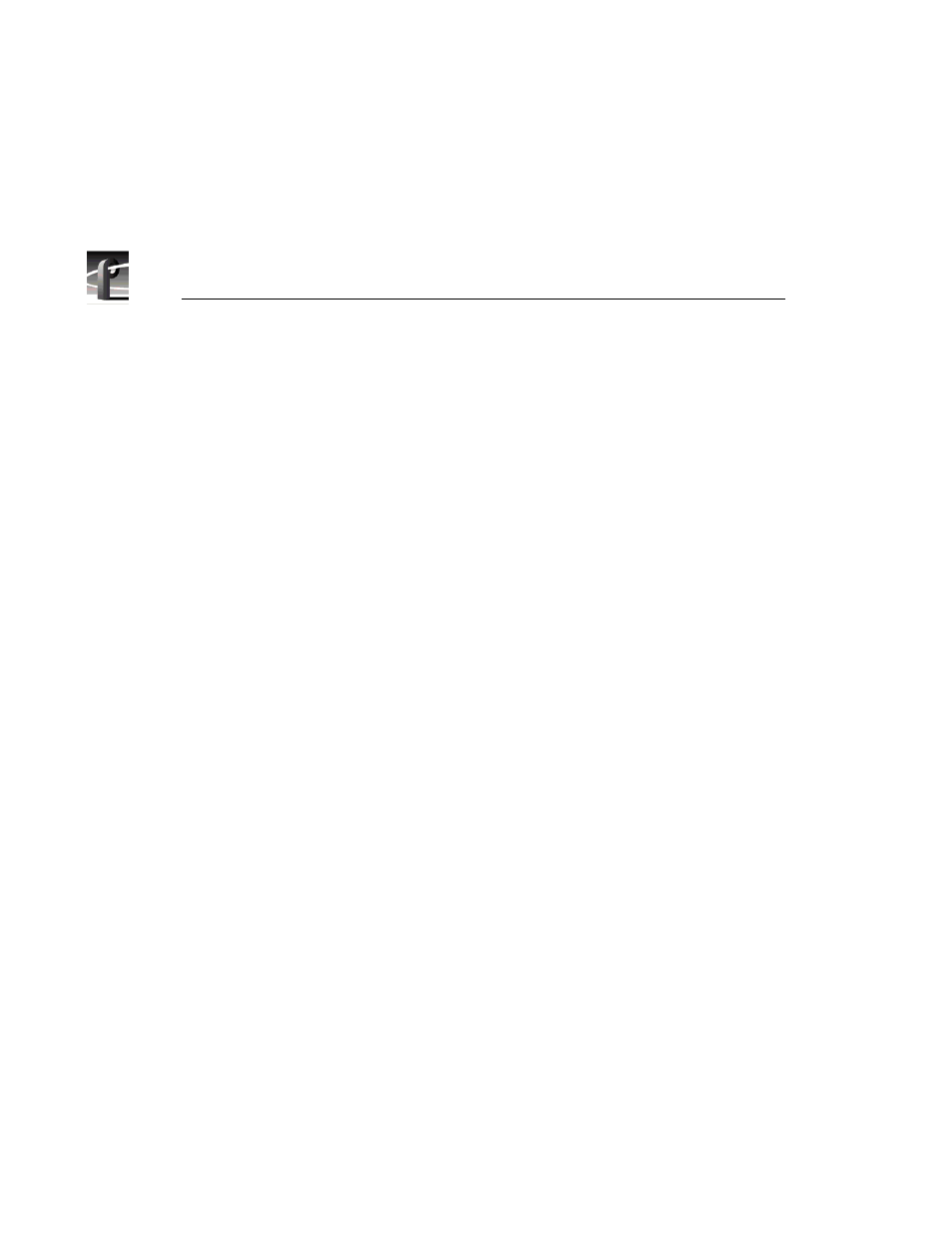
Chapter 8
Using the Tool Box Editor
276
Profile Family
Playing a Master
Now that you have created a new master, you can play it or any other master
using the edit timeline:
1. Select the master you want to play in the current bin.
2. Choose
Load
from the
Media
menu or from the shortcut menu with a right-
click. You can also click on the
Load
button on the current bin toolbar. The
master is loaded onto the edit timeline and the timeline is made active.
3. Click on the
Play
button.
You can also drag and drop a master onto the empty edit timeline. To drag and
drop a master:
1. Select a master by pressing the left mouse button while the mouse pointer is
over the desired clip and hold the button down.
2. Drag the master to the edit timeline and release the left mouse button.
NOTE: Masters cannot be loaded onto the capture timeline.
