Grass Valley PROFILE FAMILY v.2.5 User Manual
Page 309
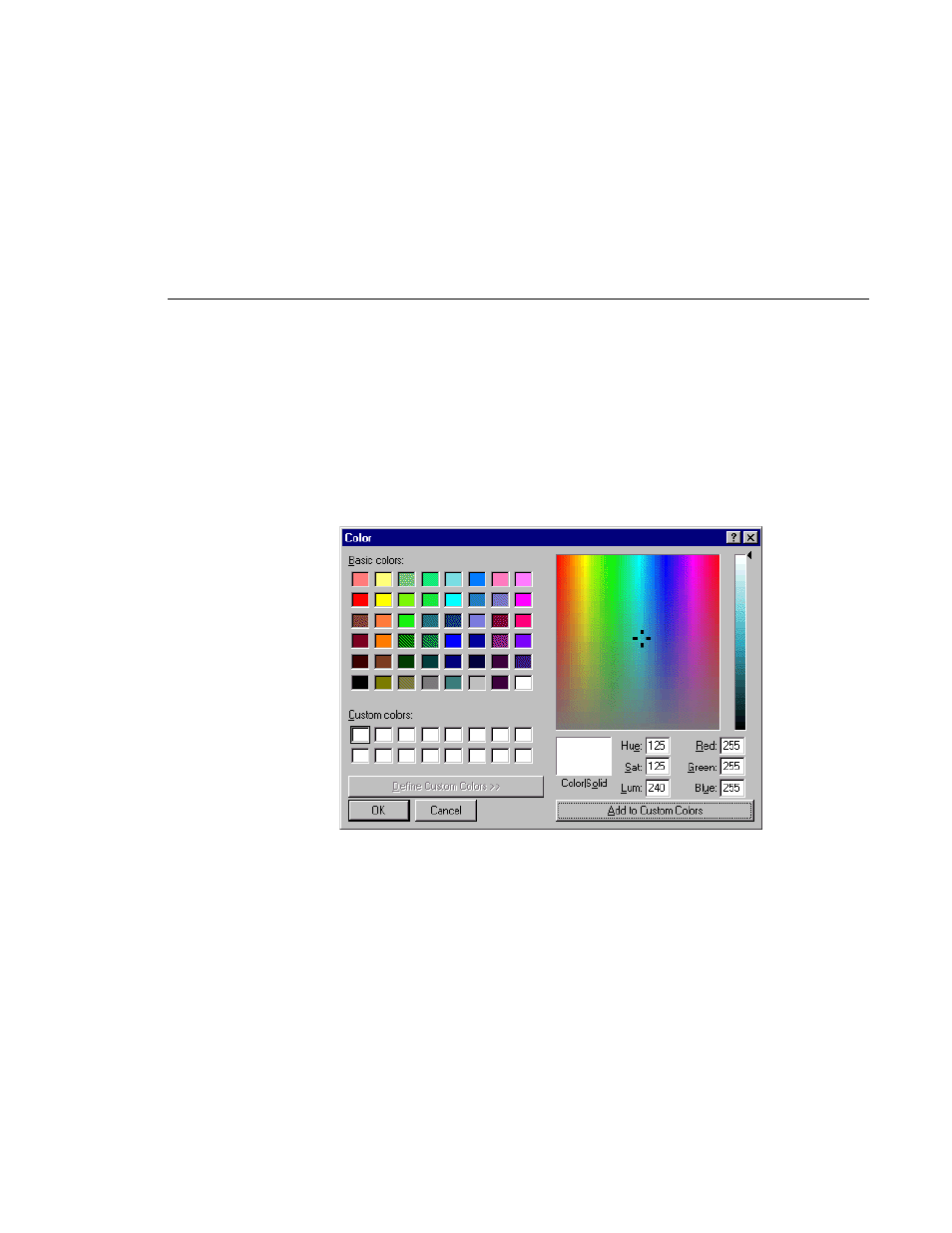
Customizing Your List Display
Profile Family
309
You can change the text color another way besides the Font dialog box, as well
as the text highlight (background) color. The Color dialog box allows you a
much broader range of colors than the Font dialog box. The change the text’s
color or highlight color:
1. Choose
View | Color | Text
or
View | Color | Highlight
and the Color dialog
box appears (Figure 145).
Figure 145. Color dialog box, with custom color controls shown
2. To select a preset color, click one of the basic 48 colors and then
OK
.
3. To create a custom color, move the cursor in the rainbow window until you
find the color you want, then click
Add to Custom Colors
. The color is
added to the array of custom color boxes.
4. To select a custom color, click on one of the custom color boxes that contains
a custom color, then click
OK
.
