Event status indicators, Chapter 9 using the list manager – Grass Valley PROFILE FAMILY v.2.5 User Manual
Page 290
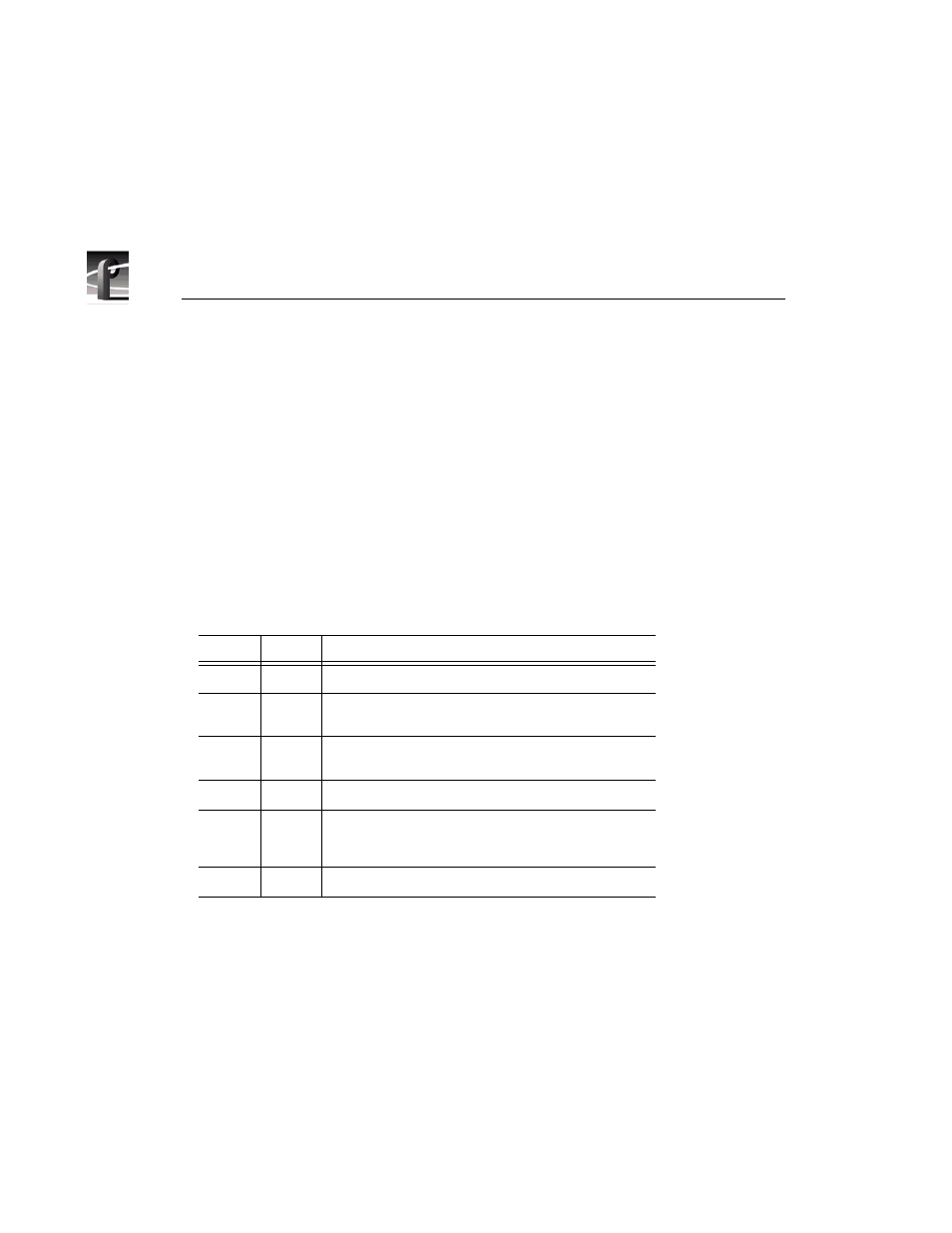
Chapter 9
Using the List Manager
290
Profile Family
By default, the list displays five columns: Status, Name, Start Time, Duration,
and Comment. A label at the top of each column (except Status) identifies the
settings in that column. Choose
View | Columns
to change which columns are
displayed. (See “Customizing Your List Display” on page 308.)
Status
-
This cell displays the current status of the event. The word Status does
not appear in the header. The Status column is active only in the On-air List (in
the Monitor view). If there is a conflict between an event and any other event
in the current list or another event on the On-air List, the Status cell displays
Error. You can identify the conflict by right-clicking on the cell and reading the
error message in the Event Property dialog box. Table 16 shows all the event
status indicators.
Name
-
This cell identifies the clip or master name, whether it is being played
or whether it is a new clip being recorded.
Start Time
-
You can enter the time at which you wish to play the specified
material. Enter the time in standard timecode format (HH:MM:SS:FF). If the
time entered consists of one or two digits not separated by colons, List Manager
displays the entry as a number of seconds, not frames. For example, if the time
entered is 25, List Manager displays 00:00:25:00. (Leading zeros are ignored—
that is, 0025 is interpreted as 00:00:25:00.)
Table 16. Event status indicators
Status
Color
Description
Play
Green
The event is currently being executed.
Record
Green
The audio and video from the specified input is currently
being recorded as the Destination clip name.
Error
Red
The signal is in conflict with another event, or the
material is not available.
Stop
White
The event is stopped.
Cued
Yellow
Approximately five seconds before Start Time, the
required resources are prepared for playback or
recording.
Take
White
Event is about to be executed.
